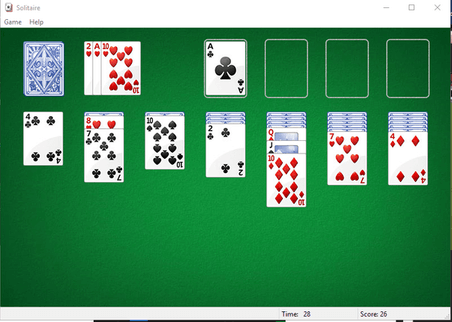Currently, the Windows 10 setup process requires you to sign in with a Microsoft account. Therefore, when logging in, you need to enter the Password. You can switch to a local account to bypass Microsoft’s authentication step. However, the security will decrease.
| Join the channel Telegram belong to AnonyViet 👉 Link 👈 |
If you use a local account, Microsoft recommends that you switch from a Microsoft account to a local account.
What you need to know
There is a way to set Windows 10 without using a Microsoft account. If you disconnect say your system from the internet, you should be able to log in with a local account.
But, if you have already set up, Windows 10 and have created or used an existing Microsoft account this has helped a lot.
This process will keep all your installed files and programs. However, Windows 10 will no longer sync settings between your PC and use other features associated with your Microsoft account. You can still sign in to some individual apps with your Microsoft account without signing in to your PC with that Microsoft account.
Anonyviet doesn’t say people need to use local accounts. The choice is up to you. Anonyviet provides these instructions because Microsoft is making using a local account that much more confusing.
Switch to local account from Microsoft account
Open the Start menu and tap “Settings” on the left or tap Windows + i.
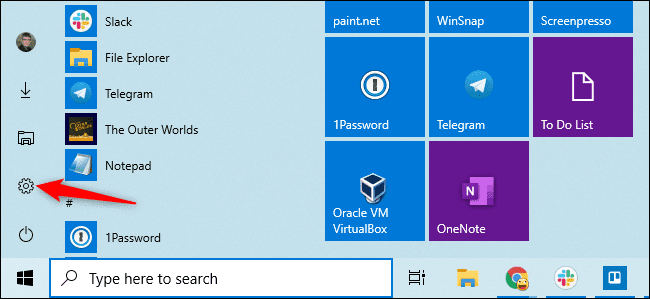
Click on the “Accounts” icon in the settings window.
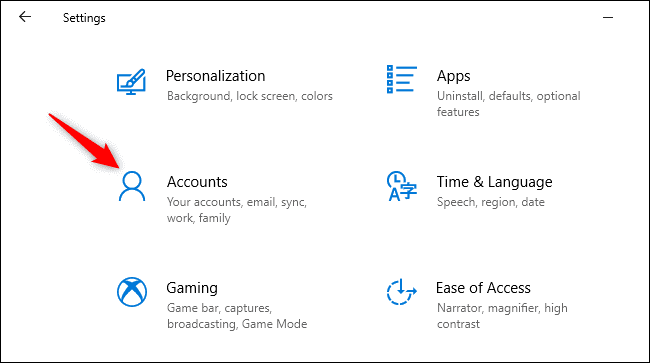
Click “Sign in with a local account instead”. Located in the “Your info” tab.
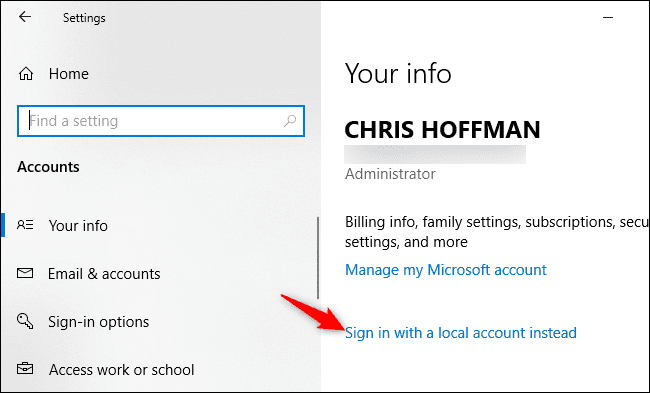
Windows 10 will ask you if you’re sure you want to continue, warning you that you’ll lose Microsoft account features like the ability to sync Windows settings between PCs. To continue, click “Next”.
Windows 10 will ask you to enter a PIN or password to confirm your identity.
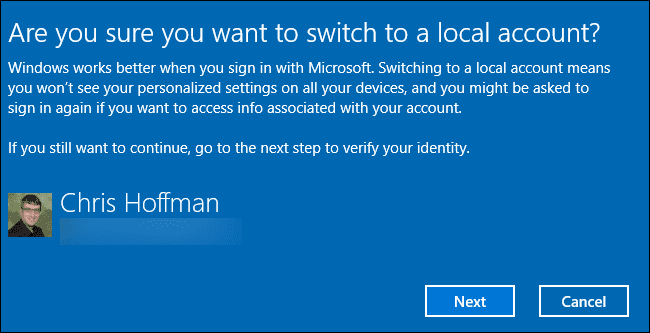
Fill in the username, password, and password hint. Hints will show up when someone enters the wrong password.
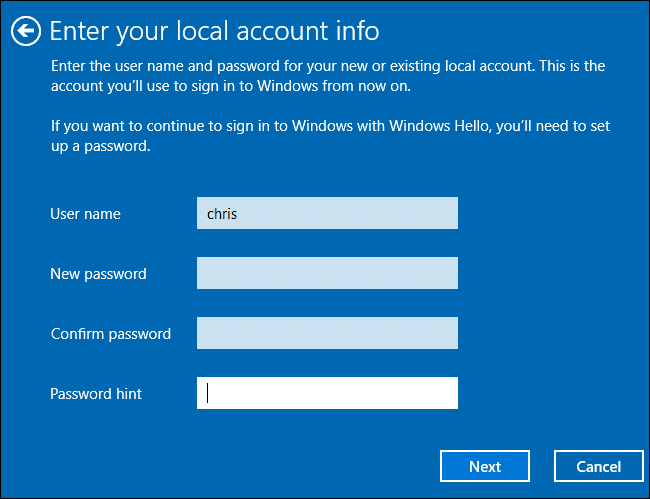
Nearly done. Click “Sign out and finish”. The next time you log in, you will use your new password.
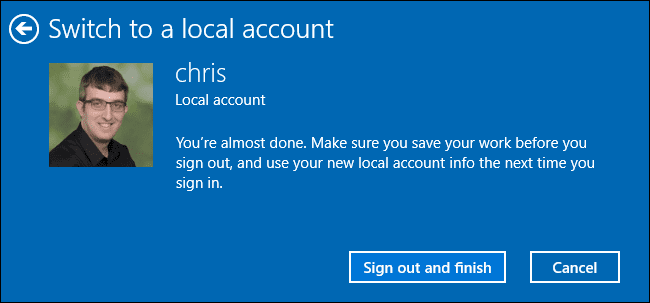
If you want to use your Microsoft account in the future, go back to Settings > Accounts > Your Info. You can link your local account to your Microsoft account by providing your Microsoft username and password.