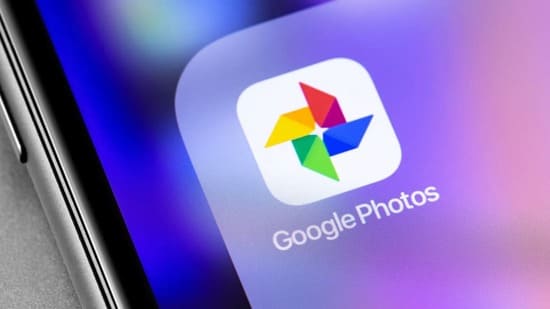Have you ever felt annoying when Windows 11 is mandatory to use Microsoft account (MSA) during the original installation process? Do not worry, there is a simple way to Skip Login Microsoft Account and set up Local account (local account) without connecting to the Internet or login to Microsoft Account (MSA). This is how
|
Join the channel Telegram belong to Anonyviet 👉 Link 👈 |
How to ignore Microsoft Account login when installing Windows 11
This method allows you to activate the Local account set screen using a special command in the Developer Console. The secret lies on a hidden button called “_Localaccountbutton“Found in the OOBE source code of Windows 11.
When performing the steps, you will easily create a local account (Windows account is not online) without Microsoft account, bringing more freedom and privacy when using the operating system.
Steps to skip login Microsoft Account
Step 1: Start by running the Windows 11 installation program as usual. Select the Region (Region) and keyboard layout that suits you.
Step 2: When coming to the screen “Secondary Keyboard Layout“, Don't rush to” Skip “. This is an important time to activate the Developer Console.
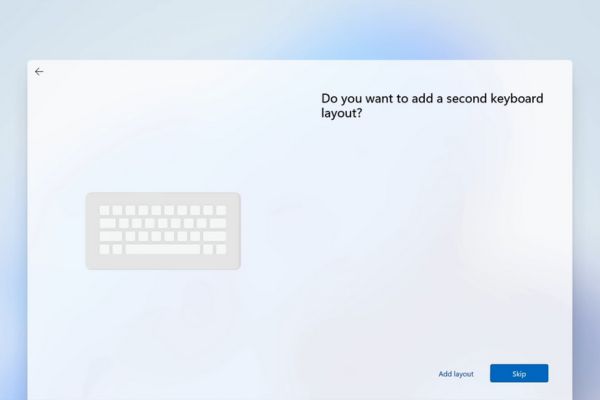
Press the key combination Ctrl + Shift + J To open the Developer Console. The screen will darken and appear (>) in the upper left corner.
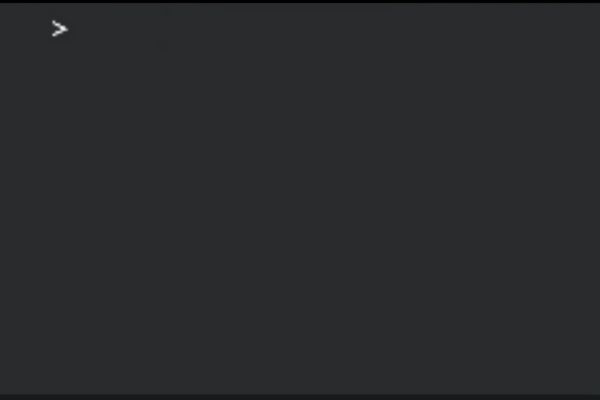
Step 3: Type exactly the following command into the Developer Console:
WinJS.Application.restart("ms-cxh://LOCALONLY")
Note: This command distinguishes uppercase/ordinary. To avoid errors, you can use the tab key to automatically complete:
- Type “Winjs.a” and click the tab to fill out “Application”.
- Type “Res” and press the tab to complete “Restart”.
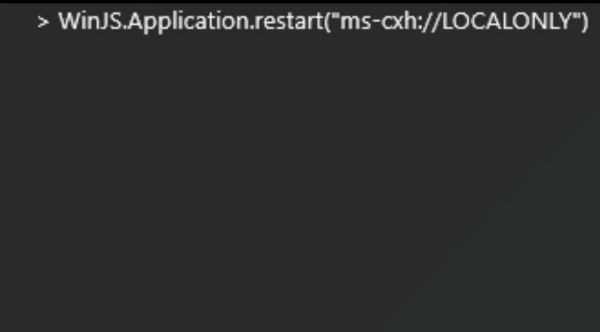
After entering the command, press Enter To execute. Next, press Escape To close the Developer Console and return to the OOBE interface.
If the Escape key does not work, click on any position on the screen to make sure the console is selected, then try again.
Step 4: The secondary keyboard layout will be replaced by a Windows 10 local account setting will appear. Please enter Usename, password, security question as you like, then click “Next“To continue.
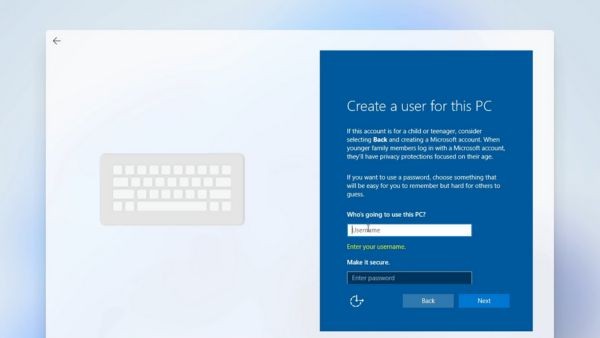
Step 5: The screen will turn black for a moment before logging into the new account. Be patient for Windows 11 to configure accounts. After that, complete the remaining privacy settings.
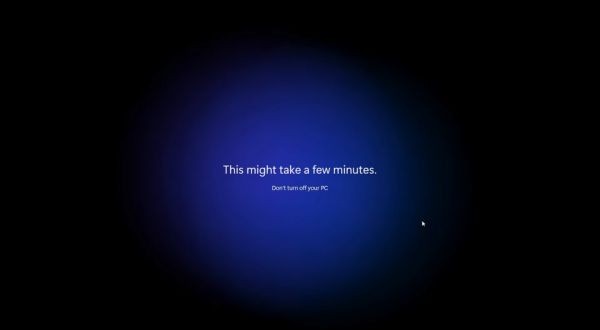
That's it! You already have a local account on Windows 11!
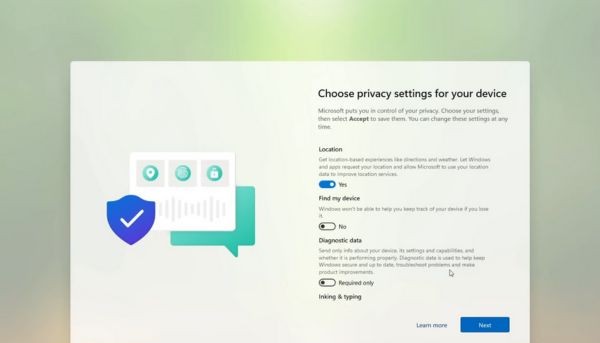
How to overcome common problems
1. Error when entering the command
- Check the input command carefully, ensure the correct syntax and distinguish flowers/ordinary.
- Disconnect the Internet before running the command to avoid conflict.
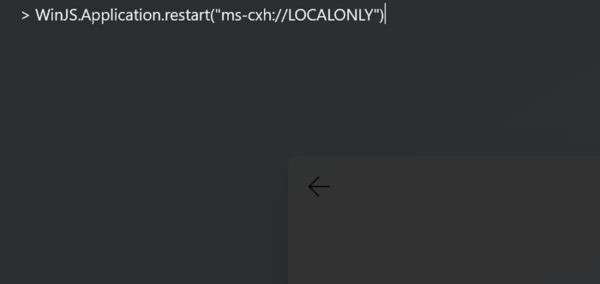
2. Developer Console is not opened
- Click out the white installation box to uncheck the options, then try the shortcut again.
- If still not, Microsoft may have patched this version in a newer version.
3. Stuck at the loading screen
If not progressed after entering the command, Uri may be wrong. Restart the computer by holding the power button or finding a way to run the application set out via Command Prompt.
4. Stuck at Network Setup or Microsoft Experience
- Restart the device to return to the initial step (encourage this way).
- Or connect to the Internet and open the Developer Console at the “Name this Device” or “Unlock Your Microsoft Experience” screen.
- If you have just tried OOBO \ BYPASSNRO method and is at the “Unlock Your Microsoft Experience” screen, you can still open the Developer Console here. However, if you have come to the MSA login screen (email request), Developer Console will be blocked. Restart the device if you cannot return to the previous screen.
Technical details
This method exploits an hidden event in JS/Errorhandler.js file (line 31), where “_Localaccountbutton” activates the Local account creation process
Command WinJS.Application.restart("ms-cxh://LOCALONLY") Forced OOBE to restart and switch to Local account setup mode.
Note additional system administrators
- You can open the Developer Console from any Oobe screen, except for network connection screen and MSA login. Open from the screen selected area, but the default area settings will be applied.
- This method is compatible with all versions of Windows 11, including 24h2 (Test on 26100.1742). Can be used above Windows 10 But not verified.
- All versions of Windows 11, including S-HEDE, support because developer console is in OOBE, regardless of external software.
Conclusion
Job skip the Microsoft Account On Windows 11 is quite simple with Winjs method. With just a few simple steps, you can enjoy the operating system with the Local account, away from the binding from MSA. Try and share your experience!