Gaming is a passion of many people, but the cost of buying copyrighted games is not small. Understanding this, Steam has launched the Family Sharing feature, allowing users to share their game library with friends and relatives. This helps save costs significantly and spread the joy of gaming to more people. AnonyViet will guide you in detail how to Share games on Steamfrom initial setup steps to managing a shared game library.
| Join the channel Telegram belong to AnonyViet 👉 Link 👈 |
What is the Family Sharing feature on Steam?
Before we get into how to do it, let’s take a quick look at how this feature works. Family Sharing is a feature that allows other people to play games in your Steam library without paying. When this feature is enabled, all the games in your account will appear on your friends’ accounts.
Family Sharing allows up to five accounts and 10 different devices to access your Steam library. Plus, those who have access while playing games can still earn their own “achievement.”
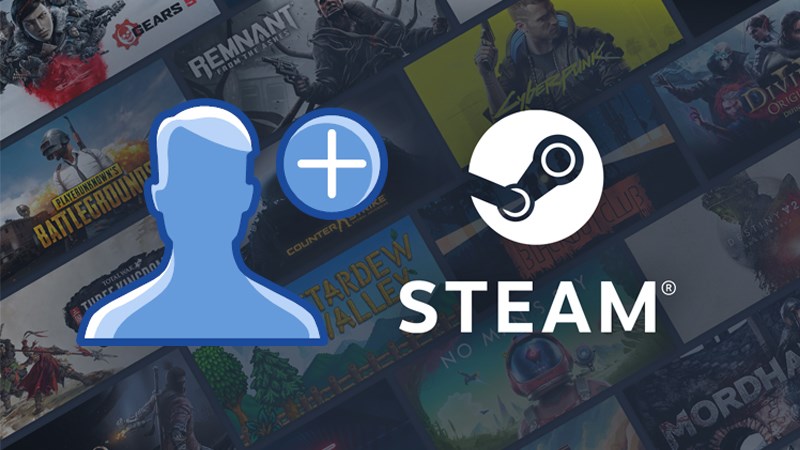
However, it's important to note that Steam doesn't allow you to select specific games to share, but rather all games in your account will be shared through Family Sharing. This means that if there are games with adult or sensitive content, you should consider carefully before sharing.
If you – the account owner – want to play a game in your library, Steam will give the person playing the game in your account 2 minutes to save their progress and exit the game. If they wait longer than that, they will be automatically logged out of the game.
See also: How to change DNS to access Steam when blocked
How to share games on Steam with friends and family
Step 1: Click Steam from the top menu > Select Settings
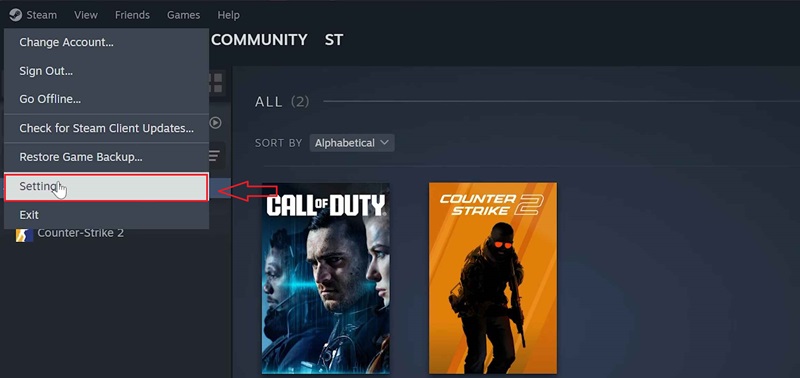
Step 2: Select the Interface tab > Find the Client Beta Participation option > Select Steam Families Beta.
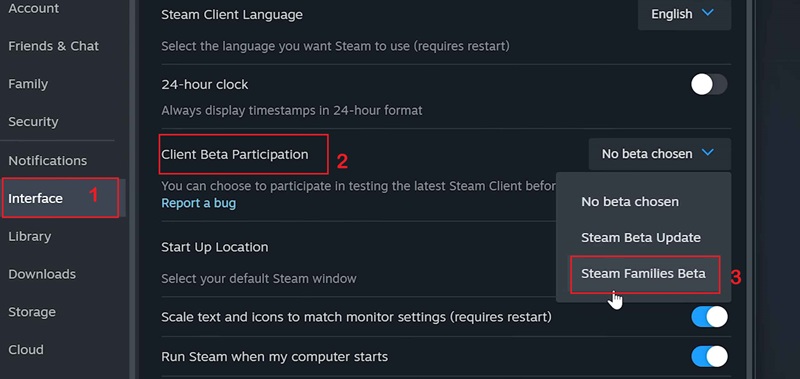
Step 3: A pop-up window will appear, informing you that you need to restart Steam for the changes to take effect. Click the 'Restart Now' button to complete.
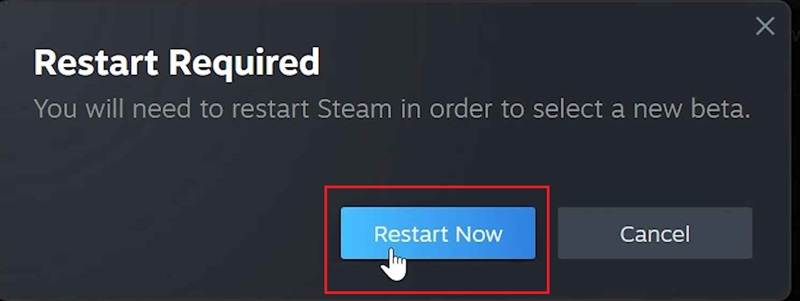
Step 4: Click the Profile icon in the right corner of the screen > Select 'Account details'.
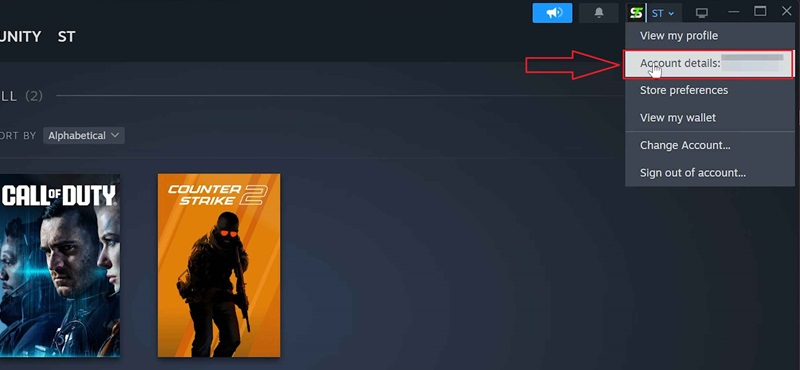
Step 5: Select Family Management.
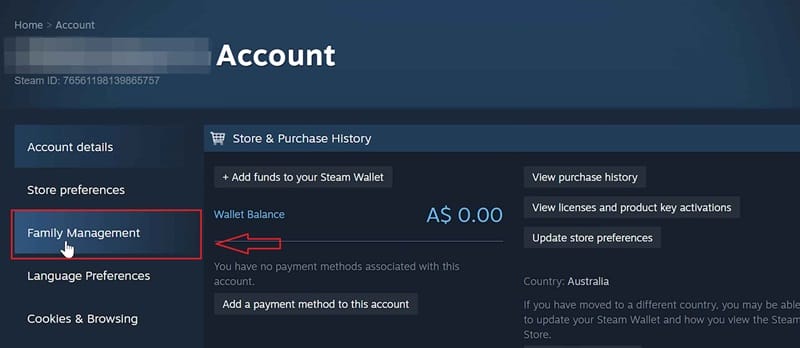
Step 6: To share games on Steam, you need to join a family or create a family and invite people to join. Here I will choose 'Create a family' to create a new family.
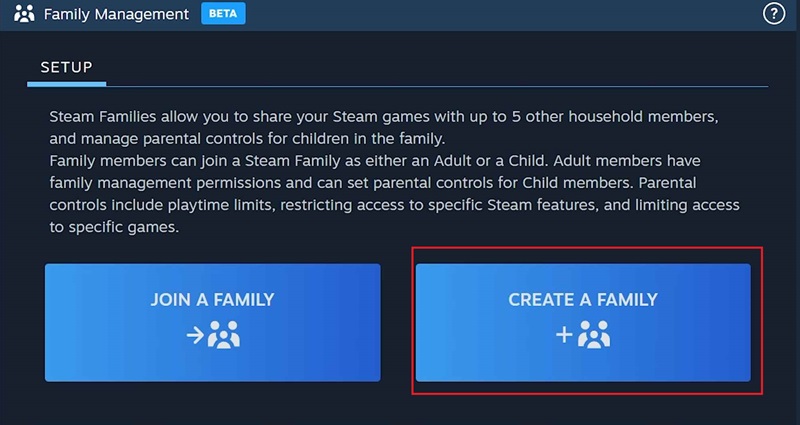
Step 7: Name the newly created family > Click 'Create'
Step 8: Click the Manage tab > Click 'Invite a member' to invite friends or relatives.
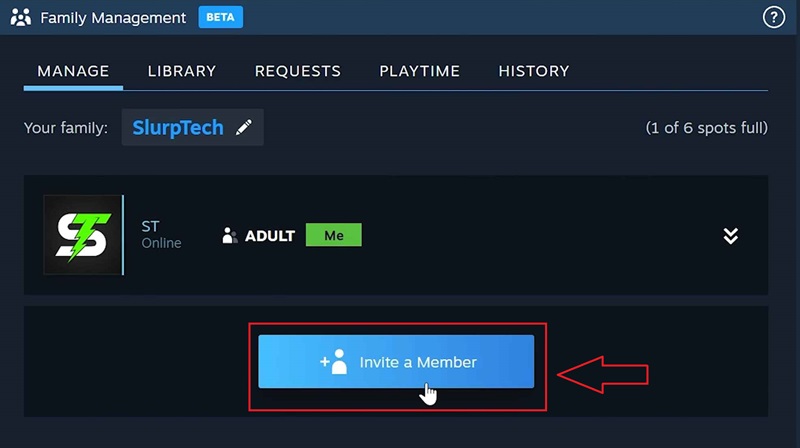
Step 9: Select the member from your friends list that you want to invite > Select Invite as Adult to grant full access to the game library. If you select Invite as Child, the invited account will have some restrictions on content and play time > Select 'Invite'
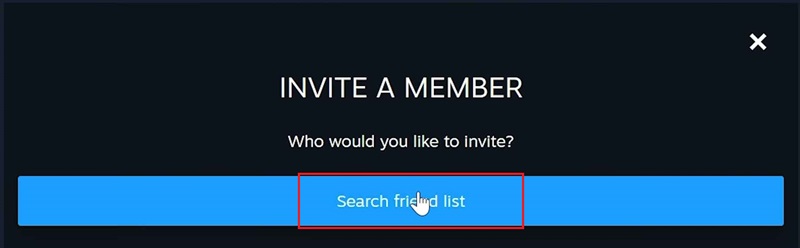
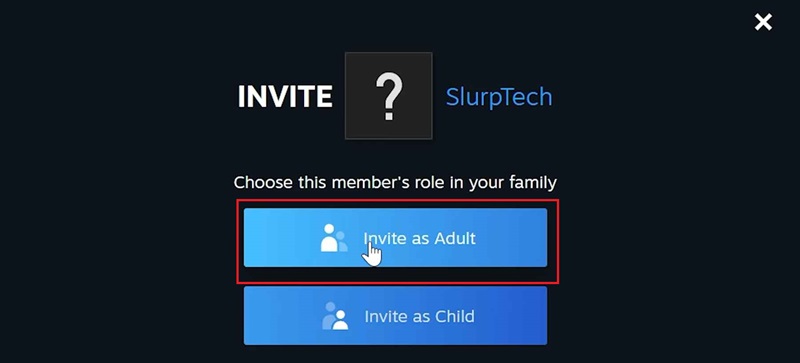
Step 10: Then the recipient also needs to do the same from step 1 to step 5 as above > Click 'Join a family' to join the family > Click 'Accept' > Confirm.
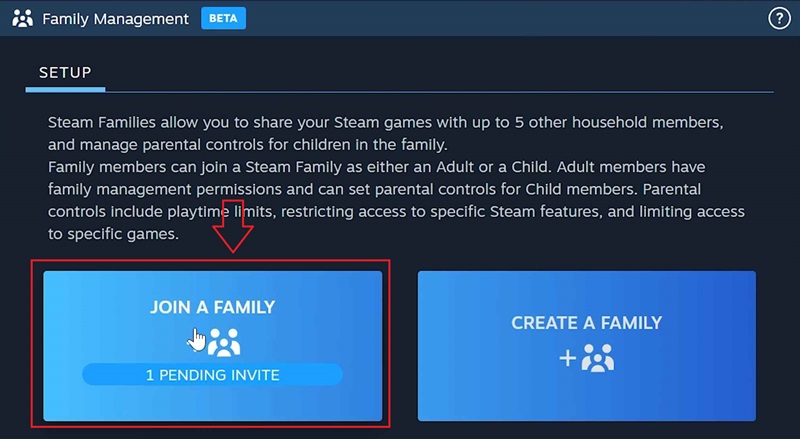
Step 11: Click the Library tab to view shared games
Note:
- Some games may limit the number of simultaneous players. The number displayed below the game name indicates how many accounts in your family can play that game at the same time.
- After joining a family, you must wait 1 year before you can join another family.
See also: Instructions for Hacking Steam Accounts to Play Games for Free
Conclusion
Family Sharing is a feature Share games on Steam extremely wonderful, not only helps save costs but also strengthens the relationship between friends and relatives through sharing the joy of playing games. Good luck!









