In today's world of mobile technology, phone battery is an important factor determining user experience. Running out of battery in the middle of a trip can cause a lot of inconvenience, especially when you need to communicate or use important applications. Share battery Android phones become a useful solution, helping you and those around you overcome emergency situations.
| Join the channel Telegram belong to AnonyViet 👉 Link 👈 |
Wireless battery sharing feature on Samsung Galaxy
Unlike the iPhone, the Samsung Galaxy phone line is equipped with a wireless charging feature (Wireless Power Sharing) that allows sharing the battery with other Android devices without the need for cables. This feature brings convenience and flexibility, helping you charge your friends and relatives' batteries with just one touch.

See more: Tips Install Edge extension on Android
Detailed instructions on how to share battery between Android phones
To share battery between Android phones, you need to follow these steps:
Step 1: Open the Settings app on your Samsung Galaxy phone.
Step 2: In the Settings menu, find and select 'Device and battery care'.
Step 3: You will see the Battery section. Click on it to continue.
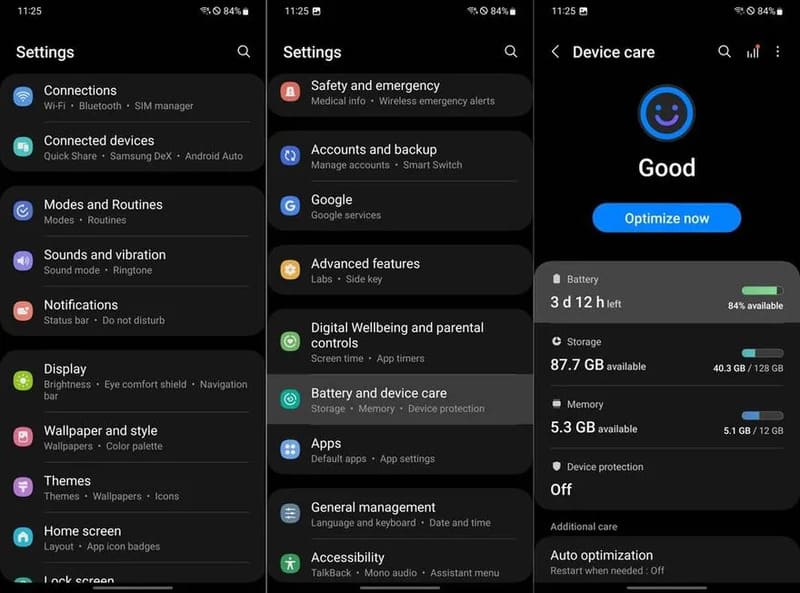
Step 4: In the Battery section, find and enable 'Wireless Power Sharing'.
Step 5: Scroll down in the Battery section, you will see the Battery Limit section. Here, you can adjust the maximum battery percentage you want to share with another device. This helps you control how much battery is shared and ensures your phone still has enough battery to last.
Step 6: Place the device that needs to be charged on the back of the Samsung Galaxy phone.
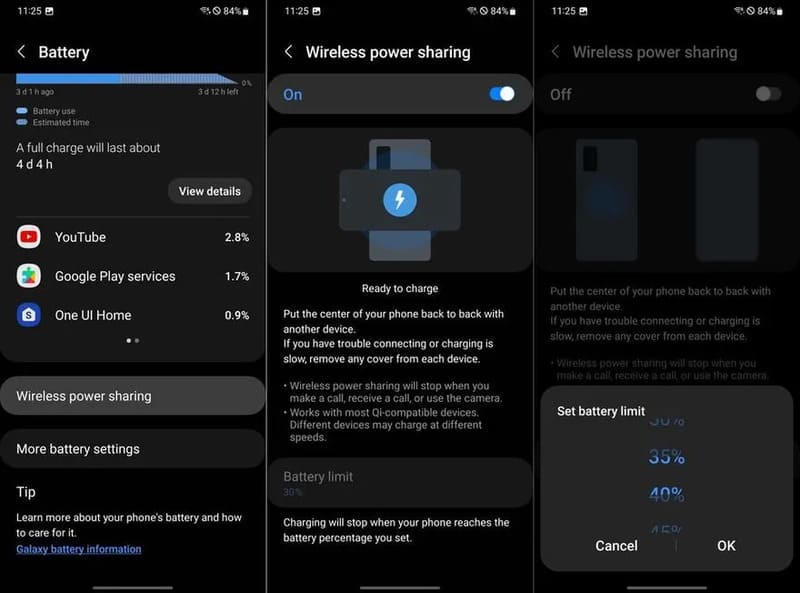
Note:
- Wireless charging takes longer than regular charging.
- The Wireless Power Share feature should only be used in emergencies.
- Once your device is fully charged or you want to stop sharing battery, remove it from your Samsung Galaxy phone. Your phone will automatically display a notification allowing you to disable Wireless Power Sharing.
Important notes when sharing battery between Android phones
Check compatibility
Not all Android devices support wireless charging. Make sure the device you want to charge supports the wireless charging standard compatible with Samsung Galaxy phones.

Device location
Place the device that needs to be charged exactly on the designated position on the back of your Samsung Galaxy phone to ensure a stable wireless charging connection.
Temperature
Avoid charging the battery in environments with extremely high or low temperatures, as this may affect the charging performance and battery life of both devices.
Fair use
Battery sharing is a useful feature in emergencies, but should not be abused. If this happens regularly, it can reduce the battery life of your Samsung Galaxy phone.
See more: Installation song recognition feature of Google Pixel to other Android devices
Conclusion
Features battery sharing between Android devices is a convenient and useful solution, helping you and those around you overcome unexpected battery drain situations. However, remember to use this feature wisely and follow important precautions to ensure safety and optimal battery performance.









