Restore File Explorer's ribbon interface is one of the things that many Windows 11 users want. The ribbon interface is a multi-purpose toolbar that allows you to quickly access commonly used functions of File Explorer. However, the ribbon interface has been hidden on Windows 11, replaced by a simpler toolbar, with only a few basic buttons.
| Join the channel Telegram belong to AnonyViet 👉 Link 👈 |
Windows 11 has a minimalist File Explorer interface
Windows 11 is the latest version of the Windows operating system, bringing many changes in interface, features and performance compared to Windows 10. One of the notable changes is the interface. File Explorera tool to manage files and folders on your computer.
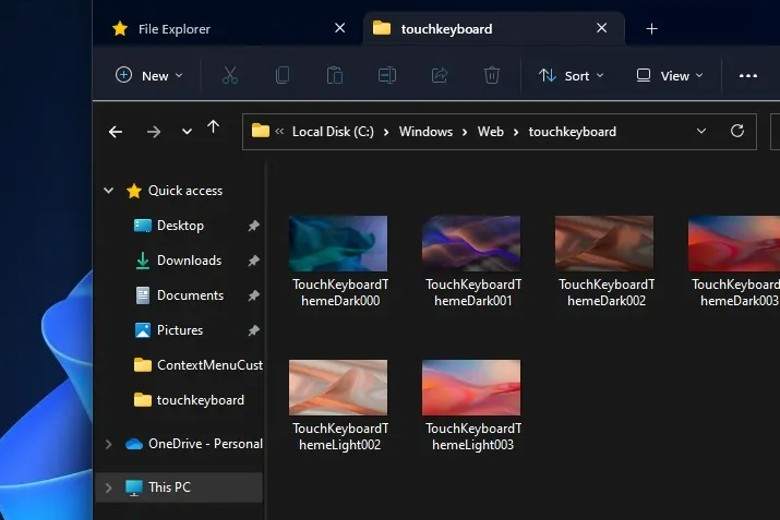
File Explorer on Windows 11 is redesigned with a simple, modern and minimalist interface. Instead of using a ribbon interface with many command buttons and menus, the new File Explorer only has a compact toolbar with commonly used buttons such as Cut, Copy, Paste, Rename, Share, Delete, New Folder, Sort by, Layout and More options.
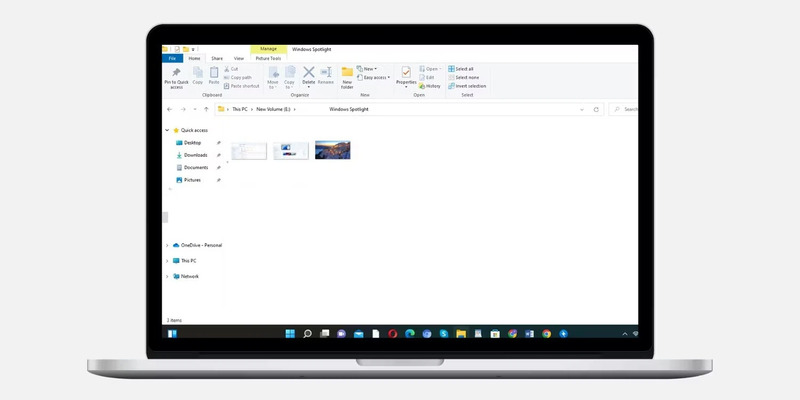
The new File Explorer interface on Windows 11 aims to increase touch interaction, optimize screen space and synchronize with other applications. However, not everyone likes this change, because the new interface may reduce File Explorer's features and customization capabilities.
Many users are still familiar with Windows 10's traditional ribbon interface, as it allows quick and easy access to various commands and options.
Tips to restore File Explorer's ribbon interface on Windows 11
If you don't like the new design of File Explorer on Windows 11, you can return to the traditional ribbon interface, similar to Windows 10. To do this, you need to make some changes in the Windows Registry, where system settings and information are stored. Here are the detailed instructions:
Note: Before making any changes in the Windows Registry, you should create a full backup of the Windows 11 Registry. If something goes wrong, you can restore the Registry using this backup.
Step 1: Right click on the Windows icon > Select Run.
Step 2: Enter the regedit command in the Run box and press the OK button or Enter key to launch the Registry Editor.
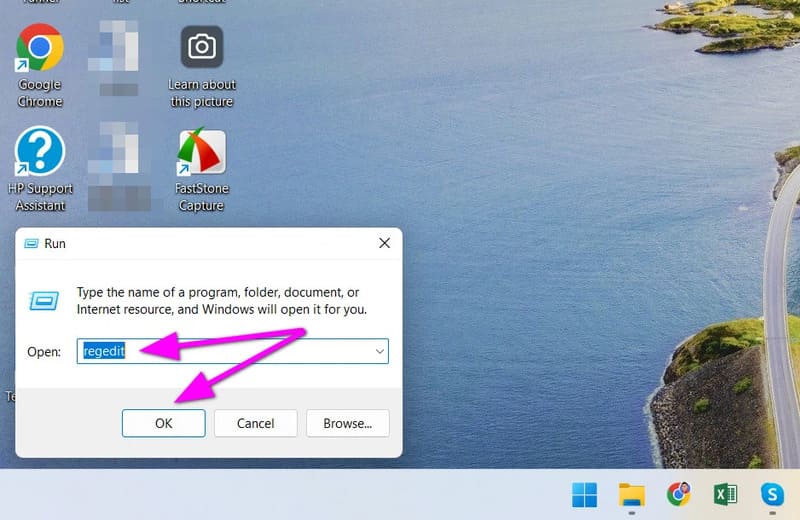
Step 3: Copy the path below and paste it into the Registry Editor's address bar and press Enter:
HKEY_LOCAL_MACHINE\SOFTWARE\Microsoft\Windows\CurrentVersion\Shell Extensions
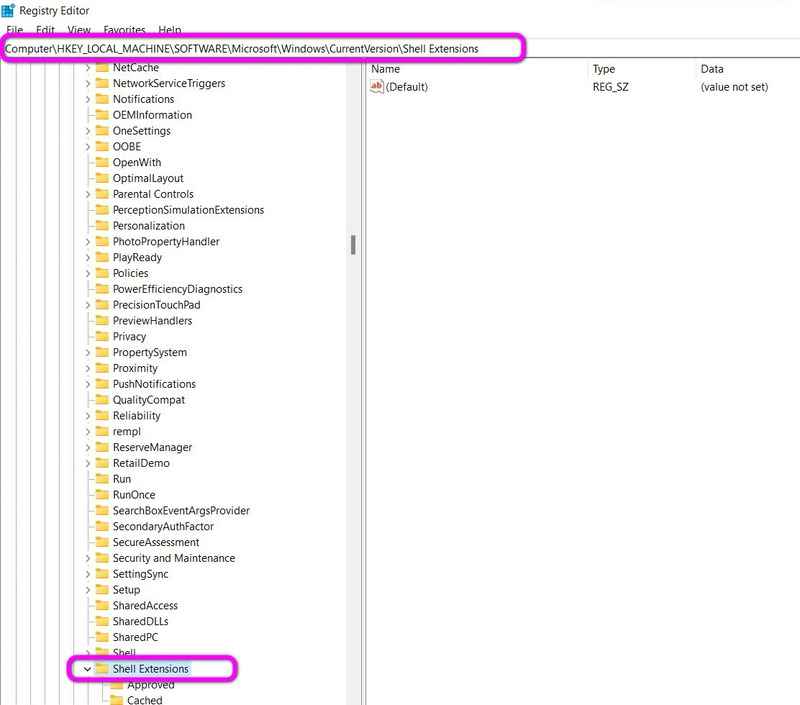
Step 4: Right-click the Shell Extensions folder and select New > Key.
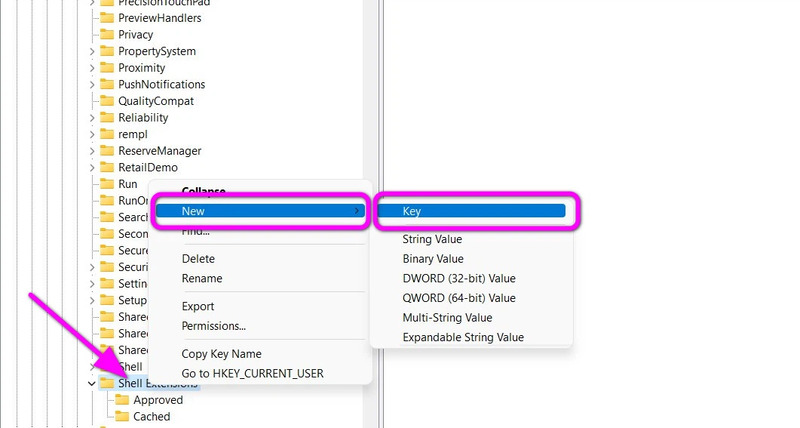
Step 5: Name the newly created folder Blocked.
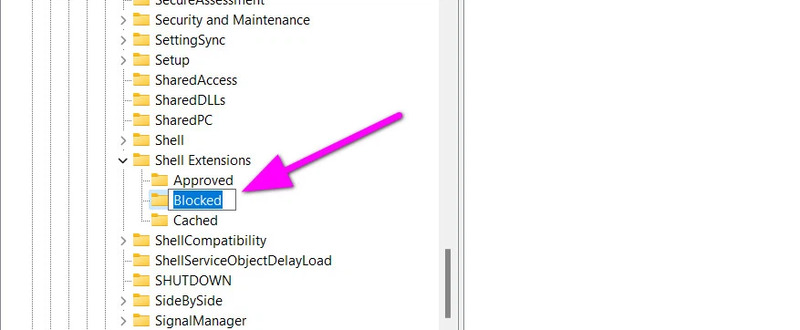
Step 6: In the Blocked folder, right-click and select New > String Value to create a subkey.
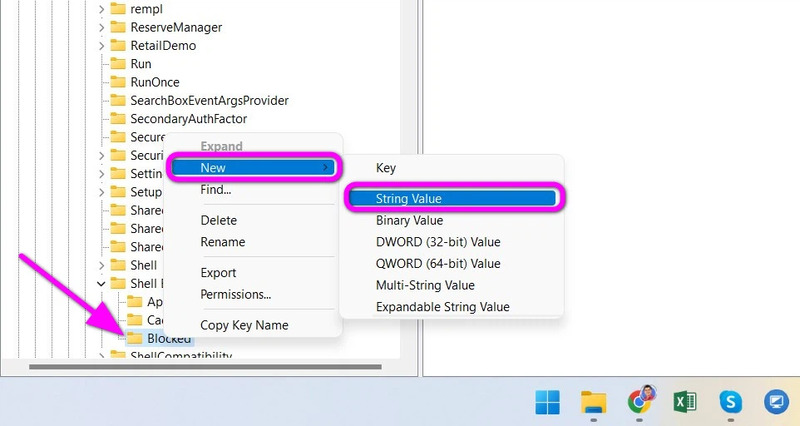
Step 7: Name the newly created subkey {e2bf9676-5f8f-435c-97eb-11607a5bedf7}.
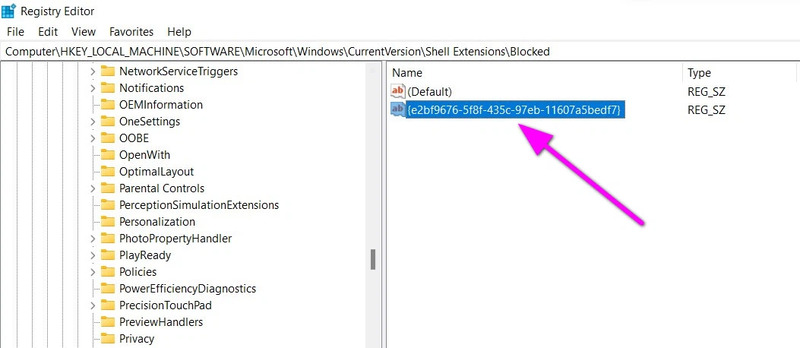
Close the Registry Editor window, then restart your computer, open File Explorer and you will see its ribbon interface.
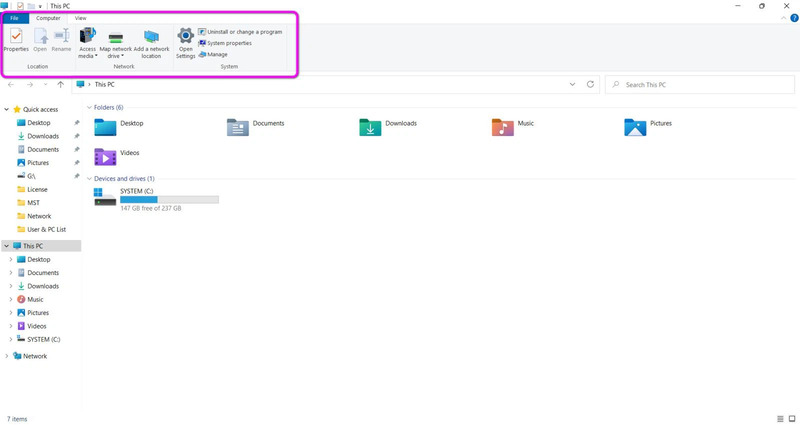
If you want to return to the original File Explorer interface of Windows 11, you just need to do the above and delete the Blocked folder and the subkeys in it and you're done.
Epilogue
Above are instructions on how restore File Explorer's ribbon interface on Windows 11. Hopefully this article can help you customize the File Explorer interface to your liking. If you have any questions or comments, please comment below. Good luck!









