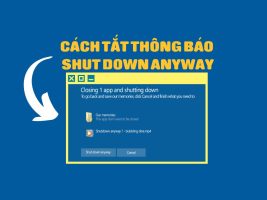Do you know How to rename photos and videos on iPhone to easily manage and share the beautiful moments you save? This is a quite convenient feature but not everyone knows how to use it. In this article, AnonyViet will guide you how to rename photos and videos on iPhone with a few simple steps that anyone can do.
| Join the channel Telegram belong to AnonyViet 👉 Link 👈 |
Why should you rename photos and videos on iPhone?
Renaming photos and videos on iPhone can provide some of the following benefits:
- Helps you easily manage, organize, and search your photos and videos by name, time, location, or subject.
- Helps you protect your privacy and security when sharing photos and videos with others, by giving them unique names.
- Helps you create unique and creative photo and video albums, by naming them according to your preferences, interests or emotions.
How to rename photos and videos on iPhone
Step 1: Go to the Photos app on iPhone
Step 2: Select the photo or video you want to rename
Step 3: Select the share icon in the bottom left corner of the screen. This is an icon shaped like a square box with an up arrow. When you click on this icon, you will see a menu appear with many different options.
Step 4: Select 'Save to File'.
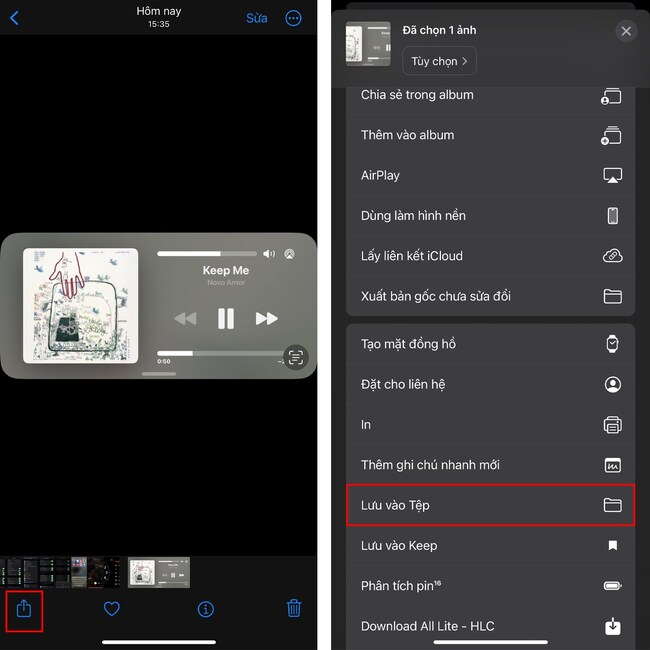
Step 5: You can save them to iCloud Drive, iPhone, or other apps you have installed.
On this interface, you'll also see the original name of your photo or video, which is usually a random string of numbers and letters. You can click on this name to change it as you like. You should name it meaningfully, easy to remember, and related to the content of the photo or video so you can find them easily later.
After renaming, click the 'Save' button in the upper right corner to complete.
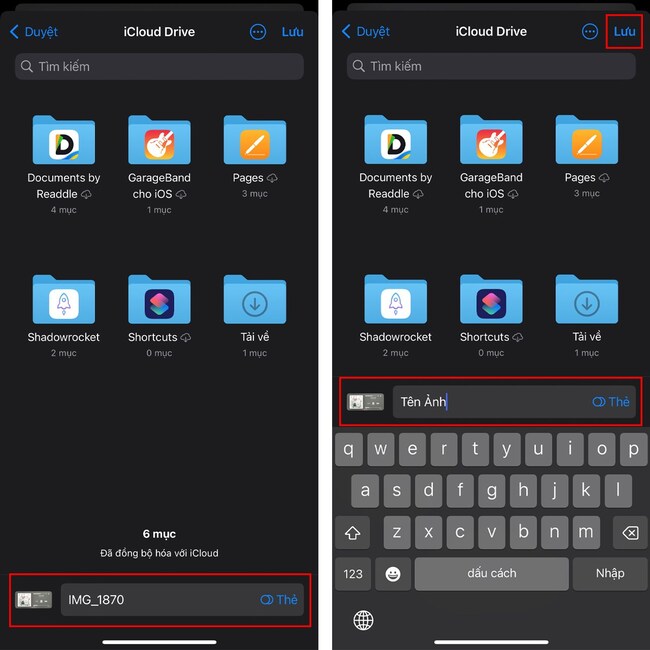
Step 6: Open the Files app and view the renamed photo or video
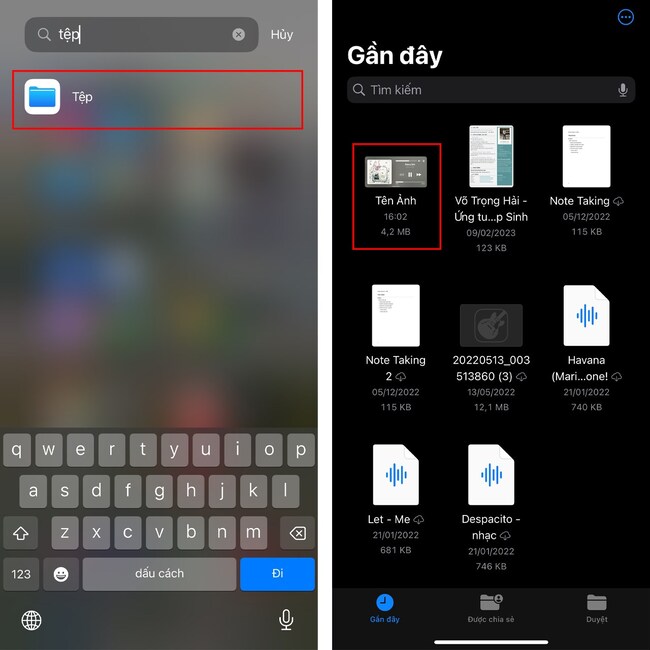
Epilogue
So you know How to rename photos and videos on iPhone and know. This is a simple and effective way for you to manage and share the beautiful photos and videos you take with your iPhone. Good luck.