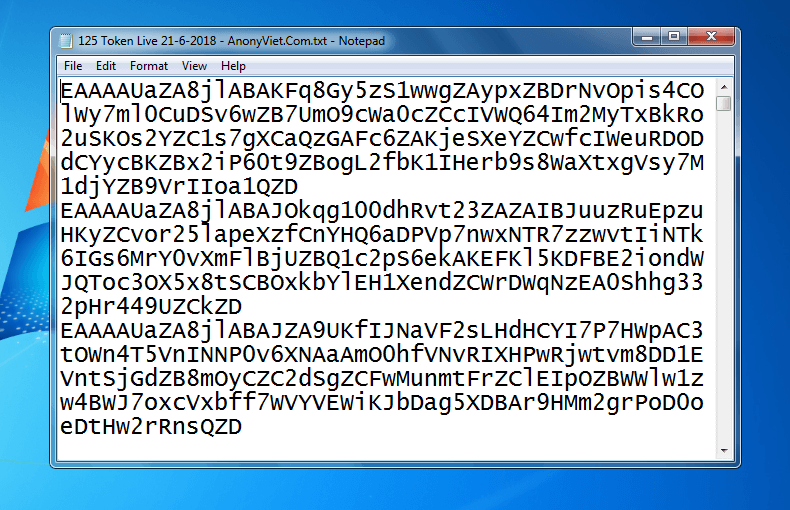Previously, the work of separating the background on PhotoShop was quite difficult and took a lot of time. But with the launch version 19.1 of Photoshop CC 2018. A breakthrough in AI’s ability to separate people from the background with a single mouse click.
| Join the channel Telegram belong to AnonyViet 👉 Link 👈 |
Today AnonyViet will guide you how to separate the background from the person in the most detail. You can download PhotoShop CC 2018 19.1 here.
Instructions on how to separate the background from the person with 1 click
First, you open the PhotoShop software.
- Select File -> Open or press Ctrl + O to open the image to be split.
- After loading the image, you use the tool Quick Selection Tool.
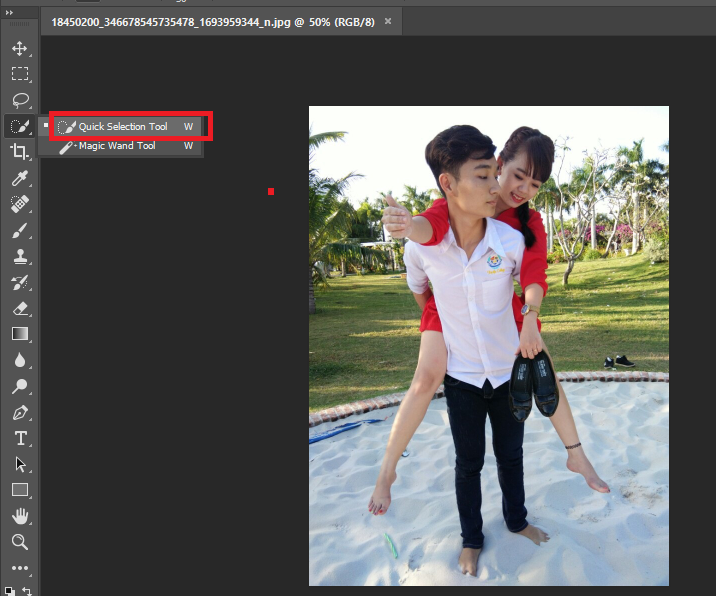
Next, you choose Select Subject on the toolbar of Quick Selection Tool.
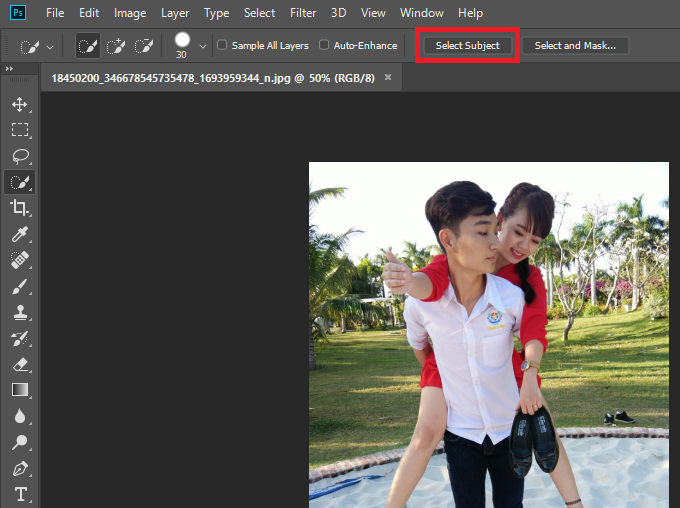
Wait a few seconds for PhotoShop to automatically remove the background. This process is fast or slow depending on each person’s computer configuration.
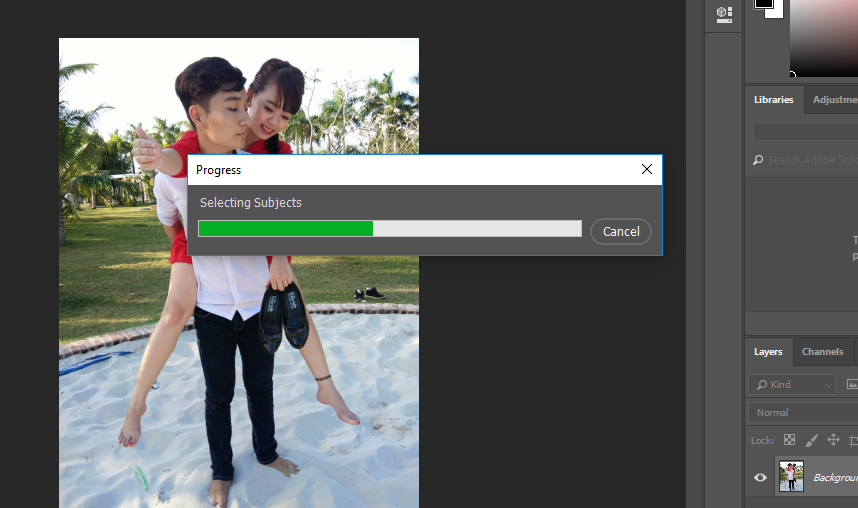
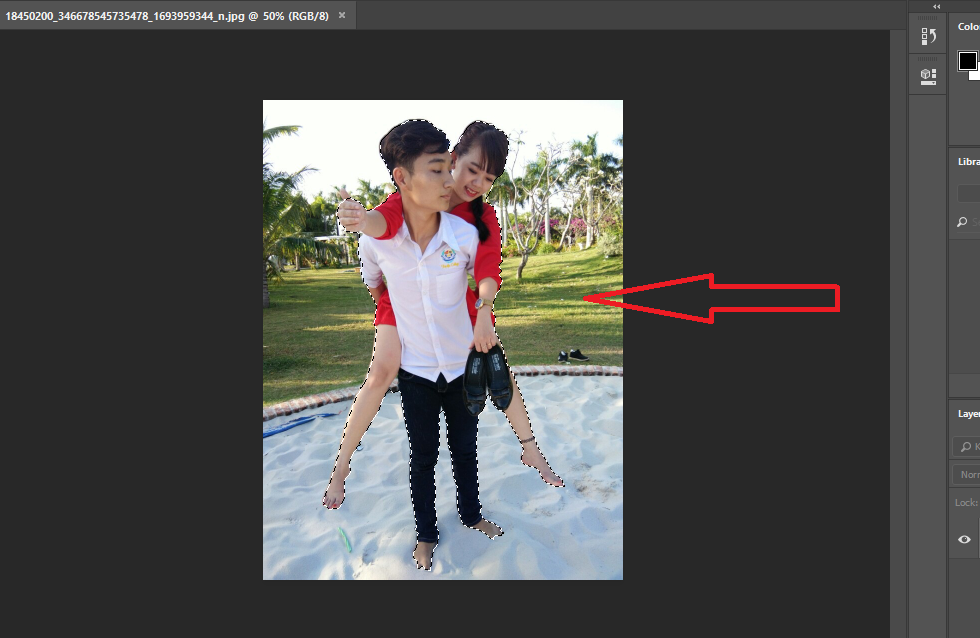
You can use the Copy command (Ctrl + C) to copy and Paste (Ctrl + V) to paste the selected selection to make the merging process more convenient.
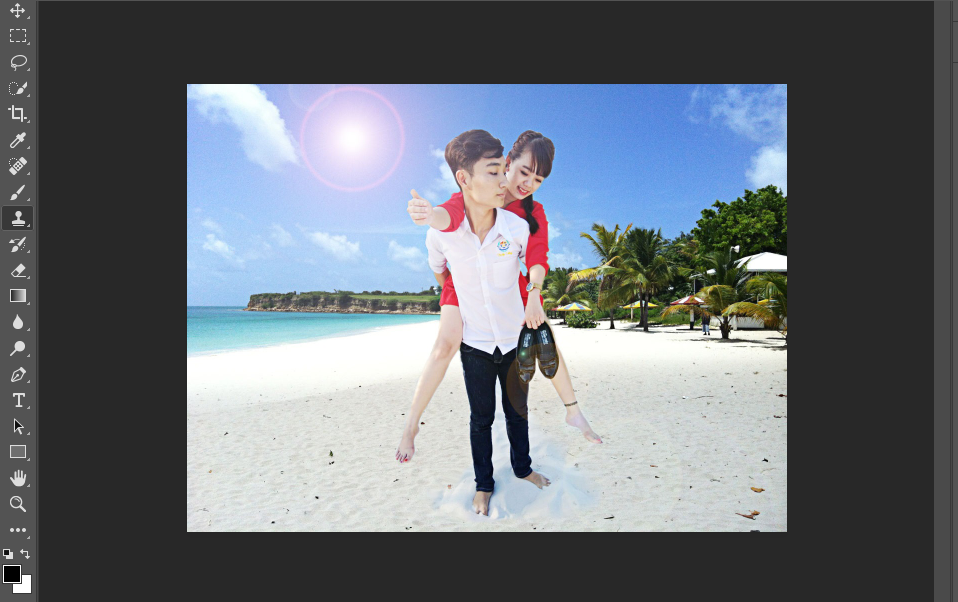
Download PhotoShop CC 2018 19.1
I wrote an introduction to Photoshop CC 2018 19.1. In it, I talked very clearly about the new points, how to download and install the program. You can see the article on how to download and install PhotoShop CC 2018 19.1 here.
Epilogue
Although this is Adobe’s latest AI function, there are still some incomplete points. Like choosing not all or too many selections, please adjust them accordingly. Anyway, this is a smart function that makes it easier and faster to manipulate.
If you like the article, please share it with your friends!