Way recover deleted files permanently on Google Drive is not impossible. From precious photos to work documents, everything is stored safely in the cloud. But sometimes, you may accidentally delete important files. Luckily, Google Drive offers several options to recover these files, even if they have been permanently deleted.
| Join the channel Telegram belong to AnonyViet 👉 Link 👈 |
Benefits of Recovering Deleted Files on Google Drive
Recover deleted files on Google Drive brings many remarkable benefits, helping you exploit the efficiency of Google's cloud storage service. Here are the benefits when you apply the method to recover deleted files on Google Drive:
Data Security
Recovering deleted files helps you keep important data safe and avoid unnecessary loss. This becomes important when you accidentally delete a necessary file and want to recover it.

Easy and versatile
Recovering files from Google Drive is easy and versatile. You can do it on multiple devices and whenever you need it, making it the ultimate in ease.
Save time
Without having to recreate or re-upload lost files, recovery saves you valuable time. This is important when you need to recover large amounts of data.
How to Recover Permanently Deleted Files on Google Drive
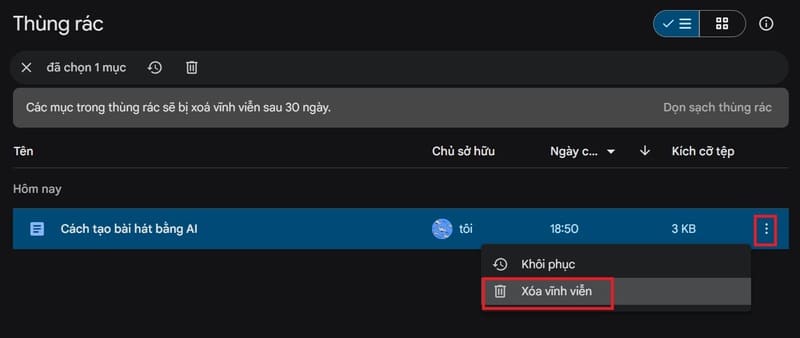
Step 1: First, you access the Google Drive Help page HERE
Step 2: Scroll down to the bottom of the page and select English as the language.
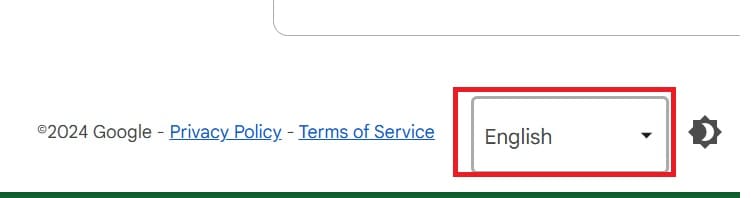
Step 3: Continue scrolling down and select 'Contact Us'
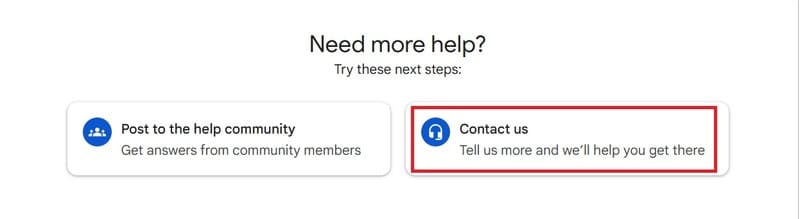
Step 4: Type the following request into the 'Tell us what we can help with' box:
i need to restore permanently deleted files
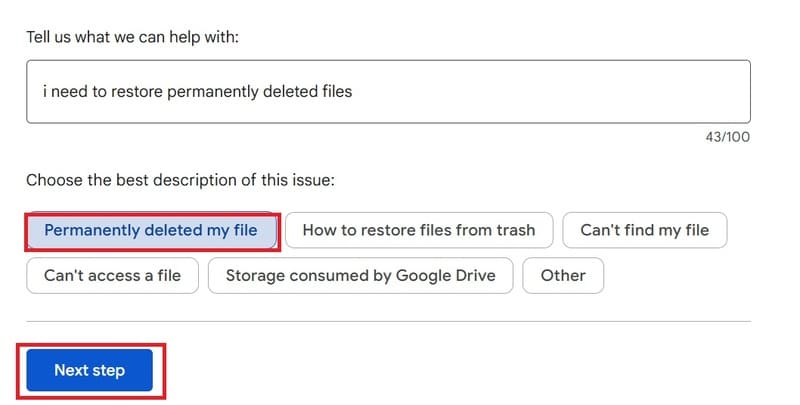
Step 5: Then click Next > Select the first line 'Permanently deleted my file' > Select 'Next step'.
Step 6: Click 'Next step'
Step 7: Click Email
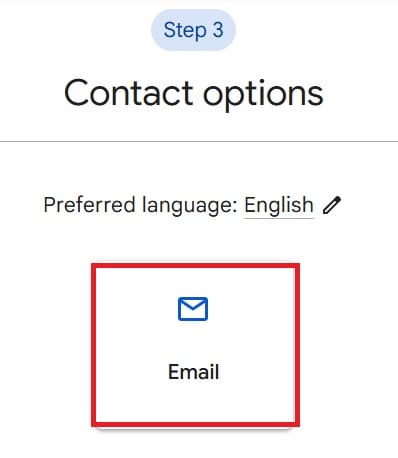
Step 8: Select 'Request file recovery' to request recovery of deleted files.
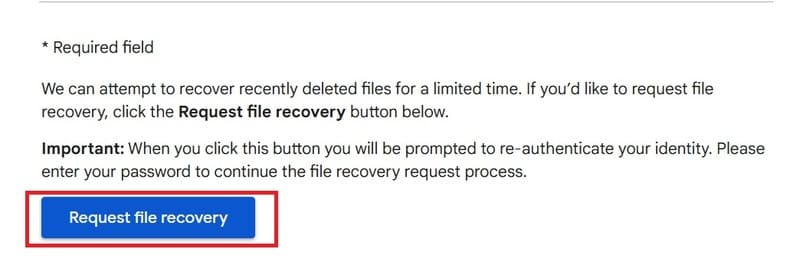
Step 9: Sign in to the email account that you want Google to send you recovery confirmation for.
Step 10: Continue to select 'Request file recovery'
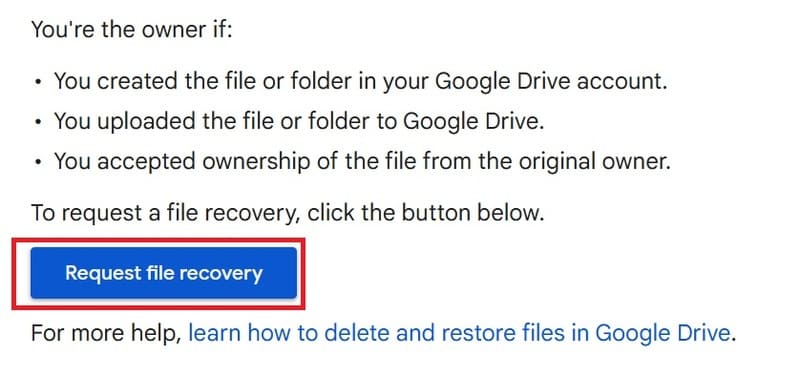
Step 11: Log in to the email you want to restore files from Google Drive
Step 12: Click Yes if the file you have permanently deleted from the trash within 25 days > Then select the type of file you want to restore > Check the box 'I consent to allow Google to attempt to recover file(s) I permanently deleted from my Google Drive account'
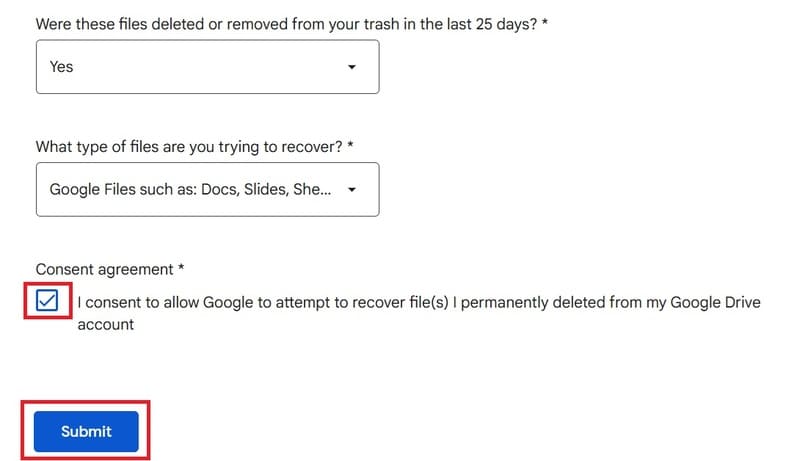
Finally, click 'Submit' to confirm.
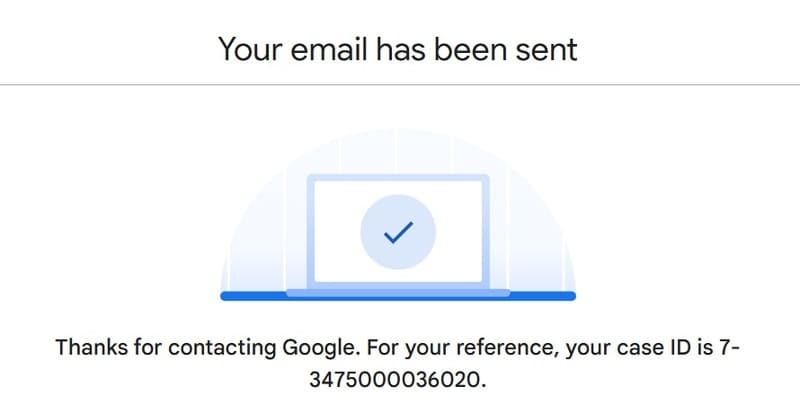
Step 13: Check your email to see if Google has sent a recovery confirmation email.
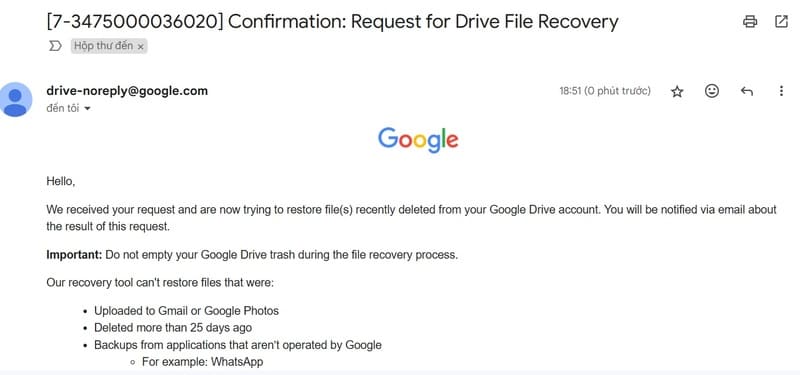
Google suggests that you refrain from deleting files from the trash while the file recovery process is in progress. Also note that you can only recover files that you have uploaded to Google Drive yourself, not files that others have shared with you.
Step 14: Now you go back to Google Drive, wait about 1 minute and your file will be restored.
Note
- The steps described above are for personal Google accounts only. For Google Workspace users, you'll need to contact your domain administrator for help recovering your files.
- This recovery process will apply to all the files you deleted. Currently, Google does not have the ability to recover individual files.
Epilogue
Thus, the recover deleted files permanently from Google Drive is no longer a worry. With the simple steps that AnonyViet has guided above, you can quickly retrieve your important data extremely easily.











