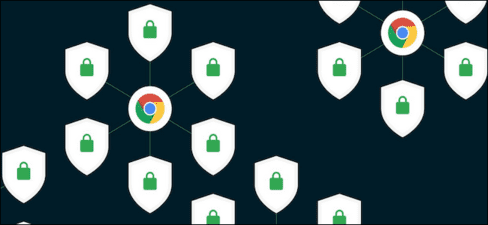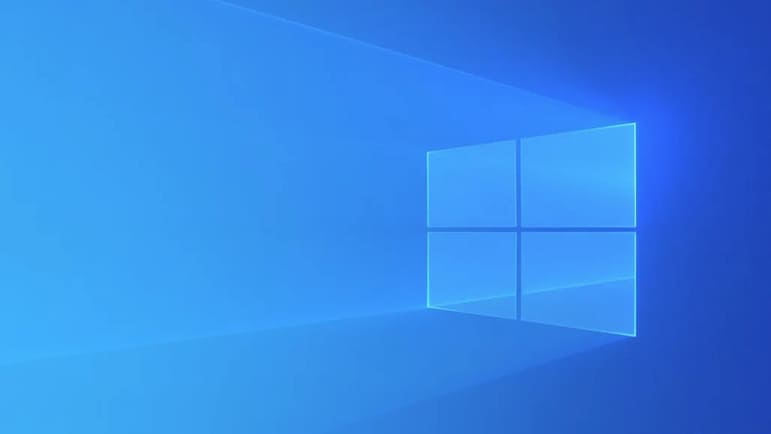Screen recording helps you record what happens on your computer screen. On Windows, there are quite a few third-party screen recording applications. Luckily, ChromeOS has a built-in tool that makes it easy to record your Chromebook screen without the need for additional software.
| Join the channel Telegram belong to AnonyViet 👉 Link 👈 |
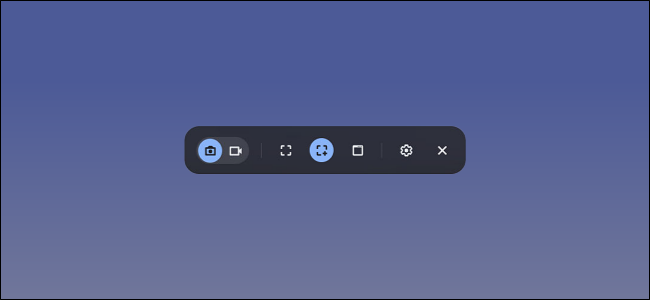
Chromebooks are laptops and run on Google’s Chrome operating system. The hardware may look like any other laptop, but the minimalist, web browser-based Chrome OS is a different experience from the Windows and MacOS laptops you’re used to.
Introduced in Chrome OS 89the Chromebook screen recording tool is available in the Quick Settings panel. This tool can be used to take screenshots and record videos. It is very powerful and easy to use. I will show you how this tool works.
How to record Chromebook screen
First, click on the clock above Shelf in the bottom right corner to open Quick Settings.
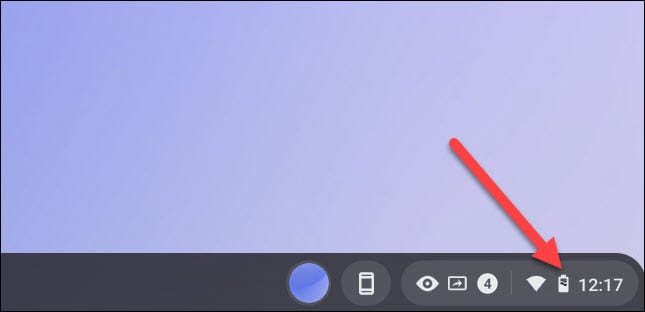
Select the arrow at the top right of the menu if it is not fully expanded.
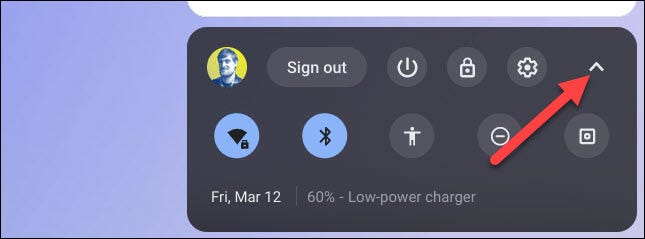
Next, click the “Screen Capture” button.
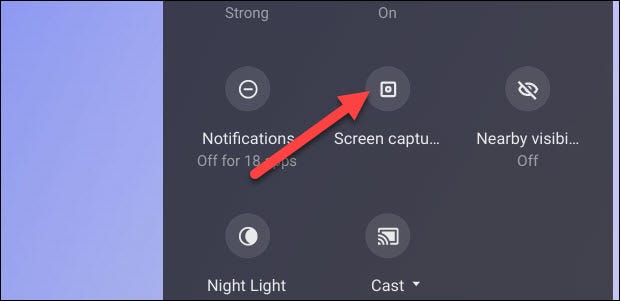
The Screen Capture toolbar will appear at the bottom of the screen. You must select the video icon to record your screen. The camera icon will only take screenshots on Chromebooks.
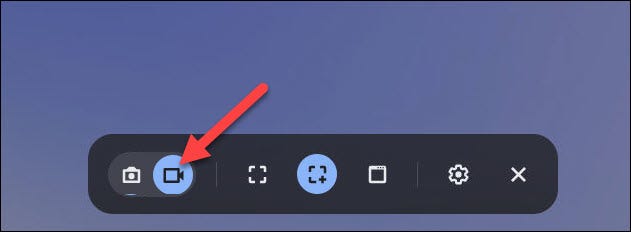
There are a few different ways you can get back to the screen. You can choose to record full screen, part of the screen, or a specific window. Select an option to continue.
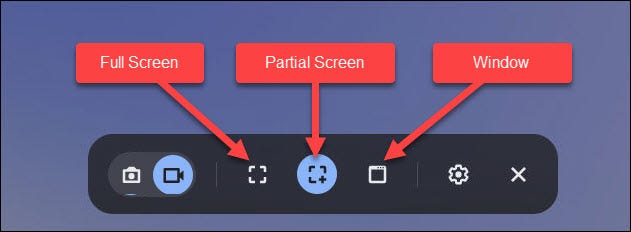
Before we start recording the screen, click on the settings icon. Here, you can choose to record audio via the built-in Microphone during screen recording.
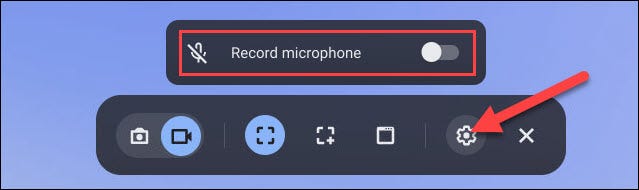
How to start recording your screen will be slightly different depending on the mode you have selected.
- Full Screen: Click anywhere on the screen to start recording.
- Partial: Drag to select the area you want to record and then click the “Record” button.
- Window: Click the window or area of the screen you want to record to start recording.
As mentioned above, with full screen recording, just click anywhere on your Chromebook screen.
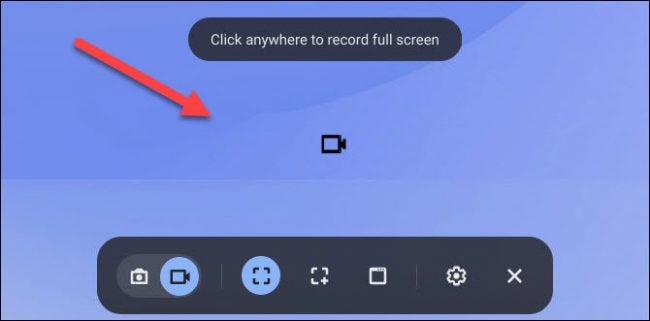
And with the window recording feature, start recording a screen video by selecting the specific window you want to record.
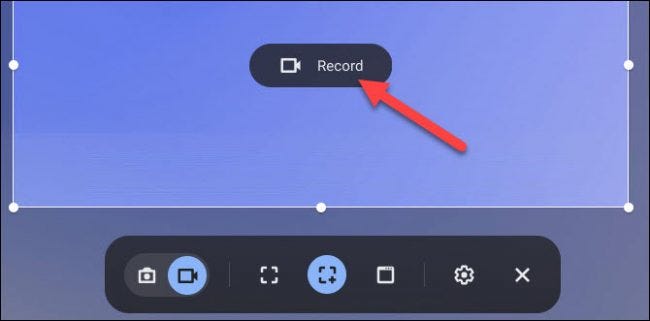
A three-second countdown will appear on the screen and then recording will begin. When you’re done recording, click the red stop button on the Shelf.
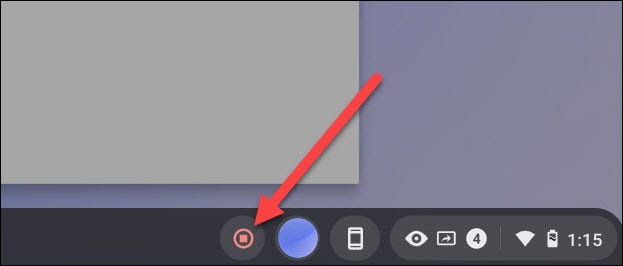
A message will appear indicating that the recording process has completed “Screen Recording Taken”. Click on it to go to the video file in your “Download” folder.
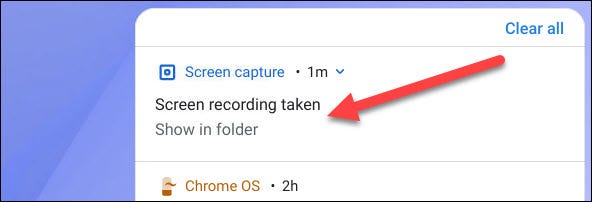
The folder will open and you can select a video file to view, share, save to Google Drive, or delete the video.
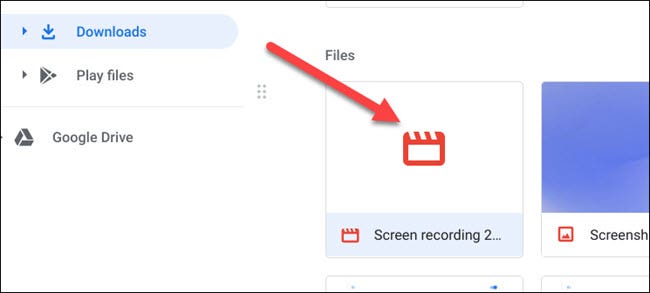
Frequently asked questions
Do I need to install any software to record my Chromebook screen?
No need! Chromebooks have a built-in screen recording tool in Quick Settings.
Can I record the full screen, part of the screen, or just a specific window?
Yes, you can choose to record full screen, part of the screen or a specific window depending on your needs.
In what format and where is the screen recording video saved?
Videos are saved as WEBM files in the Chromebook’s “Downloads” folder.