Due to the increasingly complex epidemic, affecting many professions in society, but I think the most affected industry is still the education industry. All pupils, students and teachers in epidemic areas must switch to online learning. Therefore, it will be very inconvenient for both students and teachers, both in terms of conditions and technology.
| Join the channel Telegram of the AnonyViet 👉 Link 👈 |
Understanding the difficulty of teachers, so in this article, I will guide teachers on how to quickly take attendance on Google Meet, which is extremely simple to help teachers know who is participating in online learning the easiest. Please.

How to quickly take attendance with Google Meet for teachers
Google Meet is a free online learning application from Google. With the advantage of Google products, it is popular with many teachers and students. There is a great feature that helps teachers quickly take attendance of students who have joined the class using the Google Meet Attendance List utility.
Step 1: First, you press come in to install the extension Google Meet Attendance List before starting the meeting.
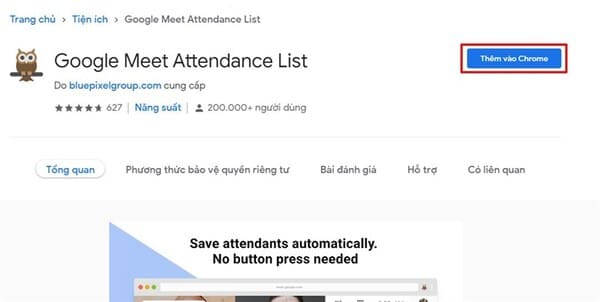
Step 2: Next, you just need to hold a normal meeting on Google Meet stop.
Step 3: When you want to take attendance of the people who attended the meeting, you just need to click on the human icon at the bottom of the screen, next to the messaging icon and select Save Attendance.
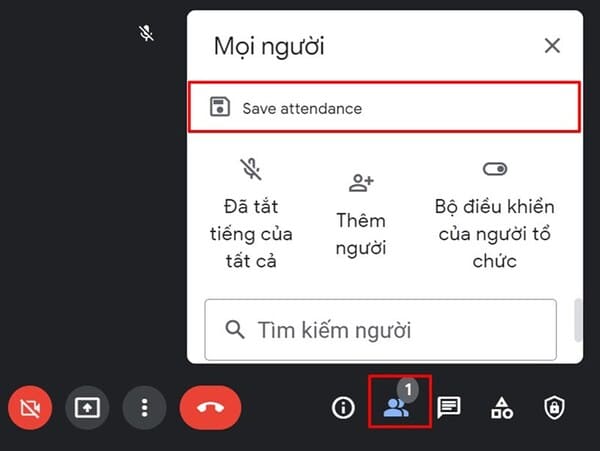
So you already have a list of meeting participants, if you want to download it, just click Export as CSV done.
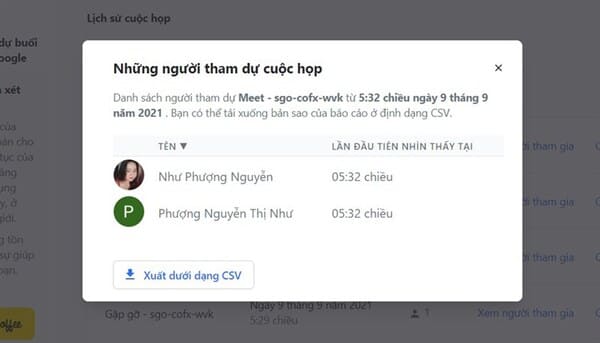
With just these extremely simple steps, teachers can take attendance of all students in their class. But I think the teacher can still call each student for oral attendance to be sure. In addition, you can also create virtual rooms on zoom using Immersive View here.









