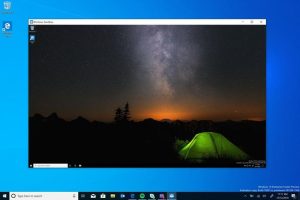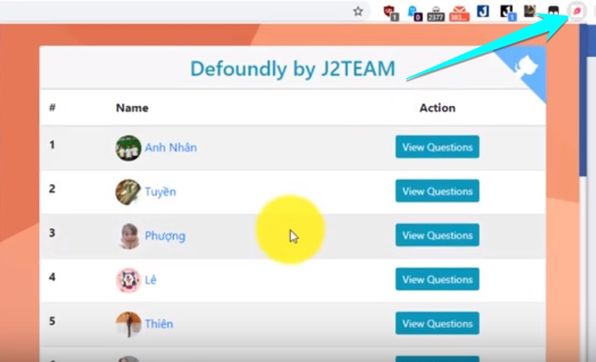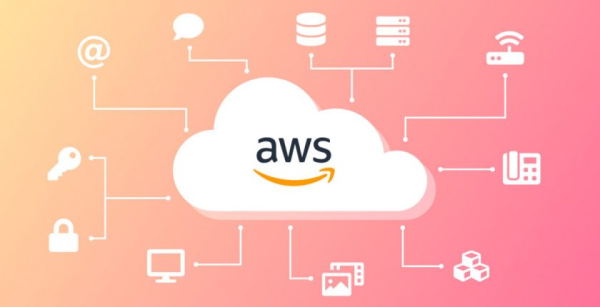How to move Copilot to the system tray is one of the useful tricks that you should know when using it. However, if you don’t want Copilot to always be displayed on the screen, you can move it to the system tray to save space and focus more on your work. In this article, AnonyViet will guide you how to transfer Copilot to the system tray with just a few simple steps.
| Join the channel Telegram belong to AnonyViet 👉 Link 👈 |
Windows 11 is Microsoft’s latest operating system, bringing many new features and interfaces to users. One of those new features is Copilot, a smart virtual assistant that can help you perform many tasks on your computer, such as searching for information, opening applications, controlling devices, etc.
On Windows 11, the default Copilot button is located next to the Start button, but you can move it to the system tray if you want. This is a hidden feature, and you need to use a tool called “ViveTool” to enable it. After activation, you will see the Copilot icon appear in the right corner of the taskbar, next to the Notifications icon.

How to move Copilot to the system tray on Windows 11
Step 1: Visit the page GitHub of ViveTool and download the .zip file.

Step 2: Extract the downloaded zip file and save the ViveTool folder to a memorable location on your computer.
Then right-click on the ViVeTool-v0.3.3 folder > select Copy as path
Step 3: Click Start > Open Command Prompt > Select ‘Run as administrator’
Step 4: Enter the following command to navigate to the ViveTool folder > Press Enter:
CD [đường dẫn thư mục ViveTool]
For example: cd C:\Users\username\Downloads\ViveTool
Step 5: Enter the following command to move the Copilot button to the system tray and press Enter:
vivetool /enable /id:46874360
Step 6: Restart the computer to apply the changes.
After rebooting, you will see the Copilot button appear in the system tray, as shown below:

If you want to return to the old location of the Copilot button, you can do the following:
Step 1: Reopen Command Prompt with administrative rights as in step 3 > Enter the following command and press Enter
vivetool /disable /id:46874360
Step 2: Restart the computer
After rebooting, you will see the Copilot button return next to the Start button.
Epilogue
How to move Copilot to the system tray is a convenient way for you to free up taskbar space, increase working speed and easily activate Copilot when needed. Wishing you a successful application!