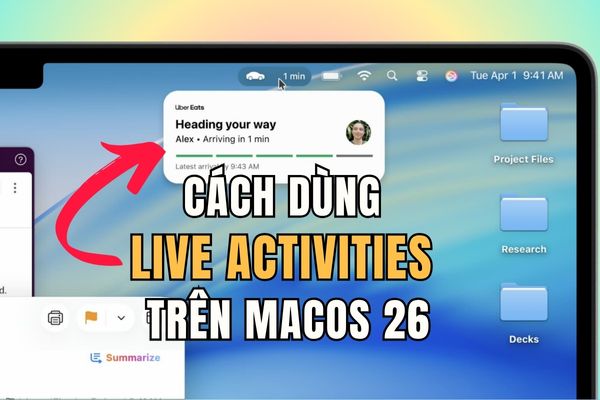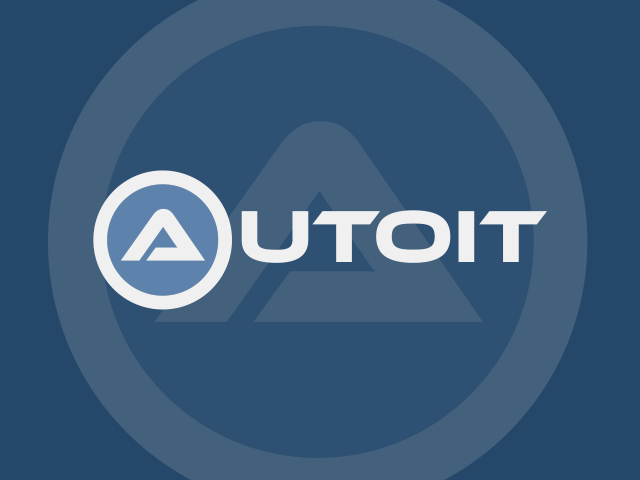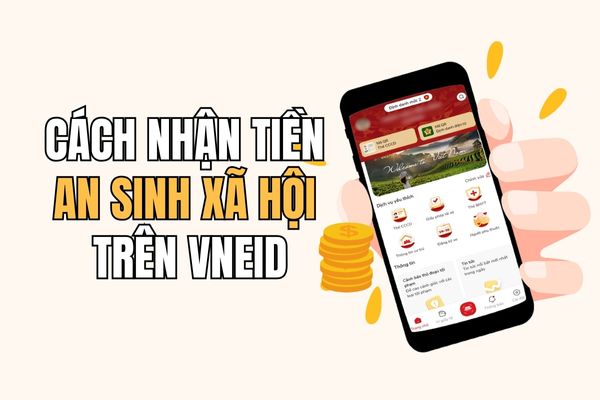Have you ever wanted to share a funny video, a beautiful travel photo series or even a dramatic game from iPhone to a big screen for the whole family to enjoy? With features Screening iPhone screen on Samsung TVeverything becomes easier than ever thanks to AirPlay technology. No need to buy more cumbersome equipment, you can still enjoy your favorite content on a large screen with sharp quality
| Join the channel Telegram belong to Anonyviet 👉 Link 👈 |
Why should the iPhone screen on Samsung TV?
Instead of having to pass each other iPhone With a tiny screen, the screen projecting on Samsung TV offers a completely different experience. The large screen of Samsung TV combined with high resolution will make all content become more vivid, detailed and attractive.
The highlight is that Samsung TV is among the few integrated brands AirPlay – Technology which is developed by Apple exclusively for its ecosystem. This means that you do not need to invest more Apple TV or other intermediaries.
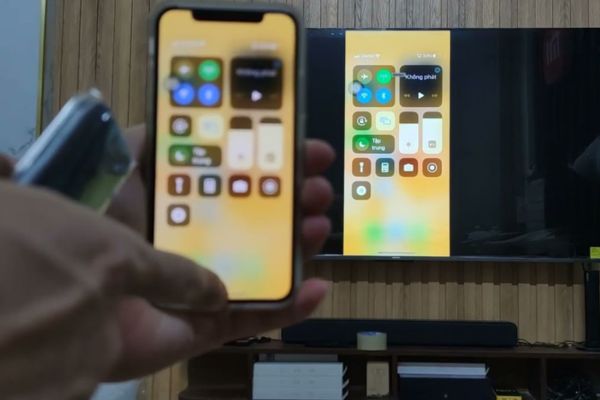
Detailed instructions on how to project iPhone screen on Samsung TV
The establishment of AirPlay to show the iPhone screen on Samsung TV is not complicated. Here are specific, easy -to -understand steps for you to do immediately:
Step 1: Get remote control, press the button “Setting”(Usually located at the top). Then, move to the right to the item”All settings”.

Step 2: In the menu “All settings”, find tab “tab”Shared“Roll down and select”Connect” or “Install Apple AirPlay“Depending on the TV line. Here, you will see the option to turn on AirPlay.
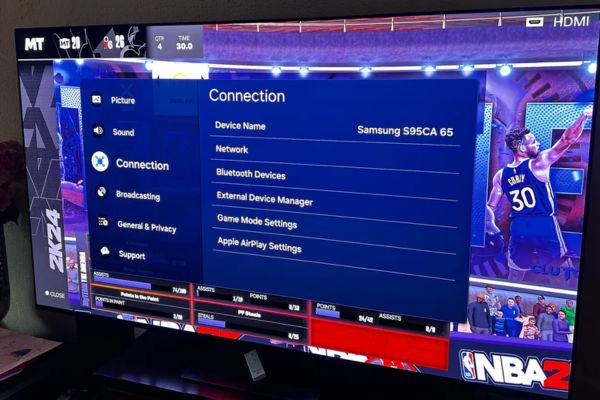
Step 3: After turning on the Airplay, you can set the security code (requires each connection or first time) to ensure safety. In addition, Samsung TV also allows to customize subtitles, helping your experience more convenient.
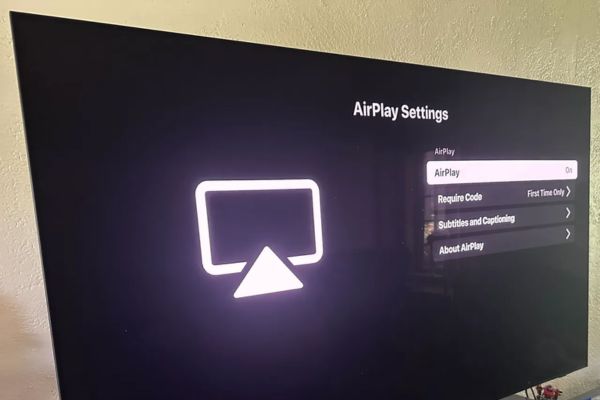
Step 4: On the iPhone, open the application containing the content you want to share (such as photos, YouTube, or Netflix). Find AirPlay icon -TV image with Wi-Fi waves, usually in the upper right corner. Click on it, select Samsung TV from the list of equipment that appears, enter the code if required, and that’s it! The iPhone screen will immediately display on the TV.
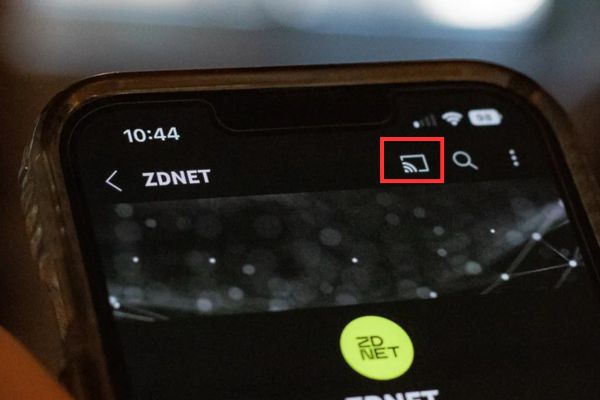
What to do when connecting the problem?
Sometimes, the process of projection of iPhone screen on Samsung TV may have problems. Don’t worry, these are some fast fixing tips:
- Wi-Fi test: Make sure the iPhone and Samsung TVs connect to a Wi-Fi network. If the signal is weak, try moving closer to the router.
- Check the status of AirPlay: Confirm that AirPlay has been on TV and iPhone is not in “not disturbing” mode.
- Restart the device: Turn off and turn on both iPhone and TV to refresh the connection.
- Software update: Make sure both devices run the latest software version to avoid incompatible errors.
Conclusion
With features Screening iPhone screen on Samsung TVyou not only save costs but also enhance home entertainment experience. From happy moments in family videos to blockbuster movies, everything becomes more attractive when displayed on the big screen. Try today to turn Samsung TV into a versatile entertainment center, connecting all family members!