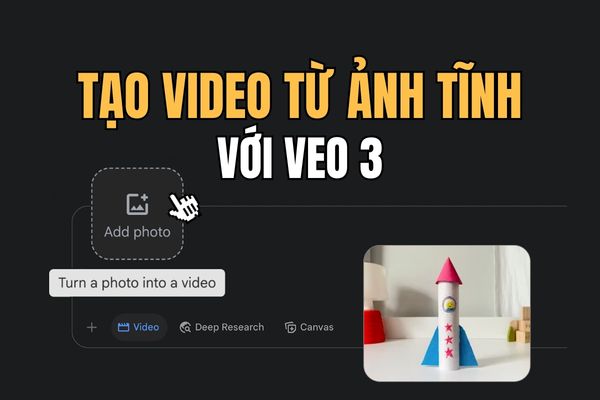The MBOX file contains the archive of the emails. For example, when you Download Backup Gmail with Google Takeout, you will receive an MBOX file containing all your emails. So, in this article, I will guide you to view the content of the MBOX file containing email using Mozilla Thunderbird.
| Join the channel Telegram of the AnonyViet 👉 Link 👈 |

Download Mozilla Thunderbird
My favorite app to open MBOX files is an open source app Mozilla Thunderbird. I use Mozilla Thunderbird version 78, the current version as of January 15, 2021.
Load Mozilla Thunderbird and install it. It is available for Windows, macOS and Linux.
Launch Thunderbird and set up an account
If you haven’t used Mozilla Thunderbird before, you’ll see the “Set Up Your Existing Email Address” dialog the first time you open it. Click “Cancel” to continue.
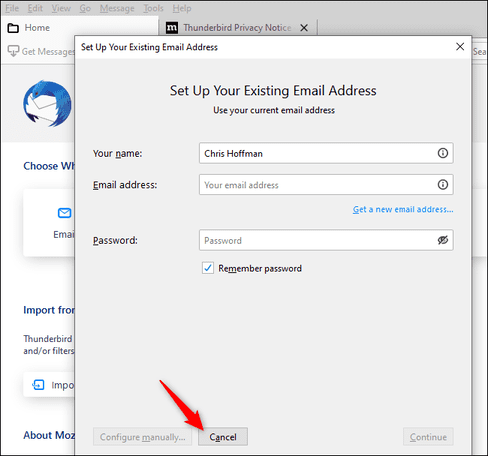
Thunderbird wants to be your default email client. Uncheck “Always perform this check when starting Thunderbird” and click “Skip Integration” to remove this option.
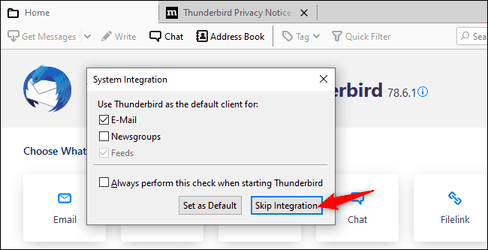
Mozilla Thunderbird is a bit weird and it needs you to set up a local “account” before you can continue viewing MBOX content.
To create a blank local account, click “Feeds” under Choose What to Set Up. You can also click menu > New > Feed Account.
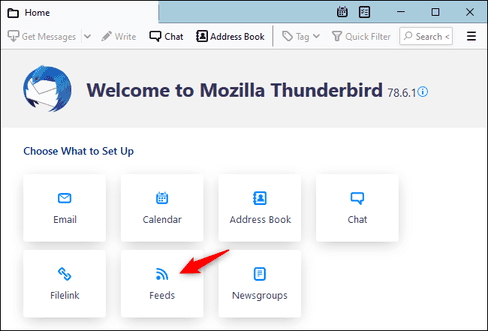
Click the “Next” button and click “Finish” to create an account.
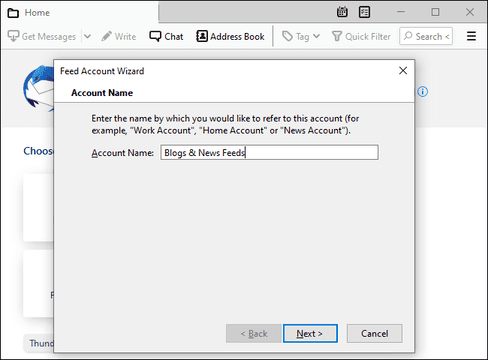
Point Thunderbird at the MBOX file
You can now open Thunderbird and view the contents of your MBOX file.
To get started, click menu > Account Settings.
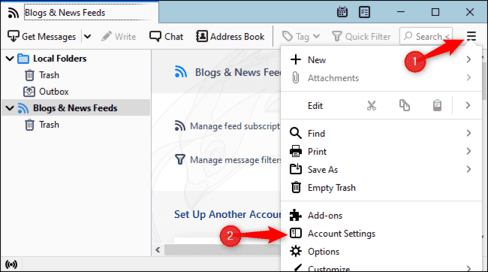
On the Account Settings screen, click “Local Folders”.
In Message Storage, click the “Browse” button to the right of Local Directory.
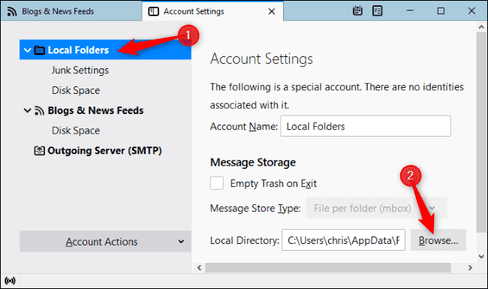
Browse to the folder containing your MBOX file and click “Select Folder.”. For example, if your MBOX file is located in C:\Users\[Name]\Downloads\Takeout\Mail, browse to that “Mail” folder and click “Select Folder”.
Thunderbird will ask you to restart the software Click “Restart”.
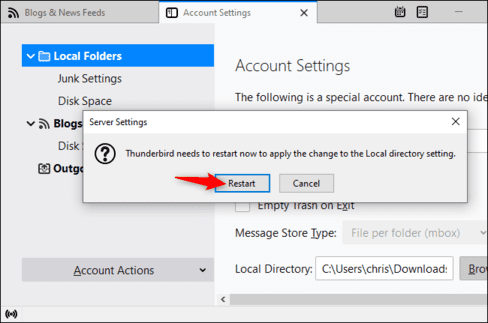
View the contents of the MBOX file
You can now view the contents of your MBOX file in Thunderbird. You will see the name of the MBOX file in “Local Folders”. Click on it and you can see the contents of the MBOX file.

Delete Feeds Account
By the way, you can now delete the empty “Blogs & News Feeds” account you created earlier.
To do so, click menu > Account Settings. Select “Blogs & News Feeds”. At the bottom of the window, click the “Account Actions” box and click “Remove Accounts”.
Click “Remove” and then “OK” to confirm your changes.
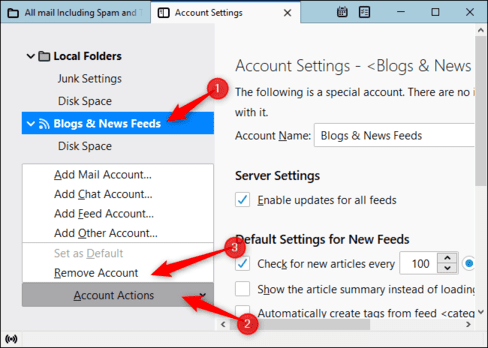
Now you can open Thunderbird whenever you want to view the contents of the MBOX file. Remember that Thunderbird is pointed at your MBOX file on the computer. So if you move the MBOX file to another folder, you’ll need to go back to Thunderbird’s account settings and point it to the new location of the MBOX file.