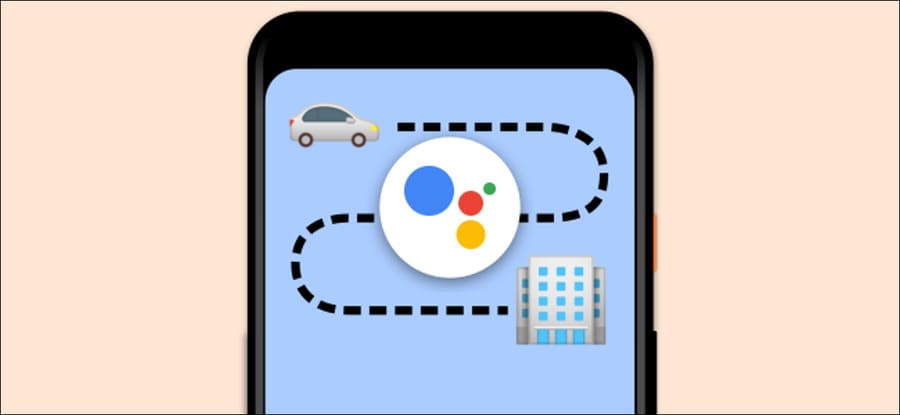Many applications will automatically set up the system to start when you log in to Linux. But there are also some programs that do not automatically support this feature. So, in this article, I will show you how to manage your favorite programs in your startup on Ununtu Linux.
| Join the channel Telegram of the AnonyViet 👉 Link 👈 |
I have applied the methods below on Ubuntu 20.04 LTS with the default desktop GNOME. If you’re using other Linux distros, the steps below are similar, and are made even easier when you’re also using GNOME.
GNOME Startup Manager Enables
To launch GNOME’s Startup manager, you need to click the “Show Applications” button on the Ubuntu Dock and search for the application called “Startup Applications”.
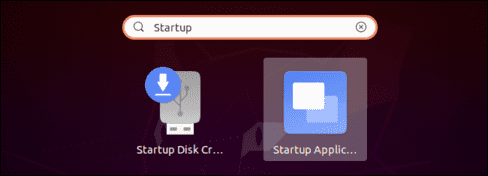
You can also press Alt+F2 to bring up the run command dialog and enter the following command:
gnome-session-properties 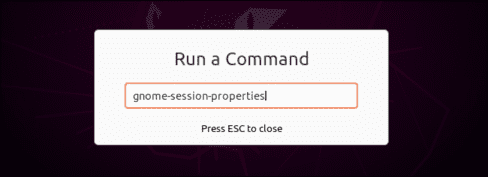
If the Startup Tool doesn’t appear in your application menu for some reason, don’t worry, you can also open a Terminal window and run the following command:
sudo apt install gnome-startup-applications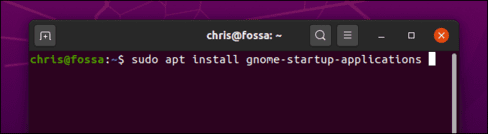
How to stop programs from automatically starting on Ubuntu
After doing the above steps, the window Startup Applications Preferences will open. You will see a list of programs that automatically start when you log into Ubuntu. Each app has a name, options, and description.
To stop a program in startup, simply uncheck it. Unselected programs will not automatically turn on when you start the machine.
You can also select the programs you don’t like and press “Remove” to remove it from the startup list, but I recommend unchecking that program because it will be easier if you want to reactivate it in the future.
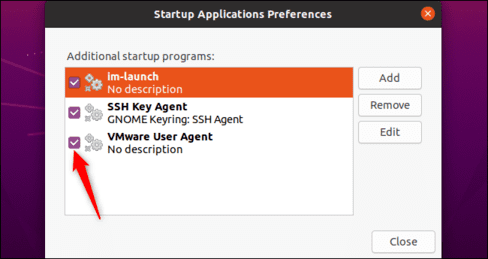
If you’re not sure what program you’re working with, you can search the web for its name. For example, if you search for im-launcheryou will see that this is command to launch any program you want.
You can also select the program and click “Edit” to see all the commands that are run when you log in.
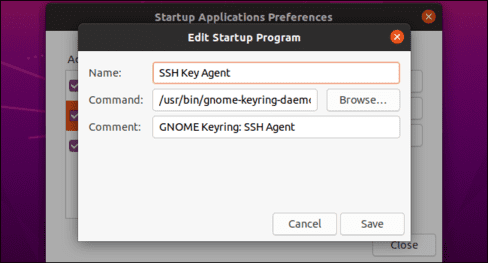
How to Add Your Programs to Startup on Ubuntu
To add a program to startup, you must know the full path address of that program. You can do this with the command which.
For example, if I want to find the path of firefox, I will enter the following command:
which firefoxAnd here is the path of firefox that I found.
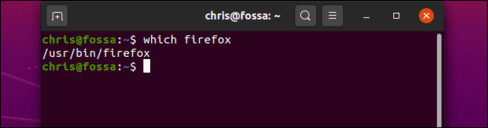
Back in the Startup Applications Preferences window, click the . button “Add” and enter the path you just found in the Command section.
You can also enter a name and description for the program. Both of these items will only be displayed in the Startup Applications Preferences window.
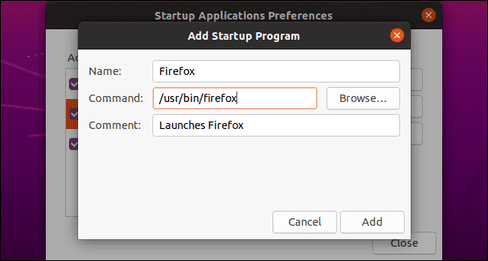
When you’re done, click the “Add“. You will then see your program added to the Startup list. As long as it is enabled, GNOME will launch it every time you log into Ubuntu.
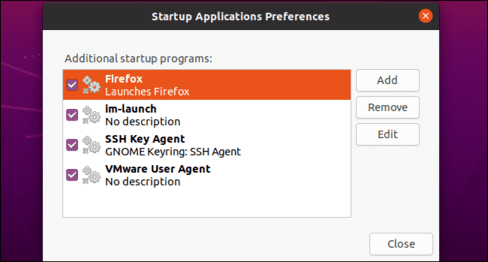
By the way, you can also prevent many apps that don’t want to launch automatically, like Dropbox for example. The Startup Applications Preferences tool is really cool, you can see and manage the applications in Startup very easily from the GUI interface.