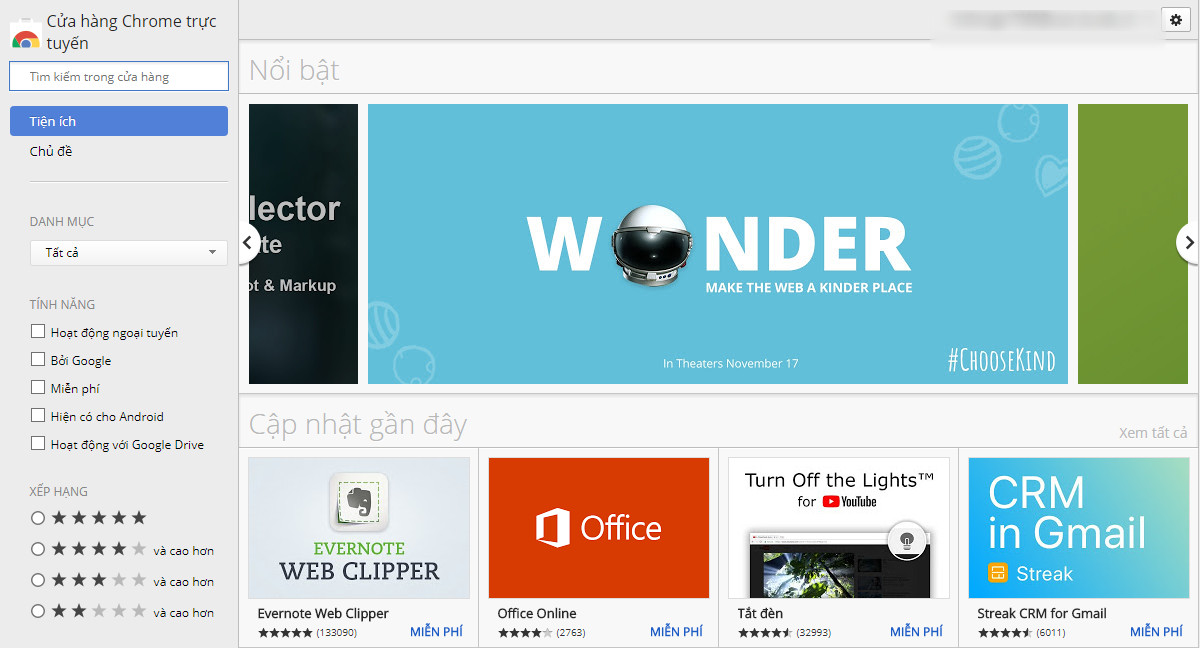You hastily updated on the latest iOS Beta version and is now “crying” because of errors, draining battery and compatible problems? The initial excitement was quickly replaced by the frustration when the iPhone loved unstable operation. Don’t worry, Anonyviet will guide you in detail How to lower the level from iOS 26 beta to iOS 18.5 (or from any beta version to the official version supported by Apple) safely and especially does not lose any data.
| Join the channel Telegram belong to Anonyviet 👉 Link 👈 |
Why should you consider lowering iOS beta?
Beta versions, whether Developer beta Or public beta, always potential risks. Lowering is necessary when you encounter the following problems:
- The efficiency is unstable, the machine is often shocked, lag, and sudden applications.
- The battery life is serious due to the optimal software.
- Many important applications (especially banking applications) may not work or operate wrongly on the beta version.
- The device heats up quickly even when performing light tasks.
If you are facing these troubles, returning to a stable version like iOS 18.5 is the best solution.

What should be prepared before proceeding?
In order for the downstream process to go smoothly, you need to prepare all the following tools:
A computer: Windows or Mac are okay.
ITunes software: For Windows, download the version directly from the link below to ensure the highest compatibility.
USB connection cable: Use genuine cable or MFI certification cable.
Stable Internet connection: To download the Firmware file with a large capacity.
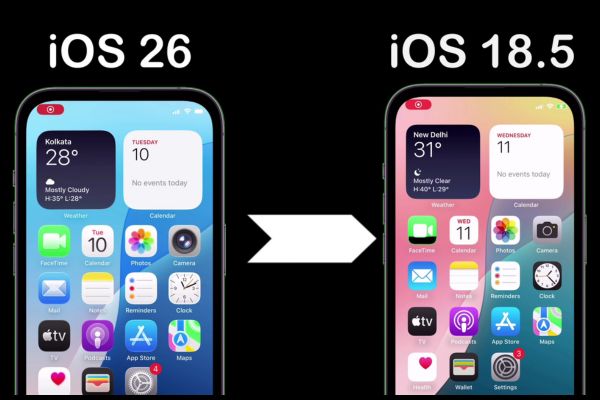
Instructions on how to lower from iOS 26 beta to iOS 18.5
Step 1: Disable the feature of finding iPhone (Find My iPhone)
This is a mandatory step for iTunes to be able to perform restore on your device.
- On iPhone, in Settings (Settings) > Click on your Apple ID name at the top.
Select Find (Find My). - Click Find iPhone (Find my iPhone) and switch switches to turn off It goes> enter Apple ID password to confirm.
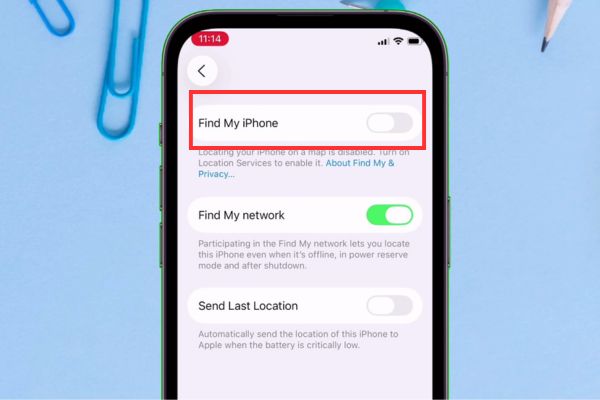
Step 2: Backup all iPhone data via iTunes
- Conduct iPhone connection to iTunes installed computer via cable.
- Open iTunes. If there is a notice that requires “this computer trust” on the iPhone, click Trust (Trust) and enter the password.
- Click The phone icon Small in the upper left corner of iTunes.
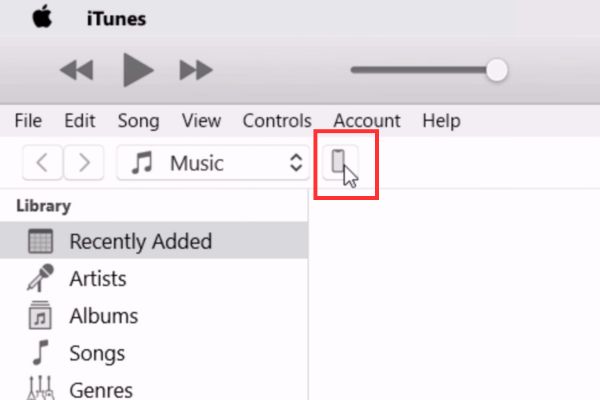
- In backup (backups), select This computer (this computer).
- Click the button Back up now (back up now) And wait for the process to complete.
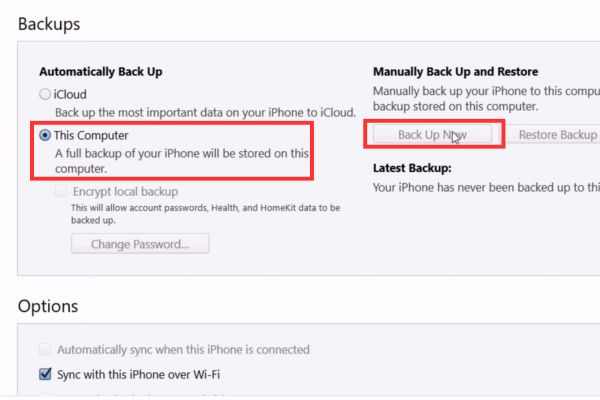
Step 3: Download the iOS 18.5 Firmware File IPSW
The IPSW file is Apple’s operating system software file. You need to download the right version for your device.
- Visit the page https://ipsw.me/
- Click on the type of device (iPhone).
- Choose the right iPhone model you are using (for example: iPhone 11 Pro).
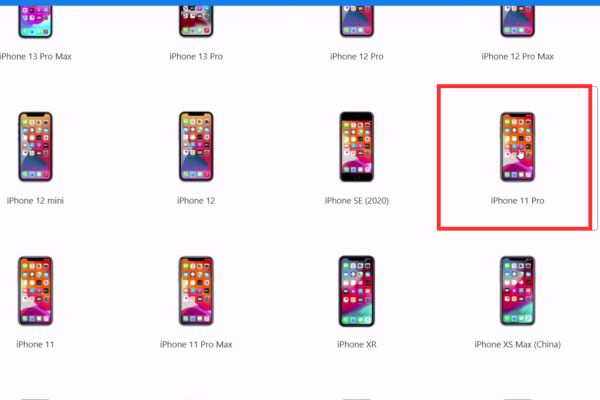
- The website will list the firmware versions. Find and download the Signed IPSW version (with green vestige), this is the iOS 18.5 version that Apple still allows lowering.
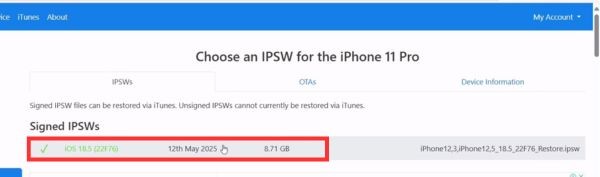
- Click on that version and select Download To download the file to the computer. This file can weigh several GB.
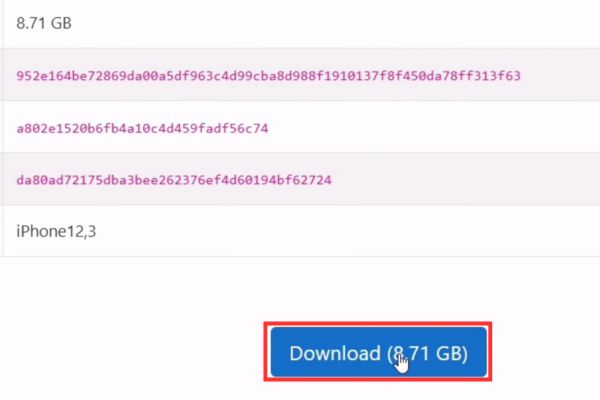
Step 4: Proceed to level
- In the iTunes interface, hold the key Shift (for Windows) or keys Option (for Mac) and at the same time click the button Restore iPhone (Restore iPhone).
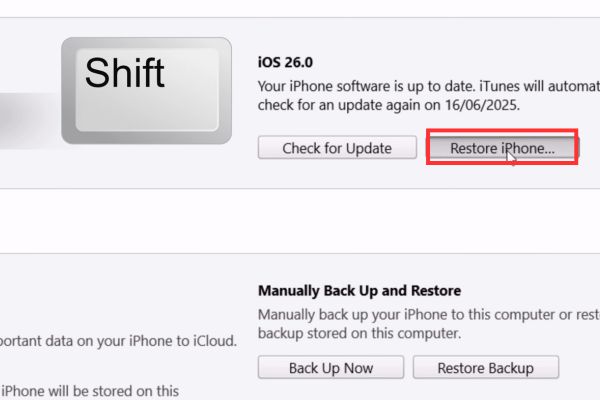
- A window will appear, find the iOS 18.5 IPSW file you just downloaded in step 3 and select Open.
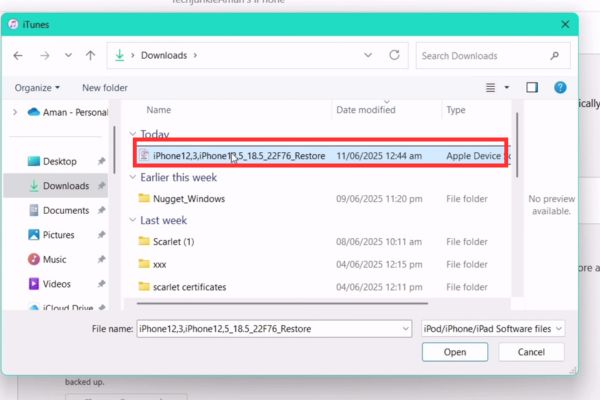
- iTunes will display a confirmation notice that it will delete and restore your iPhone about iOS 18.5. Press Restore (restore).
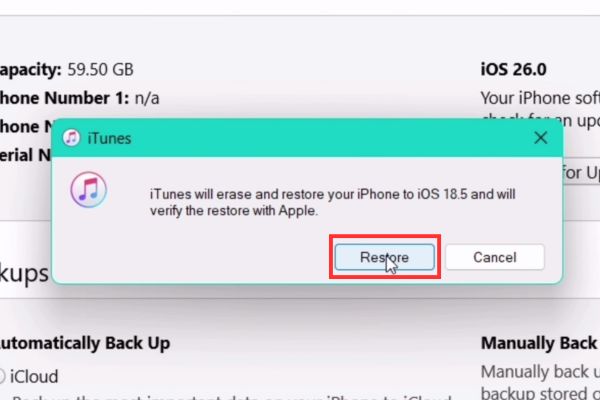
- This process will take a few minutes. Your iPhone will restart and display the “Hello” screen. Do not set in a hurry, leave that screen intact.
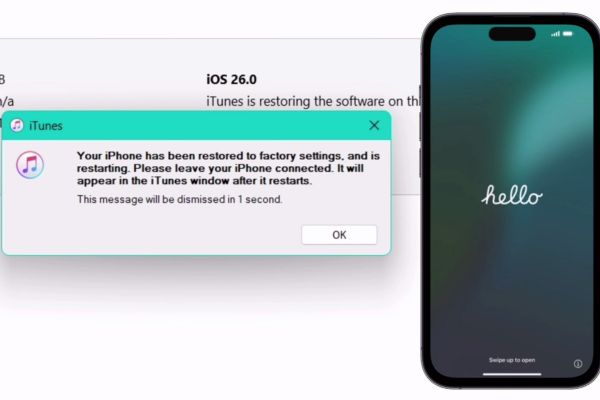
Step 5: “Entlar” backup file for compatibility
- On the Windows computer, press the key combination Windows + R To open the dialog box.
- Copy and paste the following command line into the Open box and click Enter:
%AppData%\ Apple Computer \ Mobilesync
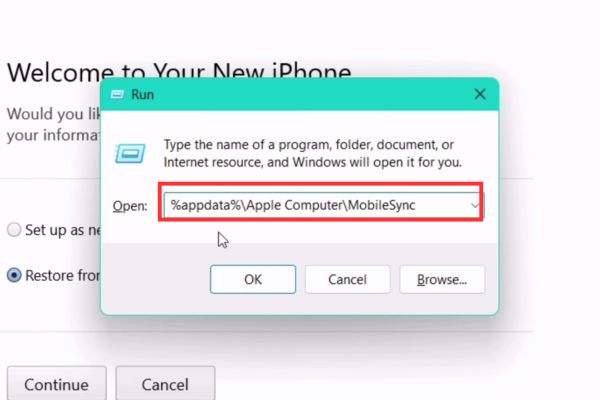
- File Explorer window will open. Please go to the folder Backupthen go to the folder called a long sequence of characters (this is the UDID of your device).
- Pull down to the bottom, find a file called Info.plist.
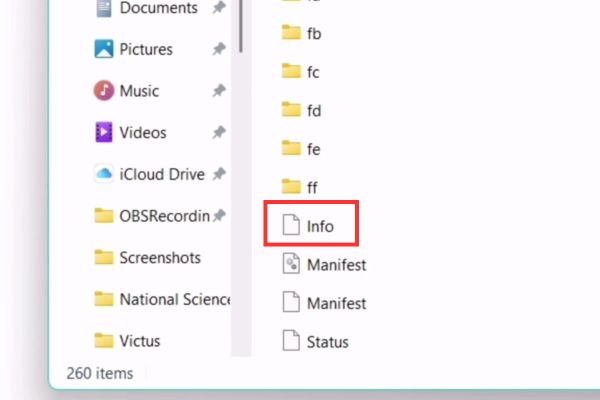
- Right -click on the info.plist file, select Open with> Notepad (or any document editor).
- In Notepad, press Ctrl + F to search, type “Product versionAnd click Enter.
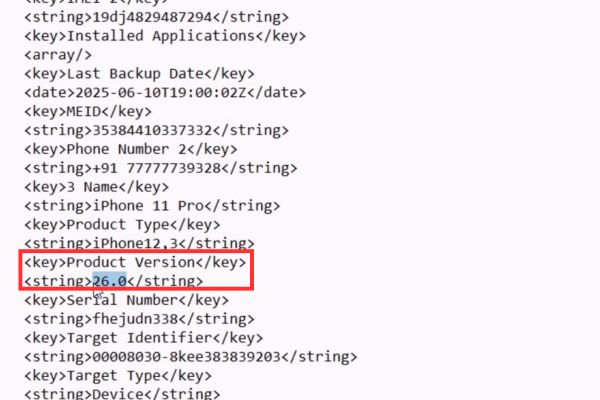
- You will see the line
26.0 . Please fix the number 26.0 Thanh 18.5
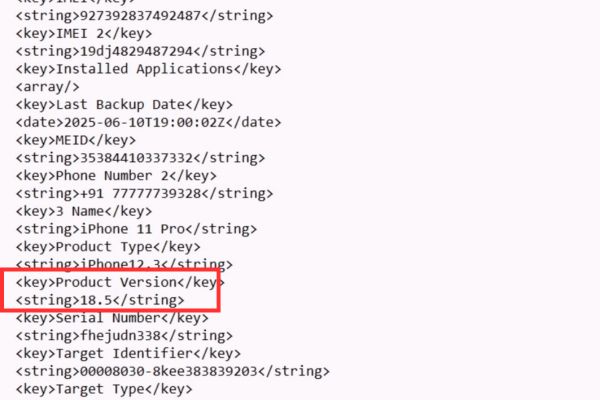
- After fixing, in File> Save To save changes and close notepad.
Step 6: Data recovery
- Important: Please close itunes completely and open again.
- When your iPhone is still on the “Hello” screen and connected to the computer, iTunes will display the screen “Welcome to your new iPhone”.
- Select Restore from this backup.
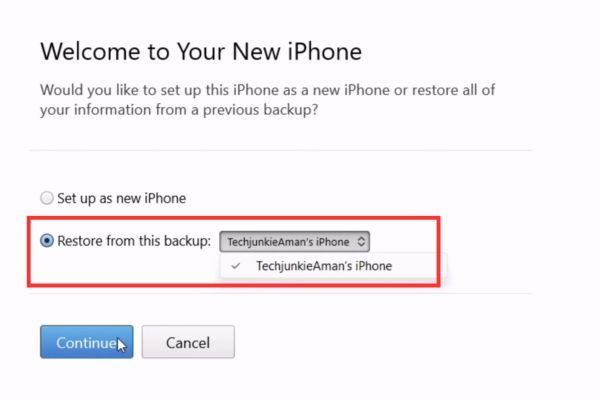
- Make sure the right backup has been selected, then press Continue.
- iTunes will start the data recovery process. Once completed, your iPhone will restart with full data, applications and most importantly running on the stable version of iOS 18.5.
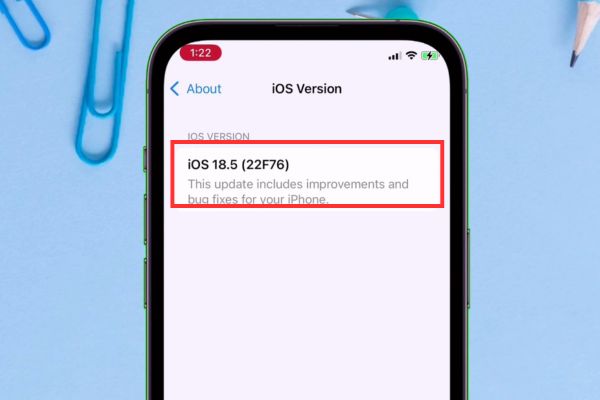
Congratulations! You have successfully lowered your iPhone without losing any important data. Now, you can enjoy a smoother and more stable experience.
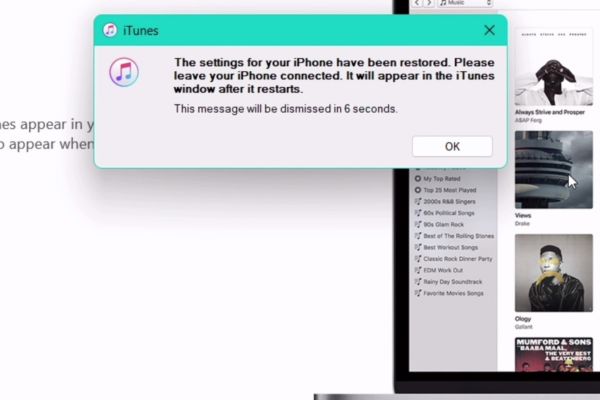
Conclusion
How to lower the level from iOS 26 beta to iOS 18.5 It is not complicated if you do it carefully in step by step. Now, you can enjoy a smooth, stable iPhone without having to sacrifice any important data. Wish you success!