If you’re sharing a computer with other people, privacy is probably the hardest thing to deal with. So, in this article, I will guide you to lock the software with Password so that others cannot open it. Setting this password will ensure your privacy by requiring users to enter a password when they turn off or open the software. Now we will learn How to set the password of installed software on Windows not for strangers to access.
| Join the channel Telegram of the AnonyViet 👉 Link 👈 |

Should I set a Password to lock the software?
In this article, I will use My Lockbox with two versions, paid and free. There are other third-party software that also offer free trials like Folder Guard, which can also protect your software — but it will ask you to pay after the trial period ends.
The rumored freeware does not guarantee privacy or security. In addition, there are risks involved when using free software. Almost all free software comes with bloatware and while most bloatware is non-malicious, that’s not always the case. Even if the bloatware itself isn’t malicious, it still consumes disk space, so it can slow down your computer — a trade-off most people don’t want with free software. But you know what, it’s free :))
The particular freeware I used in this article does what it says very well: password-protected folders (and the software in those folders), preventing access from users. illegal. However, there are many ways to solve this problem. For example, if someone is logged in with an administrator account, they can work with Lockbox by changing Windows permissions, gaining access to previously locked folders. Although it’s a bit difficult, it’s entirely possible.
Alternatives to password-protecting software
If you really want to password protect the software, you can take measures other than using third-party software. For example, if your goal is to tailor content and device time to your child, you can do that using Norton Family to manage children.
You can use separate Windows user accounts to prevent others from using the shared PC to access your files.
If you want to protect certain software on your computer that is work related but you have a joint account with your spouse, you can create a new hard drive partition and encrypt it with Bitlocker and install the software to that location.
Software Key on Windows 10
First, go to the homepage My Lockbox and press the button “Download”.
If you want to use the Full version, you can Download My Lockbox 4.2 Full Key (password: anonyviet.com)
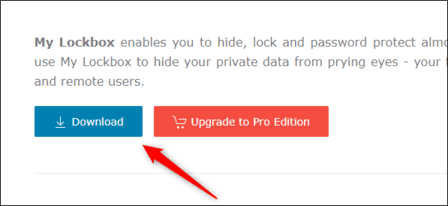
Once downloaded, double click on the “mylockbox_setup” icon. This will launch the My Lockbox installer.
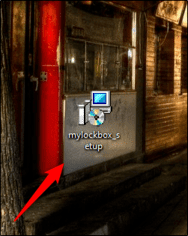
The installer will take you through the setup process. The first two windows will ask you to select your language and accept the License Agreement. You will then be asked to select a folder to install My Lockbox. If you want to change the location, click “Browse” and then choose the location to install My Lockbox. If not, click “Next”.
You will need at least 9 MB of free disk space to install My Lockbox
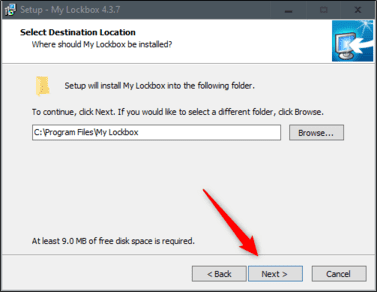
Finally click “Install”. Installing the software will only take a few seconds.
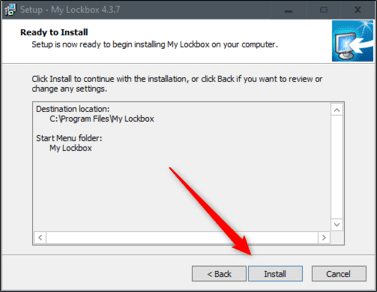
Lockbox will now be installed. Double-click the software icon to launch it.
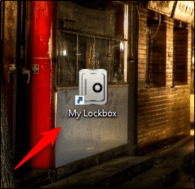
The first thing you are asked to do when you launch the software is add a password. Enter a strong password and re-enter it to confirm. If necessary, add a hint and your email address to recover your password in case you forget it.
Click “OK” to continue.
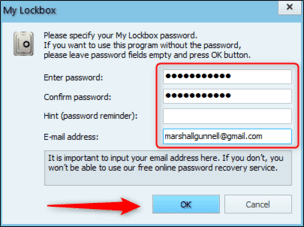
Next, you will be asked to select the folder you want to protect. In other words, select the folder containing the software you want to lock. If you lock the folder containing the software, you won’t be able to open it – even if you try to access it from the Start menu or desktop shortcut.
Click “Browse” to open File Explorer.
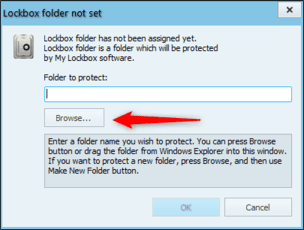
Navigate to the folder containing the software you want to lock, click it to select it, and then press “OK”. In this example, I will choose the folder containing Google Chrome.
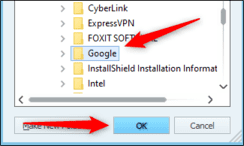
Confirm the folder path in the “Folder to Protect” section and then click “OK”.
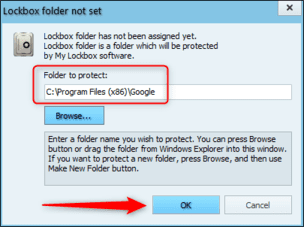
You will now be denied access when trying to launch the software.
To open the software, launch My Lockbox and enter the password. Click “OK”.
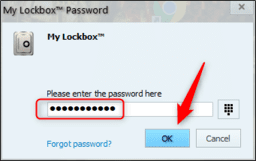
The contents of the locked folder will now appear in “My Lockbox File Browser”. You can double-click the software here or anywhere else to launch it.
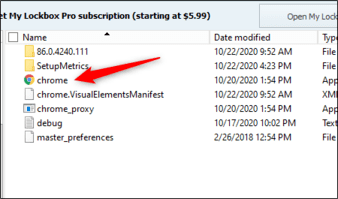
the software is now accessible without protection until you re-enable the protector. To do so, click the “Enable Protection” button in the upper right corner of the My Lockbox software.
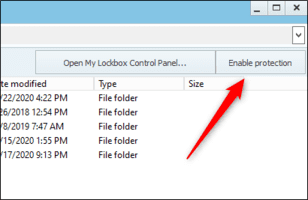
So you can protect applications and software installed on Windows with your own password, without fear of illegal use by others.










