Windows 11 has strict system requirements, but we still have ways to work around this. For example, Windows 11 requires an Intel CPU of at least 8th generation, AMD Zen 2, or Qualcomm 7 or 8 Series — but you can still install Windows 11 on a PC with older CPUs.
| Join the channel Telegram of the AnonyViet 👉 Link 👈 |

Should you upgrade an unsupported PC?
First, let’s clear a few things up: If you’re having a hard time, I don’t recommend upgrading your unsupported PC to Windows 11. Windows 10 will still be officially supported with security updates. confidential until October 2025.
Windows 11 doesn’t have any major features that require you to upgrade, and Microsoft warns that unsupported PCs may experience bugs (like dell and HP). In fact, Microsoft warns that it may stop providing security updates to unsupported PCs running Windows 11.
However, if you want to run Windows 11 on an unsupported machine, we’ll help you.
Whatever you do, I recommend backing up your important data first. Especially when upgrading to a new operating system — and especially when that new operating system isn’t officially supported on your hardware. You can learn how to back up data on Windows here.
How to see why your PC is not supported
You can check if Windows 11 supports your PC by downloading and running the app PC Health Check by Microsoft.
If your PC is supported, upgrading to Windows 11 should be a breeze. You can do it in just a few clicks.
If Windows 11 doesn’t support your PC, the PC Health Check app will say “doesn’t currently meet Windows 11 system requirements” and tell you why. If your PC reporting tool is not supported, the upgrade process will depend on the reason given by the application. You may have to change settings in your PC’s UEFI Firmware — or do more complicated things.
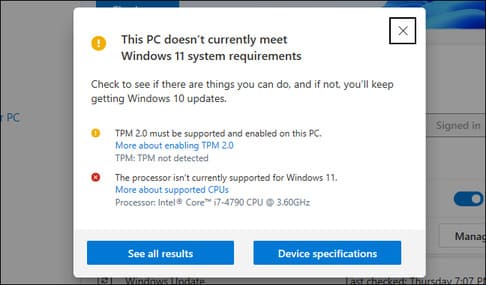
How to enable TPM 2.0
Windows 11 requires TPM 2.0. I will guide you to turn on TPM 2.0 below the article.
If the application reports that your computer does not have TPM, it is likely that your PC has TPM — but it may be disabled by default.
To check and enable TPM 2.0, you need to access UEFI firmware. Look for an option with a name like “TPM”, “Intel PTT”, “AMD PSP fTPM” or “Security Device”. You can find it in the UEFI settings menu or in a menu with a name like “Advanced”, “Trusted Computing” or “Security”.
For more information, you can search “how to enable TPM on laptop {…}”. If you use a PC, search by the name of the motherboard.
You may also need to install a UEFI update for the motherboard. Manufacturers have rolled out updates that enable TPM 2.0 by default or add support for TPM 2.0. It is even possible to upgrade from TPM 1.2 to TPM 2.0 with a firmware update on some PCs, depending on your hardware manufacturer. This you have to search to see if the manufacturer of the mainboard you are using is updated like that.
After enabling TPM, run the PC Health Check application again. If there are no more problems, you can upgrade your PC.
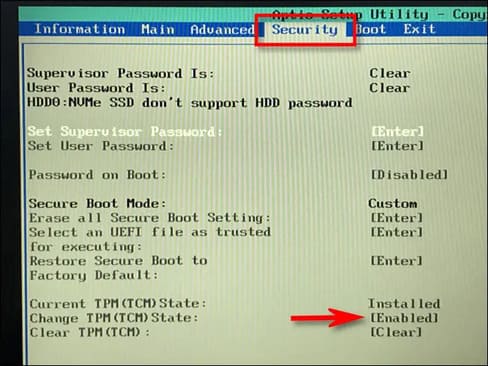
How to enable Secure Boot
If PC Health Check reports your computer is not in use Secure Bootyou should also look in the UEFI settings and enable the “Secure Boot” option, if possible.
You may have disabled Secure Boot to install Linux, or it may have been disabled on the mainboard. Modern Linux distributions like Ubuntu and Fedora work on PCs with Secure Boot enabled, so you don’t necessarily need to disable it to install Linux.
If you can enable Secure Boot, run the PC Health Check tool again. You should now be able to upgrade to Windows 11 normally, if Secure Boot was the only problem.

How to fix No UEFI error (MBR instead of GPT)
Windows 11 requires UEFI. Some older computers offer both modes: UEFI firmware or BIOS. If you are currently using MBR partition setup but your PC offers UEFI option, you will have to switch to GPT partition to use UEFI.
There are different ways to do that. Microsoft’s MBR2GPT tool can let you convert drives from MBR to GPT format. Microsoft warns that you should only do this if you know your PC supports UEFI and you may have to change a setting in your PC’s firmware to boot in UEFI mode instead of the old BIOS mode.
If this is your only problem, the easier way is to reinstall win :v. Make sure to back up your data first. Then use Media Creation Tool from Microsoft to create a Windows 11 installation usb. Use that to install Windows 11, erase your drive and switch the firmware to UEFI. Windows 11 will wipe your Windows 10 system and set up your drive in GPT mode.
Hack Registry for Unsupported CPUs and/or TPM 1.2 . Only
If your only problem is that the computer has an unsupported CPU or only has TPM 1.2 instead of TPM 2.0, this is the easiest problem to fix.
You can get around this limitation with a few simple Windows Registry changes. Making this change will cause Windows 11 to skip the check and install Windows 11 even if the CPU only has TPM 1.2. However, this won’t remove other checks—for example, if your computer doesn’t have a TPM, this Registry change won’t let you upgrade.
Warning: The Windows Registry is complex and you should be careful what you add, edit, or delete. You may be causing problems with your Windows. If you don’t feel confident editing the registry, you don’t need to upgrade. However, as long as you follow his advice, you shouldn’t have any problems. But it is still best to back up the Registry.
To get started, open the Registry Editor. You can press Windows + R, type “regedit” and press Enter, or type “registry” and press Enter.
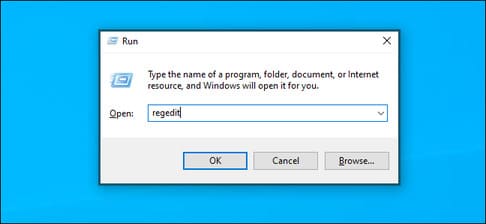
Type the following address in the address bar in the Registry Editor window (or navigate to it in the menu on the left):
HKEY_LOCAL_MACHINE\SYSTEM\Setup\MoSetup
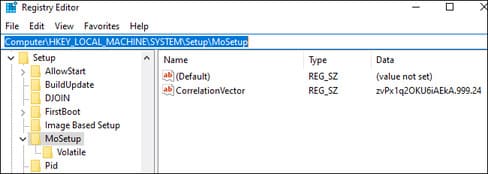
Right-click the right menu, select New > DWORD (32-bit) Value and enter the following name:
AllowUpgradesWithUnsupportedTPMOrCPU
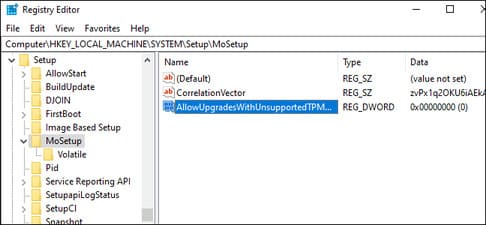
Double click “AllowUpgradesWithUnsupportedTPMOrCPU” , set Value data to “1” and click “OK”.
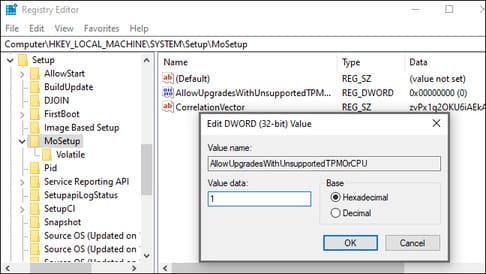
If you do not want to edit it manually, you can download the Registry file automatically here.
The file above contains two REG files: One that enables upgrades on unsupported PCs (Enable Unsupported Upgrades.reg) and one that reverts changes (Undo Enable Unsupported Upgrades.reg). Simply double-click the “Enable Unsupported Upgrades.reg” file and agree to add the information to your registry. If you want to undo your changes, double-click the Undo.
These files work the same way as manually above — they just set the value “AllowUpgradesWithUnsupportedTPMOrCPU” to “1”.
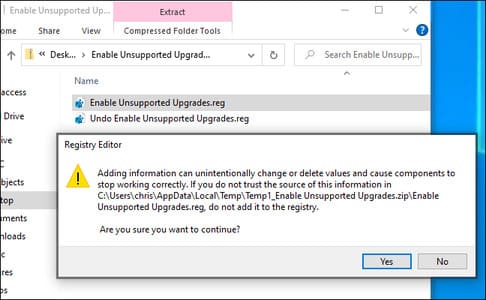
To make sure the change takes effect, restart your PC before continuing.
You can now download and run the tool Windows Installation Assistant from Microsoft to upgrade your PC to Windows 11.
Note: This only makes Windows 11 ignore the CPU request and allows Windows 11 to install with TPM 1.2 instead of TPM 2.0. It will not satisfy other requirements. For example, if your PC doesn’t have TPM at all, or just has an old BIOS instead of UEFI, this will be useless.
PC with absolutely no TPM, no UEFI or other major problems
If the tips above and the registry aren’t enough for your PC, it’s a bit difficult. For example, if your computer doesn’t have a TPM, your PC isn’t really supported.
There are ways to install Windows 11 even if you don’t have TPM 1.2 or UEFI. But Microsoft doesn’t support it — you even run the risk of getting bugs and not receiving future security updates if you violate these requirements.
So I advise you not to follow any tricks because you are getting yourself into trouble. Windows 10 should be fine until October 2025, and you’ll likely upgrade to a new PC by then if your current PC is too old.











