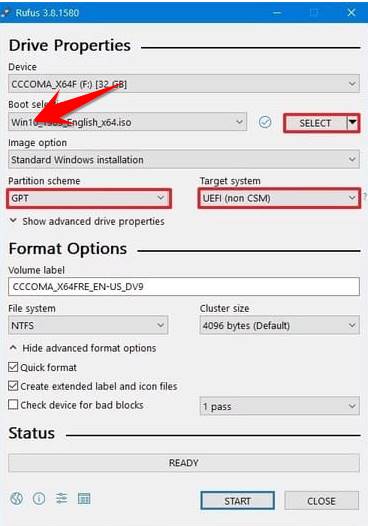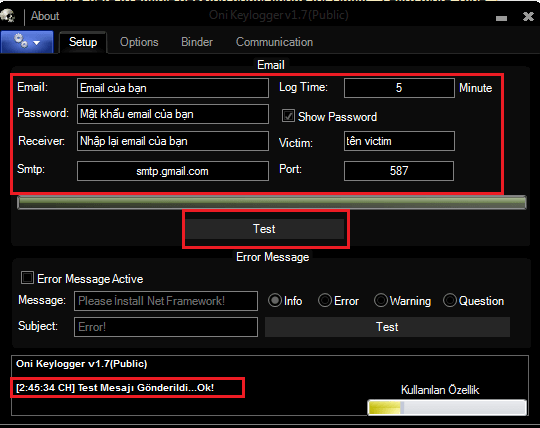Windows 11 officially leaked for developers, if you want to use it first to experience, you can Download ISO File and install Windows 11 according to the instructions below of Windows 11. Because this is the version you are playing. development, so many errors may arise, I recommend that you install Windows 11 and experience on VMWare for safety.
| Join the channel Telegram of the AnonyViet 👉 Link 👈 |
How to install the latest Windows 11
Step 1: Create a Windows 11 installation USB
To install Windows 11, you first need Download ISO file Windows 11 about computers
If you installed Windows 11 on VMware, this step is not required. Just mount the ISO file VMware.
And if you install Windows 11 according to the UEFI standard, you need to burn the WINdows 11 ISO file to USB using the software Rufus.
Step 2: Select USB Boot mode
Now you plug the Windows 11 installation USB into the computer and restart the device. Then select the USB boot priority mode by pressing F2 or F9 or F12 according to each machine type. Then select the USB name you created in Step 1.
Step 3: Install Windows Setup
Leave the language, time, and keyboard settings as default. Then press “next“. I do not encourage you to put the Vietnamese language because in my experience, it is easy to cause errors during the installation process.
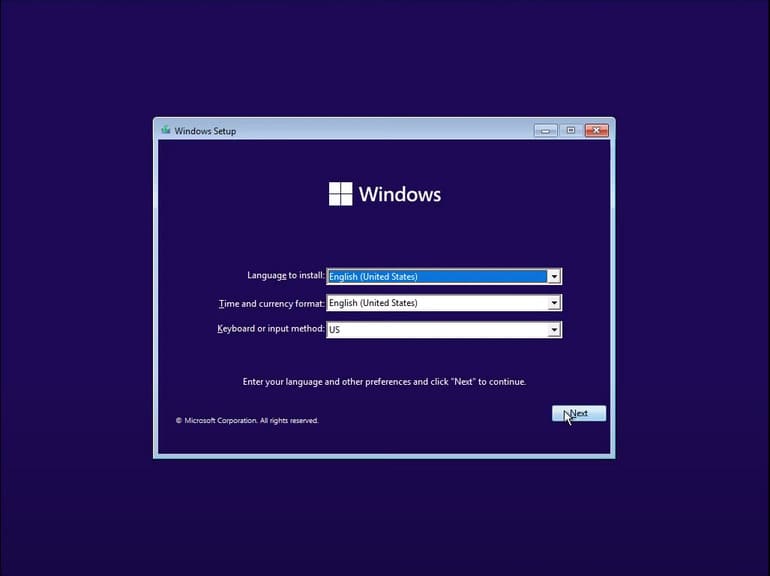
Next, click “Install”.
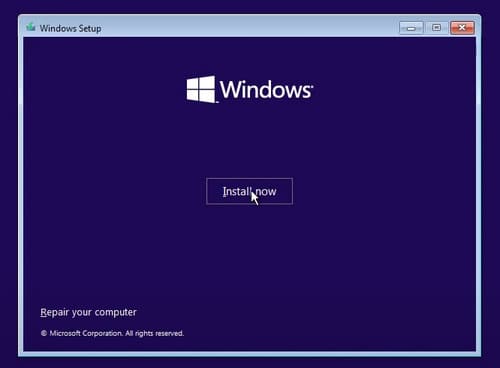
Here, I will choose the 2nd option because I want to do a clean install of Windows 11. If you want to upgrade to Windows 11 and still keep the old Windows 10 apps and data, choose the first option.
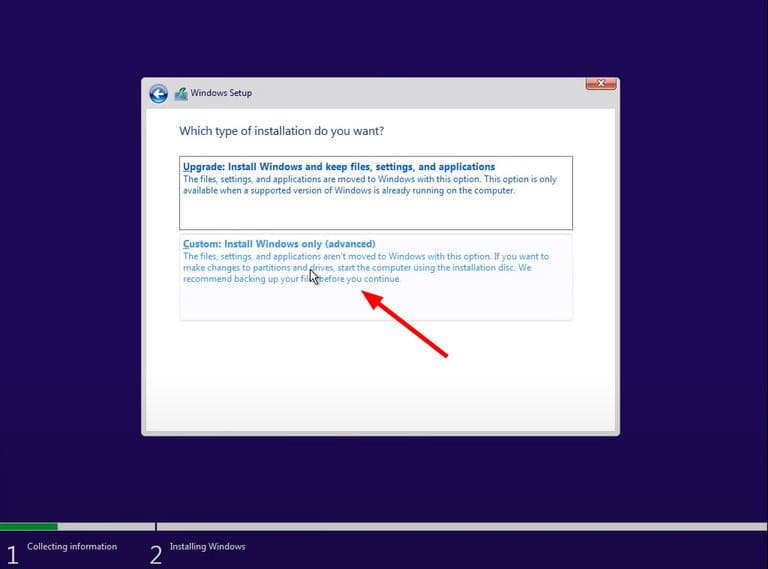
You choose the drive to install Windows 11. Note, Windows Setup will erase all data in that drive, so if you have any important data, back it up. Once selected, click “Next”.
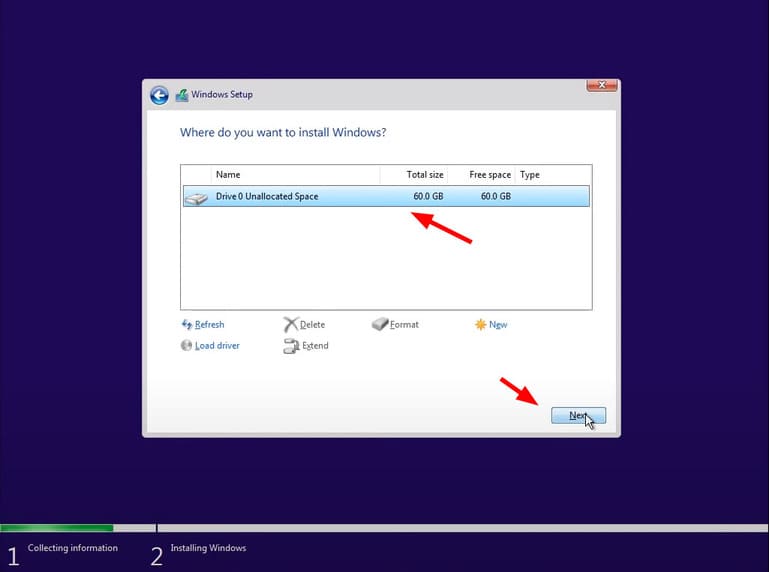
Next, you will be free to choose the version of Windows 11 you want to install. Here I choose the Windows 11 Pro version.

When you are asked to enter the license key, click on the words “I don’t have product key”.
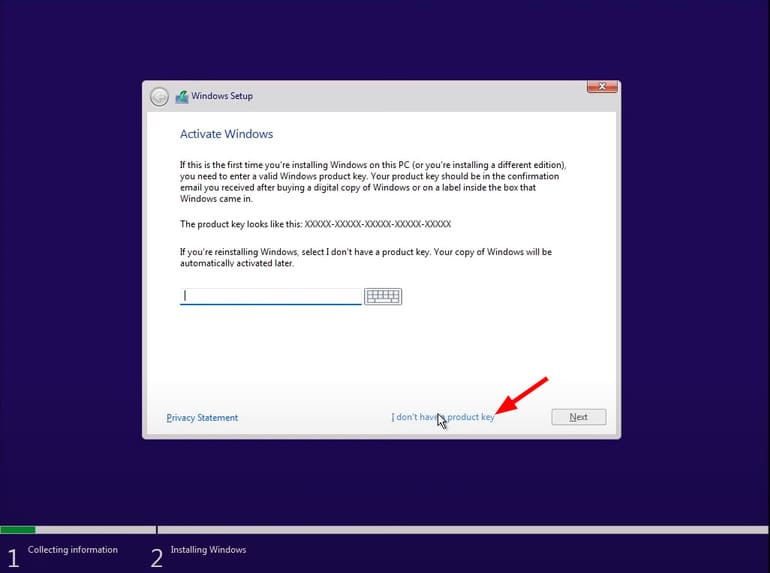
Just make a cup of coffee and sit down and get Windows 11 installed. In this free time, you can read the article Link Download Windows 11 and experience the new interface.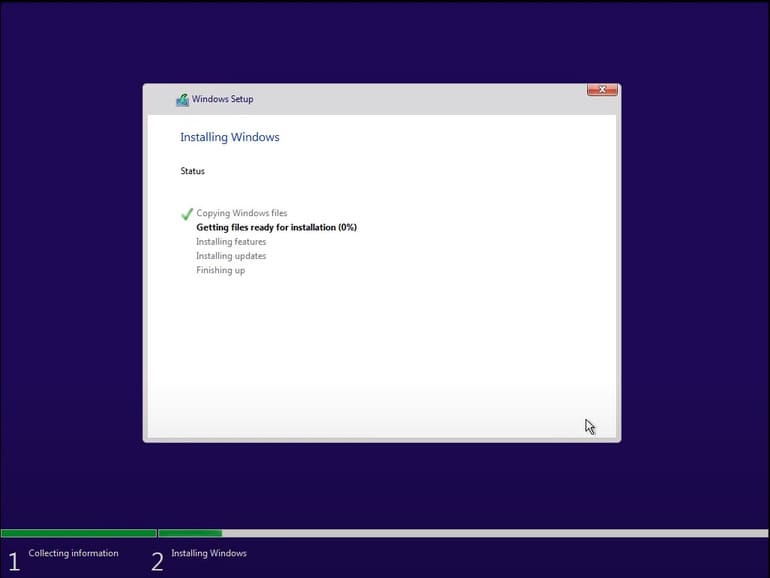
Step 4: Setup Windows 11
One of the biggest and most recognizable changes that I think you’ll be surprised by is the new Windows 11 settings interface. It is really beautiful and delicate.
Immediately after accessing Windows 11, you will be greeted with a completely new interface, very intuitive and soft. First, you will be able to choose the country or region you are in. In this step, you can choose the region of Vietnam. Once selected, click “Yes”.
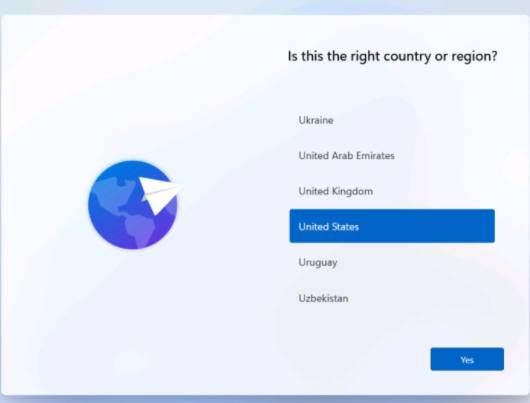
Next, you will be asked to choose the layout of the keyboard. In this step, you just leave the default as “US” and then click “Yes”.
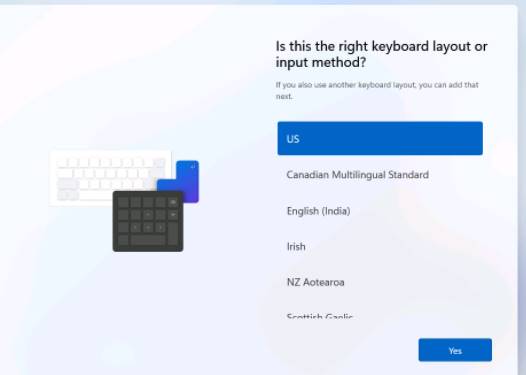
You don’t need to choose the second keyboard layout, just press “Skip”.
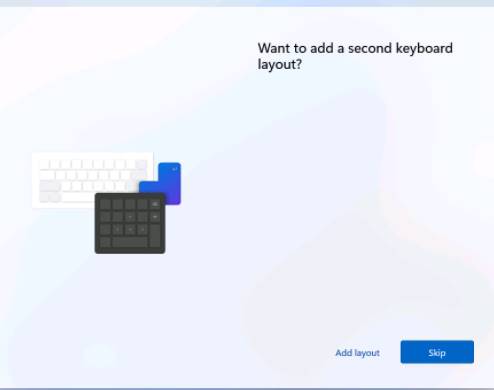
Wait a moment for Windows 11 to check for updates.
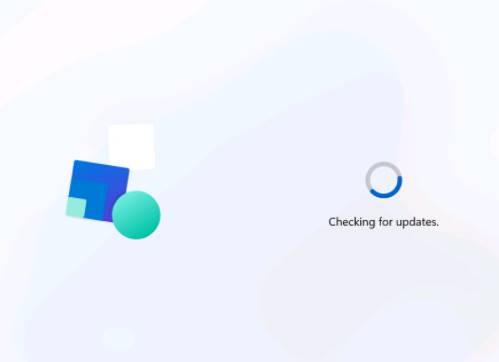
Next, you will be asked what the device is used for. There are 2 options: personal and work or for school. Here you choose “Set up for personal use” and then click “Next”.
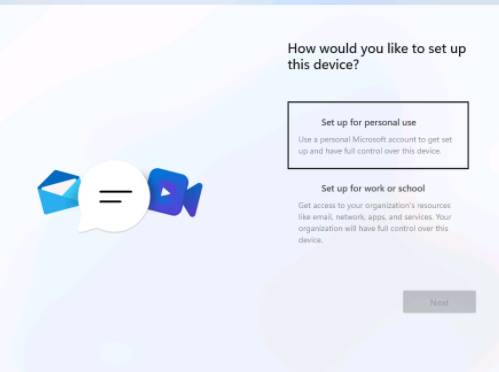
If you want to log in with your Microsoft account, please enter your email in the “Sign in” Please. And if you want to use a local account or don’t want to sign in with a Microsoft account, choose “Sign-in options”.

The first option is to create a login usb key. Every time you want to log in to Windows, you must plug the established usb into the computer to unlock Windows. You can also read this post to see more USB key creation software.
The second option is to use an Offline account, ie a Local account. But in this article, I will log in with a Microsoft account, so if you want to use a local account, wait for the next tutorial.
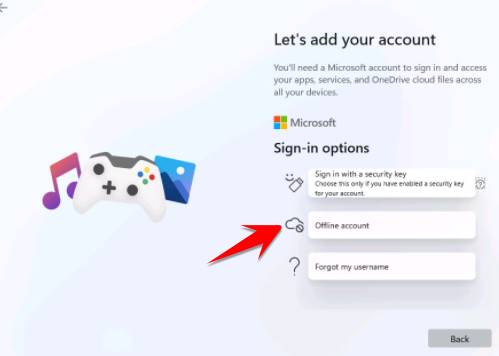
After successfully signing in to your Microsoft account, Windows 11 will ask you to create a login PIN. You press “Create PIN” to proceed with creating a PIN.
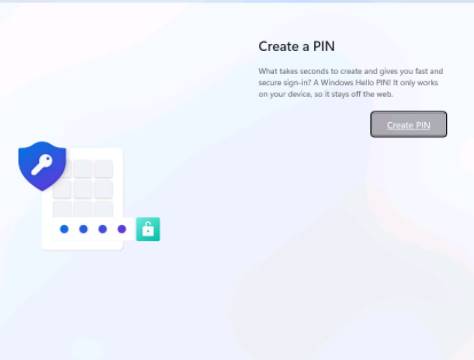
After creating the PIN, you press “OK”.
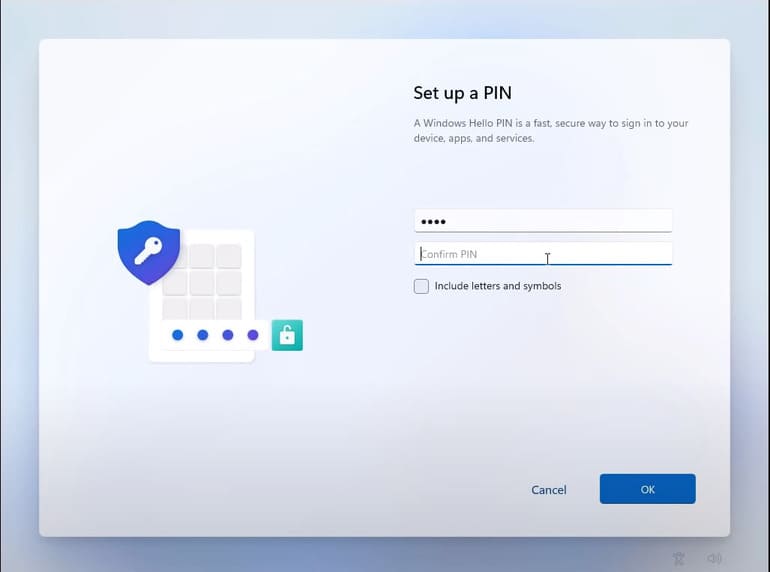 At the next step, if you want to restore the settings that you have set up in Windows 10, choose the first line. I will be setting up a new device so select the 2nd line and then click “Next”.
At the next step, if you want to restore the settings that you have set up in Windows 10, choose the first line. I will be setting up a new device so select the 2nd line and then click “Next”.
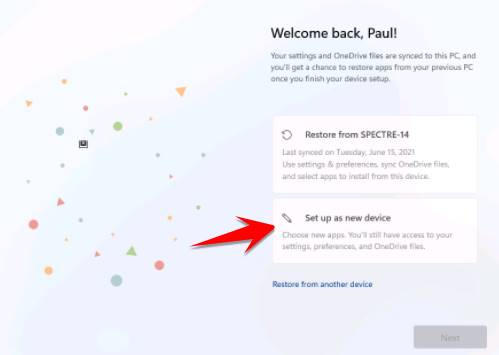
You will then see Microsoft privacy settings. If you don’t want to turn on any feature, turn it off and then click “Accept”.
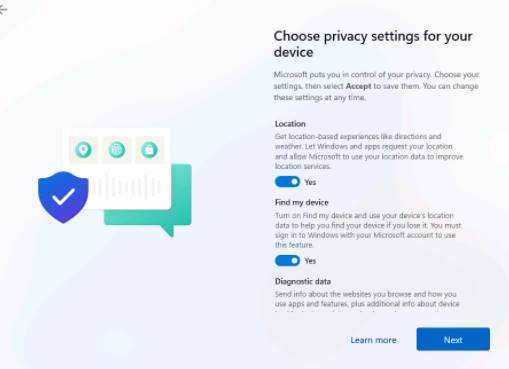
Next, choose what you do on your device frequently. From there, Microsoft can give suggestions and optimal settings for your work. You can always change these options in Settings so no worries. I choose Gaming with Creativity then press “Accept”.
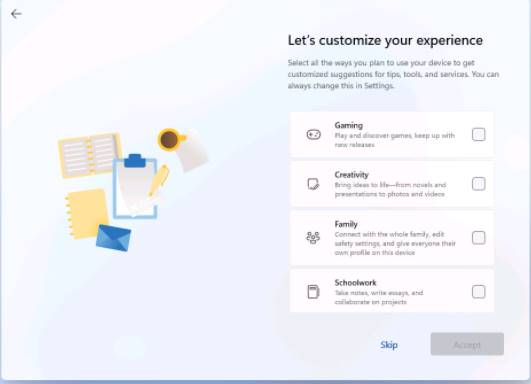
If you regularly use OneDrive, you can turn on the feature to automatically back up files in your computer to OneDrive to save computer memory. I don’t like using this feature, so I will select “Only store files on this device” and then click “Next”.
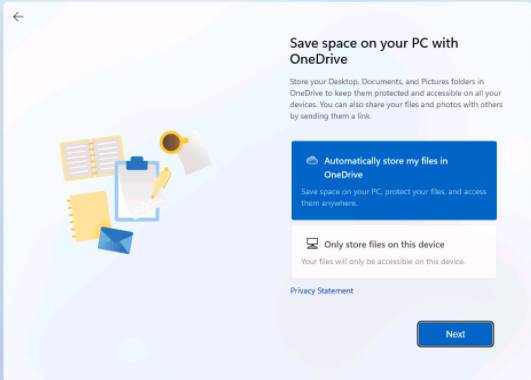
So you have successfully installed Windows 11 already. And this is the new interface of the Windows 11 operating system with very smooth rounded corners.

Now you can experience it and wait for the official release of Windows 11 to update.