The year 2024 according to the calendar is the year of the Dragon, a mysterious and sacred animal. Do you want to refresh your browser with beautiful Dragon-themed themes? If you are using Chrome or Microsoft Edge browser, you can refer to these How to install Dragon theme down here.
| Join the channel Telegram belong to AnonyViet 👉 Link 👈 |
How to install Dragon theme for computer browser
Method 1: Use Chrome Store
The Chrome App Store is where you can find thousands of themes for the Chrome browser and browsers that share the Chromium core, including Microsoft Edge. To install the Dragon theme from the Chrome app store, follow these steps:
Step 1: Access the Dragon theme link HERE

Step 2: Click 'Download' > Select 'Add to Chrome' or 'Add to Edge' depending on the browser you are using.
Step 3: Wait for the theme to be downloaded and installed automatically. You will see your browser interface change according to the Dragon theme you have chosen.
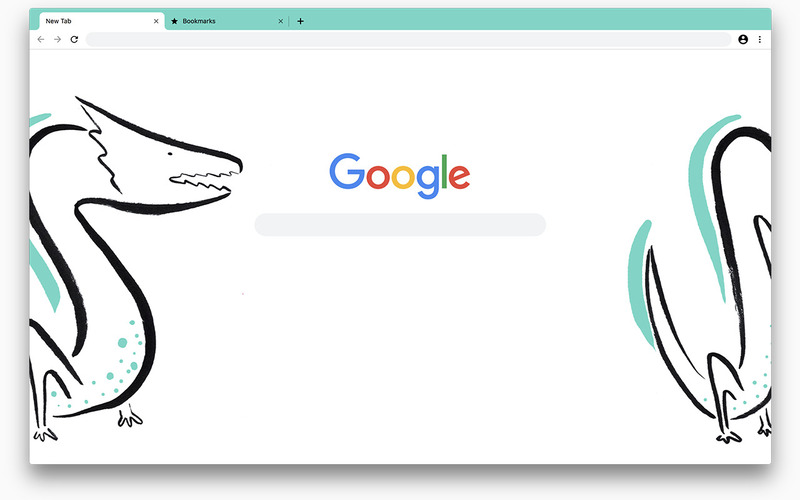
If you are not satisfied with the Dragon theme you have installed, you can click the “Remove” button to delete the theme and return to the browser's default theme.
Method 2: Use ThemeBeta
In addition to the Chrome app store, you can also find many Dragon themes for the browser Chrome and Microsoft Edge from the ThemeBeta website. This is a website that provides external themes for Chrome browser and browsers that share the Chromium core.
Step 1: Access to Dragon theme page by ThemeBeta
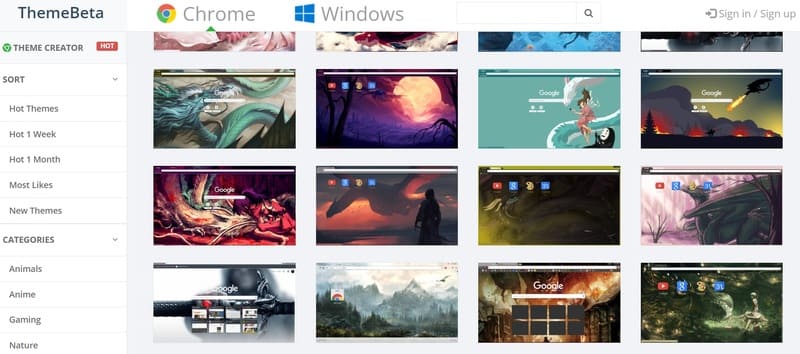
Step 2: Choose the Dragon theme you like and click the “Apply theme” button to download the zip file
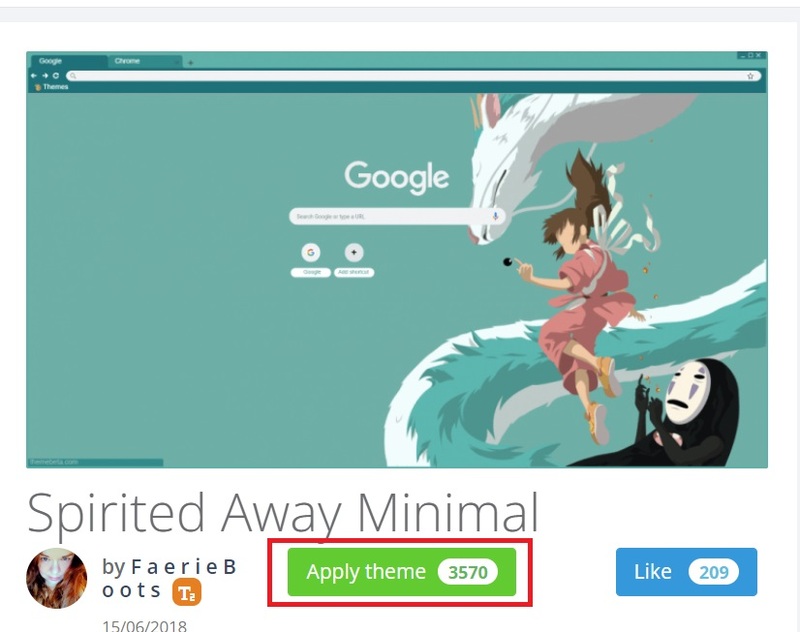
Step 3: Unzip the downloaded zip file, you will get a folder of the same name containing the theme.
Step 4: Access the Extensions management page by pasting chrome://extensions or edge://extensions into the address bar and pressing Enter.
Step 5: Turn on Developer Mode in the upper right corner of the Extensions management page.
Step 6: Click the 'Load unpacked' button and select the Dragon theme folder you just unpacked. Click the 'Select Folder' button.
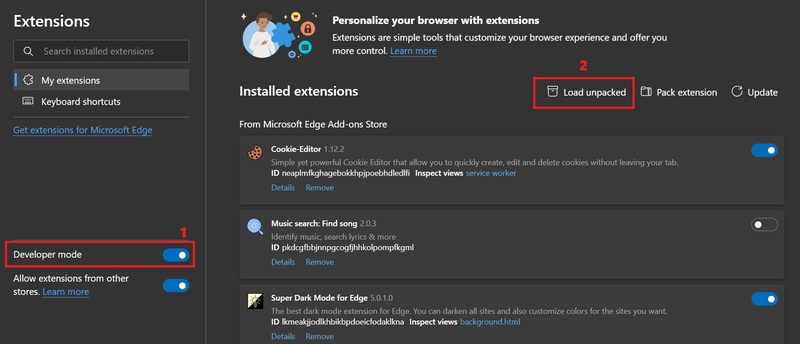
Step 7: Wait for the theme to be installed in the browser. You will see your browser interface change according to the Dragon theme you have chosen.
If you want to delete the Dragon theme you have installed, you can click the “Remove” button on the Extensions management page.
Epilogue
With two How to install Dragon theme for Chrome and Microsoft Edge browsers that AnonyViet has guided above, you can easily refresh your browser with beautiful and trendy themes for this new year. Wishing you a successful application!



![How to restore deleted files on USB flash drive [2025] How to restore deleted files on USB flash drive [2025]](https://anonyviet.com/wp-content/uploads/2025/02/word-image-81877-1.jpeg)





