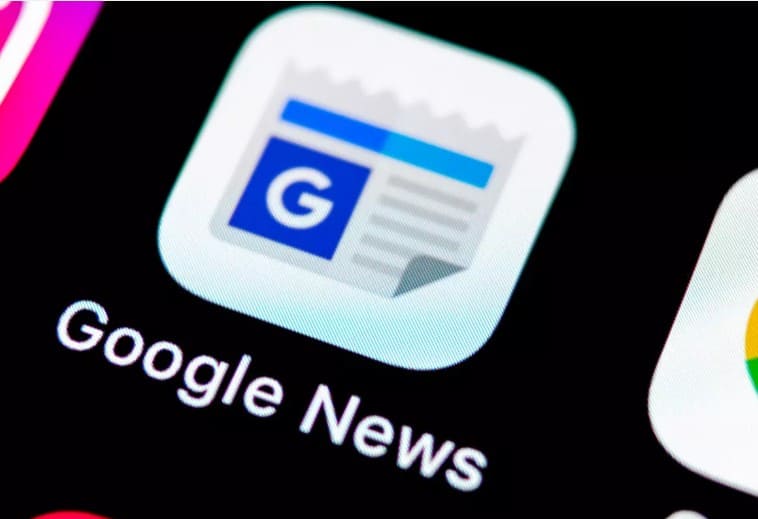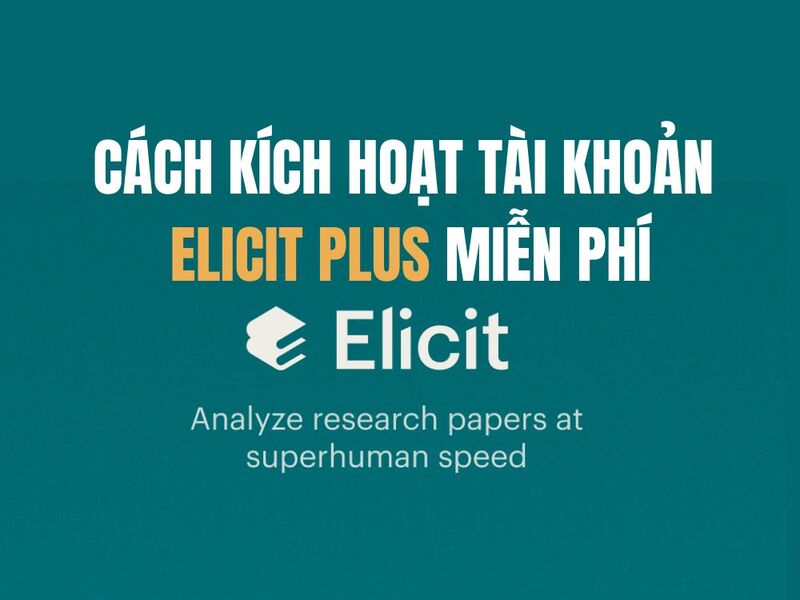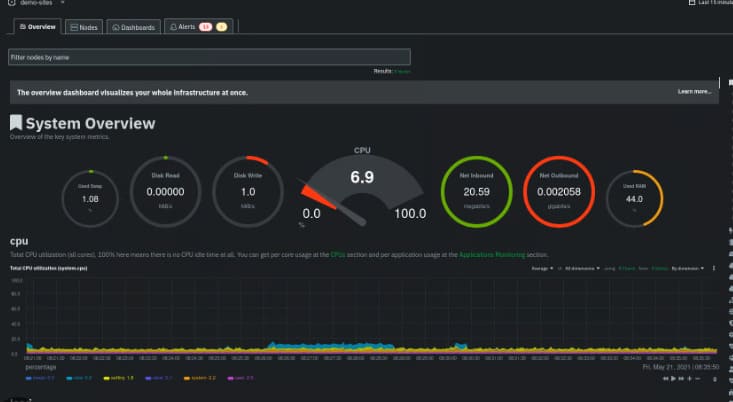You can easily record or sing karaoke on your laptop or PC with headphones that support microphones. Or more than that, you can invest in a good microphone for video chat, recording, karaoke, etc.
With the development of supporting software, today users can not only video chat, make online phone calls, record audio, but also sing karaoke directly on their computers. Just invest in a headset that comes with a tiny microphone and you can use it. In this article, I will show you how to install the most basic microphone on a Windows computer. Note: the tutorial is not in Stereo mix mode!
How to install Microphone to record, sing karaoke on computer
+ Prepare headphones with separate microphone or microphone.
+ Plug the jack into the computer: For the PC, you do the same as the image below. As for the laptop, it’s simple, it only has 1 jack, so you just plug it in and open the music, which one can hear the music, the other is the microphone.

Step 1: Right-click on the speaker icon under the taskbar and select Recording devices similar to the illustration below.
| Join the channel Telegram belong to AnonyViet ???? Link ???? |

Step 2: On the newly opened window, right-click on the microphone icon with a blue tick and select Properties.

Step 3: Click the Listen tab → tick the Listen to this device box.

Click on the Levels tab and adjust the Microphone and Microphone Boost sliders and perform a test to see if there is a crackle when you speak into the microphone.

Finally click OK → OK to save the result.
Now you can sing karaoke on your computer. Actually, how to install this is not difficult at all, but I hope this article is useful to you. I wish you success.