If you want to try out Linux distributions like Ubuntu, Centos, Redhat…, then you can install Linux in a virtual machine (VM) before dual booting or set it as the main operating system. You just need to choose an easy-to-use distribution like Ubuntu and run it in a virtual machine using VirtualBox.
| Join the channel Telegram of the AnonyViet 👉 Link 👈 |
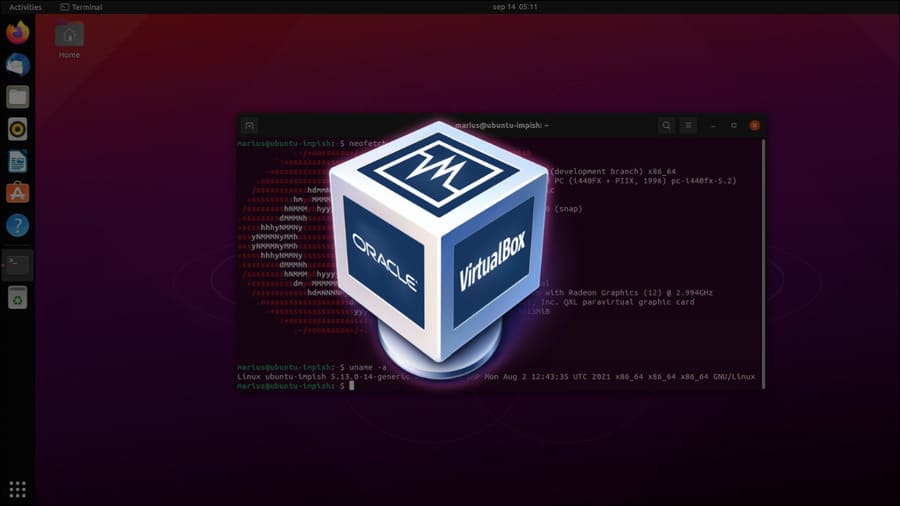
What is VirtualBox?
VirtualBox is a program that allows you to install and run different operating systems (OS) inside your existing operating system using virtual machines. A VM is a virtual machine that can run different programs and operating systems.
Before you begin, note that your computer needs to have enough system resources to handle both the virtual machine and the main operating system to create and run the virtual machine smoothly. Here are the minimum specs to run the virtual machine smoothly:
- 8GB RAM
- 10GB of available memory per virtual machine
- Processor with at least four cores
Install VirtualBox on Windows, Linux and Mac
Installing VirtualBox on Windows, Linux, and macOS is fairly easy, although installing an operating system in VirtualBox will take some time.
To install VirtualBox on Windows, go to VirtualBox download page and click “Windows Hosts” to download the VirtualBox for Windows installer.
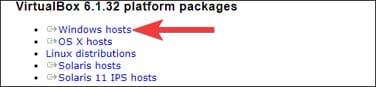
Double-click the installation file to launch it and follow the steps to install VirtualBox on Windows.
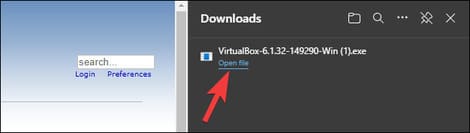
To install VirtualBox on your Mac, you need to go to the download page and click on “OS X hosts.” Once the DMG file is downloaded, open it and drag its contents to your Applications folder.
Installing VirtualBox on different Linux distributions is also quite easy. You need to visit the page Download Linux and download the installation package for your distribution.
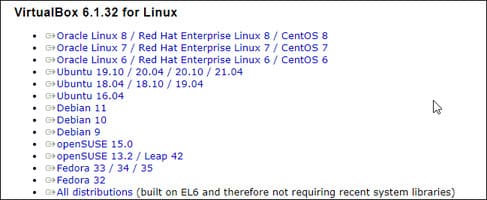
Ubuntu and Debian use DEB files, while Fedora, OpenSUSE, RedHat Enterprise Linux, and CentOS use RPM files. Download the relevant package and double-click it to install VirtualBox. If you get stuck, learn how install DEB . file and RPM file in Linux.
Install Linux on VirtualBox
The steps to install Linux in VirtualBox are pretty much the same on Windows, Linux, and macOS. First, you need to choose a distribution and download the ISO file of that distribution.
Launch VirtualBox from the Start Menu.
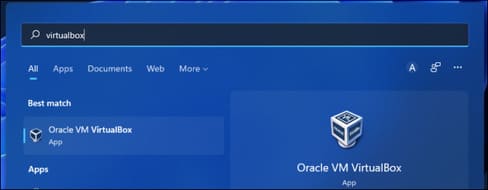
Click “New”.
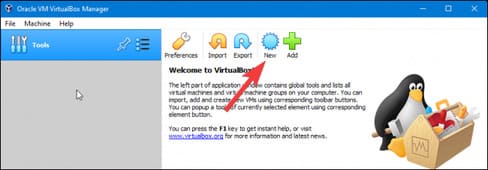
Name your virtual machine, choose the location where you want to save the virtual machine, change the Type to “Linux” and set the Version to the distribution you are using. If you don’t see the distribution name, then select the nearest distribution or based on it. For example, choose Ubuntu for an Ubuntu-based distro like Pop! _OS or Linux Mint.
Next click “Next”.

Allocate RAM using the slider or enter the amount of GB of RAM you want to make available to the virtual machine. If you are installing Ubuntu or Ubuntu-based distributions, I recommend choosing at least 4GB of RAM. Then, click “Next”.
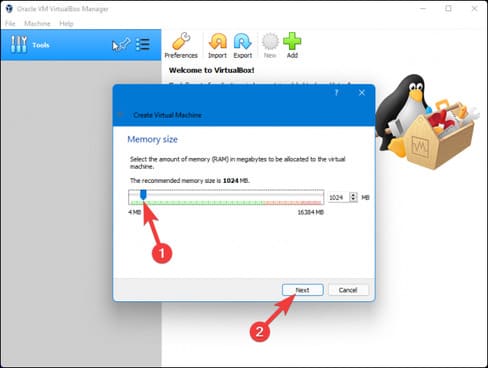
Select “Create a Virtual Hard Disk” and click “Create”.
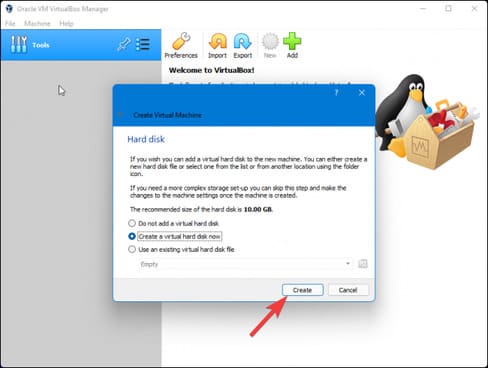
Select “VDI (VirtualBox Disk Image)” and click “Next”.
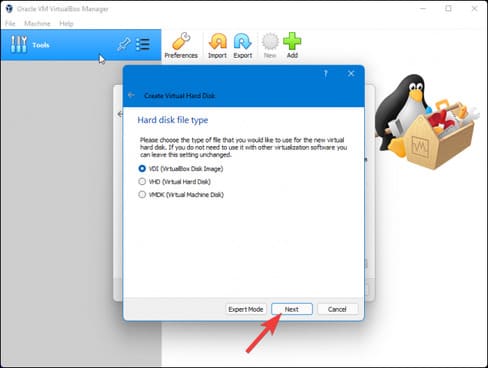
Finally, select “Dynamically Allocated” if you want to keep your memory consumption as low as possible, then click “Create”.
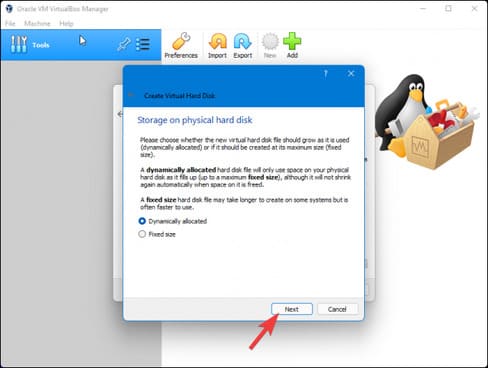
Select the amount of storage you want to make available to the virtual machine. If your goal is just to try it out, then 15GB should be enough.
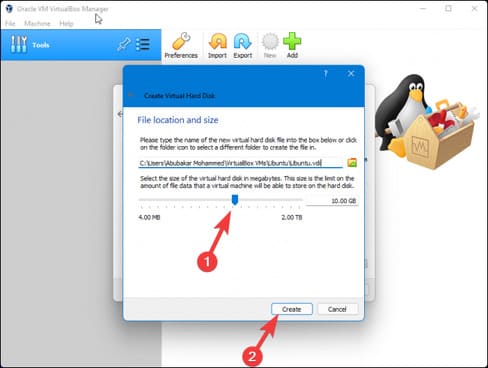
Once done, you should see an Ubuntu virtual machine on the VirtualBox home page. Click on the virtual machine and press “Start”.
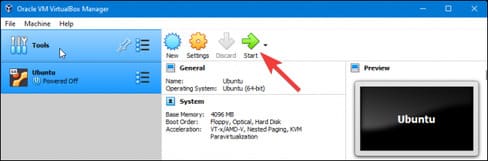
The VM window will pop up with the “Select start-up disk” pop-up. Click the small “File” icon to select the ISO.
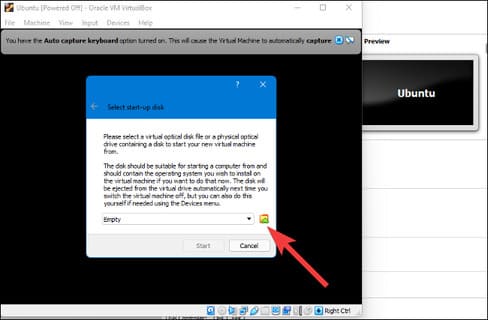
Click the “Add” icon and select the ISO file of the distribution. If you already have a bootable Linux USB, you can also boot it from the USB drive in VirtualBox.
Finally, click “Choose” and start the virtual machine.
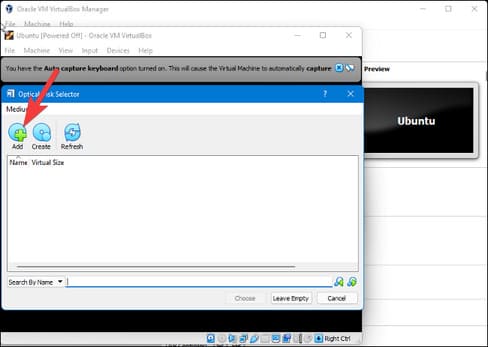
The virtual machine will then boot into your chosen Linux distribution. Once the installation is done, you won’t have to choose the ISO file anymore and just launch the VM from the VirtualBox home page.
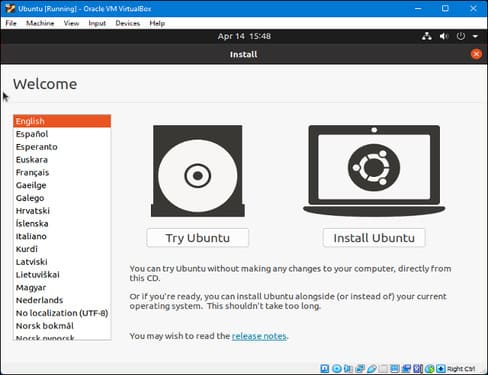
Install VirtualBox Extension Pack (Extension Pack)
If you want extra features and control over the virtual machine then you can install the VirtualBox Extension Pack which adds support for USBs, webcams and more.
Download VirtualBox Extension Pack here.

Open VirtualBox and click “Tools”, then click “Preferences”.
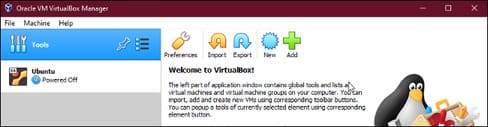
Go to the “Extensions” tab.
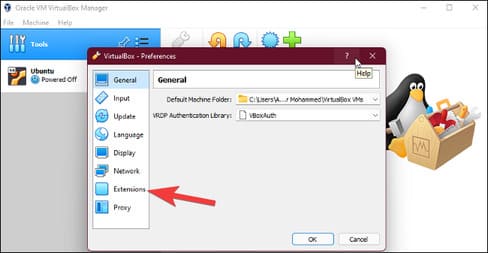
Click the small “+” icon located in the far right corner of the window.
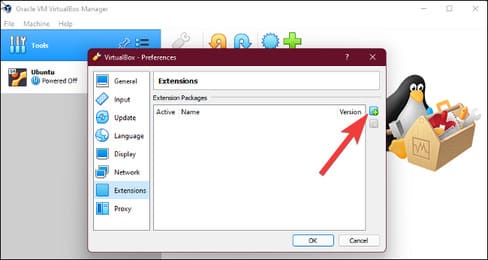
Select the VirtualBox Extension Pack you downloaded and click “Open”.
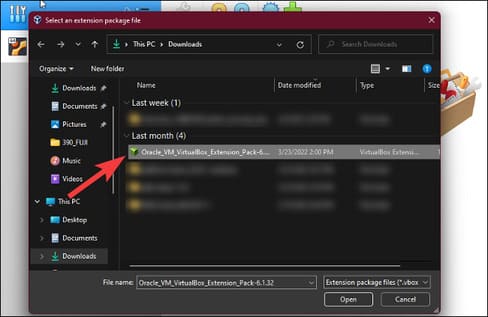
Finally, click “Install”.
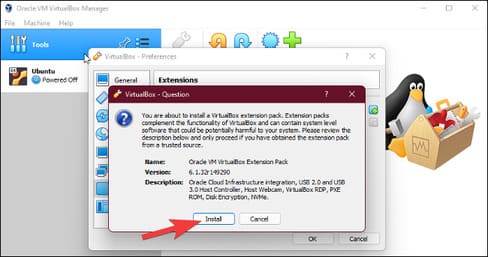
Now your Linux virtual machine is up and running. Alternatively, you can also install VMWare 16 Full Serial here.











