Windows 11 strives to provide the best user experience, and interface customization is an important part of that. Previously, the notification bell icon in the system tray was fixed, causing some users to feel annoyed. Understanding this, from build version 22635.3930 and above, Windows 11 has added the option Hide notification bell iconhelps you personalize the taskbar as you like.
| Join the channel Telegram belong to AnonyViet 👉 Link 👈 |
Why should you hide the notification bell icon?
Although designed to notify users about new events, the notification bell icon sometimes causes unnecessary distraction. Hiding this icon provides several benefits:
Minimize the feeling of being disturbed
Continuously receiving notifications from email, social networks, applications, etc. makes you easily distracted and lose focus on your main work. Hide notification bell icon helps you control your time more effectively, focusing maximum on the task at hand.
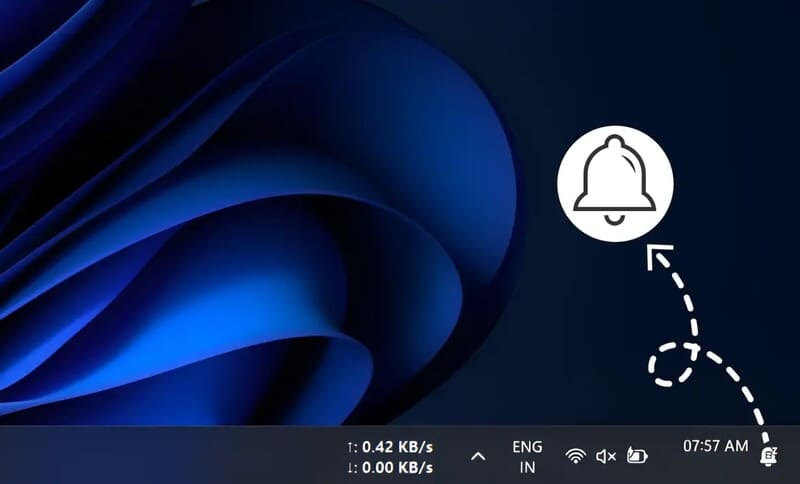
Remove the pressure to check immediately
The flashing bell icon often creates a feeling of “haste”, urging you to check immediately, even though the notification may not be important. Hiding this icon helps you be more proactive in managing your time and receiving information.
The Taskbar interface becomes streamlined
Removing unnecessary icons, including the notification bell icon, helps the Taskbar become neater, more intuitive and more professional.
Detailed instructions on how to hide Windows 11 notification bell icon
Hiding the notification bell icon on Windows 11 is very simple, you can follow these steps:
Step 1: Press the Windows + I key combination to quickly open the Settings window.
Or, you can click the Start icon on the taskbar, then select Settings.
Step 2: In the Settings window, click on System > In the left column, find and select Notifications.
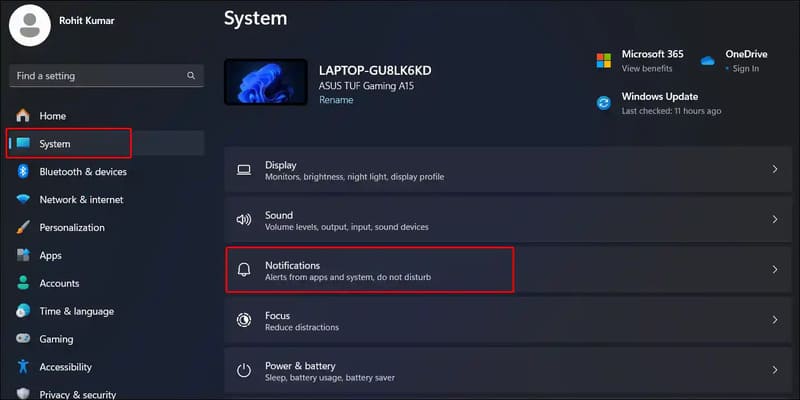
Step 3: In the Notifications section, find the Show notification bell icon option and uncheck (disable) this option.
At this time, the notification bell icon will disappear from the system tray on the Taskbar.
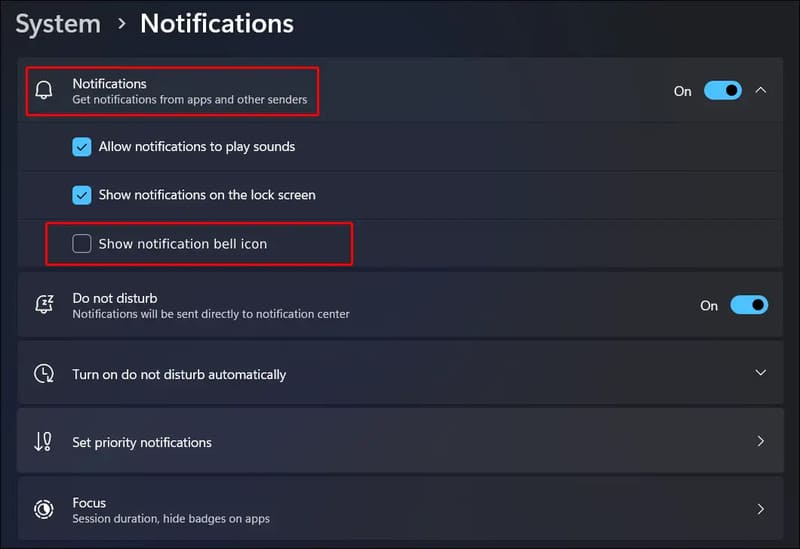
See more: Instructions WiFi sharing when you forget your password
Important note
- Hiding the notification bell icon does not mean turning off notifications completely. You'll still receive notifications from apps, but they won't show up in the system tray anymore.
- To review missed notifications, you can click on the time icon on the taskbar or use the Windows + N key combination.
See more: How to create videos from super realistic images with Luma Dream Machine
Conclusion
So, with just a few simple steps, you can easily Hide notification bell icon on Windows 11, create a neater and more focused workspace for yourself. Try applying and experience the difference!







