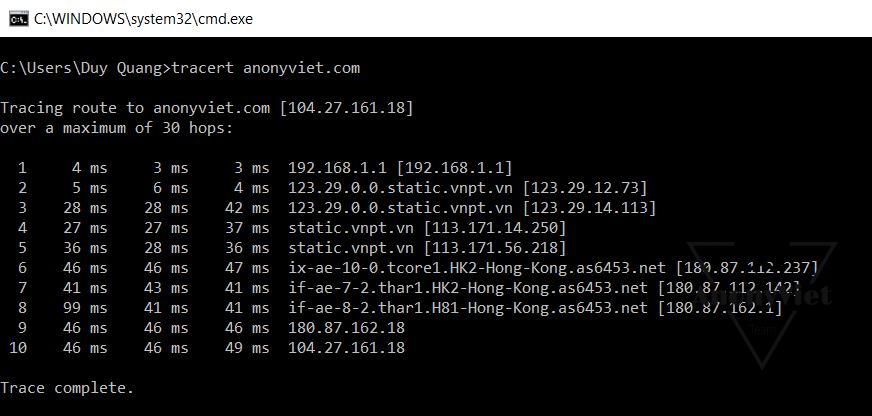Why does it always seem like Chrome is using so much RAM? The Web has changed in recent years. Applications that used to run only on the desktop now run in the browser, but this comes at a cost. Modern browsers use a lot of RAM and Chrome is one of the most RAM-hungry browsers today.
| Join the channel Telegram of the AnonyViet 👉 Link 👈 |
If your browser seems to work all the time and Windows is slow, this article will help you reduce Chrome’s RAM usage and free up RAM.
Check how much RAM Chrome is using
There are two methods to know how much RAM Chrome is using. You can see how much RAM Chrome takes up in Windows’ Task Manager.
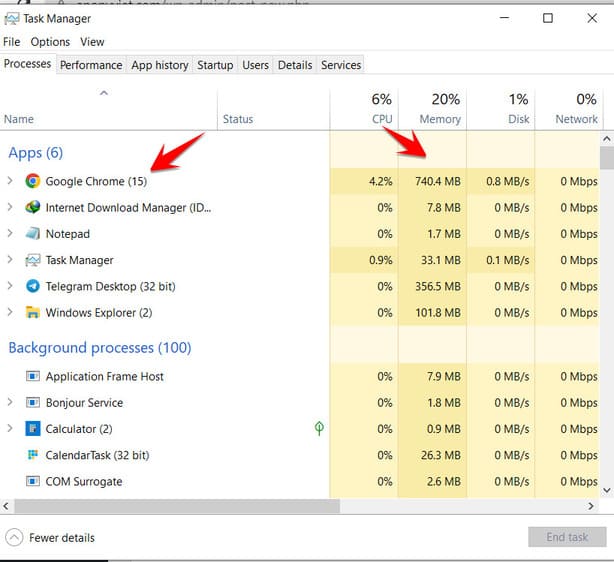
If you want to dig deeper and understand exactly how much RAM each website, extension or plugin is using, you can instead opt to use Chrome’s own Task Manager by clicking the three dots at the top right of the browser, then click More Tools > Task Manager (shortcut Shift + ESC)
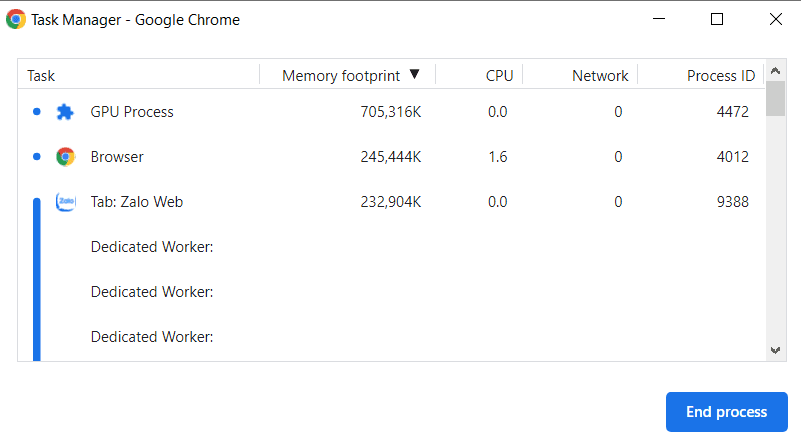
How to reduce RAM usage on Chrome
With the help of a few extensions, you can also make Chrome use less RAM without shutting down open web pages.
Suspender tab
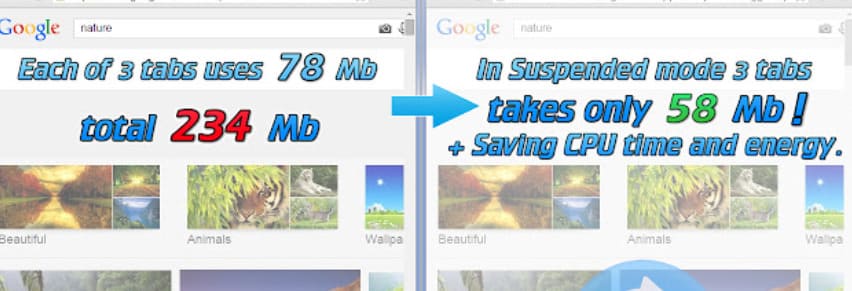
Tab Suspender will automatically pause, hibernate inactive tabs and save up to 80% of RAM, reducing device load, battery and computer temperature. If you want to use multiple open Tabs at the same time – this extension will help you and automatically speed up your browser and clean up RAM.
When the tab is accessed again, the currently viewed Web page is automatically restored to its original state. In addition, you can enable the auto-close tab function, which closes unused tabs and keeps the number of tabs at the selected level.
The Great Suspender
With The Great Suspender, you can pause all but one tab. Go to the tab you want to continue working on, click the Great Suspender button and select Suspend all other tabs . Note that the extension can be a bit complicated and you may have to click the button twice for all tabs to hang.
The Great Suspender gives you pretty extensive control over how tabs are suspended. You can whitelist specific websites, so if you always need to open your email inbox in the browser, then The Great Suspender is a good choice. To reload a suspended tab, click anywhere in the window.
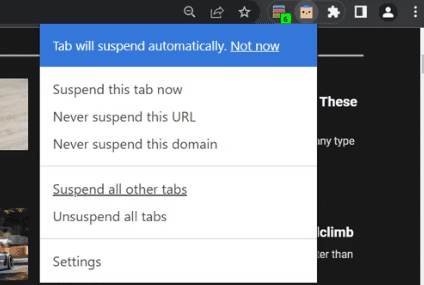
If you want to suspend all tabs, OneTab is a better choice. The extension collapses every tab you have open without exception. It moves all tabs into a list. You can then restore all tabs with one click, restore selective tabs, or close them all permanently.
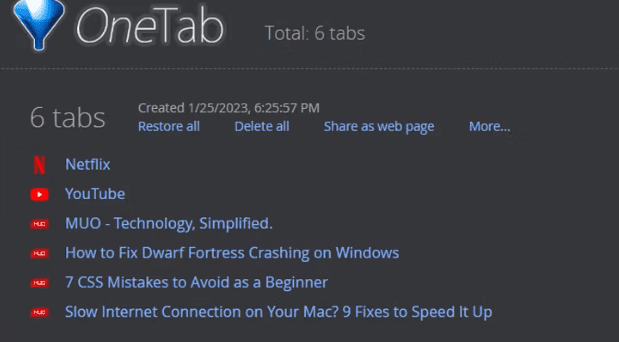
Download: The Great Suspender (Free of charge)
Download: OneTab (Free of charge)
TabMemFree
If you want to assign tasks to Chrome, TabMemFree will automatically pause inactive tabs. To customize its settings, right-click the TabMemFree icon and select Option. You can define the length of time before it pauses inactive tabs, which is a minimum of 15 minutes. Nice feature is Don’t close Pinned tabs (Pin)
Tab Wrangler is another extension to pause inactive tabs. Like TabMemFree, you can define how long before a tab is considered inactive and set it to ignore pinned tabs, but you have the additional option to lock additional tabs and sync settings. set tabs between different computers.
Download: TabMemFree (Free of charge)
Download: Tab Wrangler (Free of charge)
Enable Hardware Acceleration on Chrome
Hardware acceleration in Chrome is an important feature that helps you navigate the Web faster by optimizing hardware performance. This way, Chrome will reassign graphics-intensive tasks, such as watching movies or playing games, from the CPU to the GPU. I wrote a specific post on how to enable Chrome hardware acceleration here.
Check Chrome’s background apps
You might think that shutting down Chrome and switching to another browser is enough to fix the RAM usage. However, Chrome has the ability to run applications in the background even when you have closed the browser. Here’s how to fix it:
- Open Chrome’s Settings menu.
- Go to section System.
- Turn off function Keep running background apps when Google Chrome is closed.
- Close Chrome, open Task Manager and check if Windows is still dealing with Chrome’s high RAM usage.
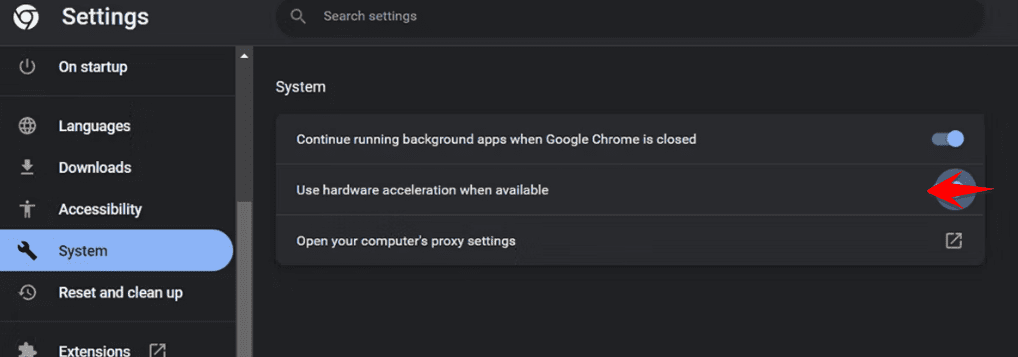
Remove unused utilities
Some Chrome extensions can increase RAM usage. Too many extensions can slow down your computer, so it’s a good idea to clean up Chrome extensions.
Paste chrome://extensions Go to the address bar and look through the extensions disable or remove to free up RAM for the browser.
Reset Chrome
If Chrome is still taking up a lot of RAM resources, you can try resetting the browser. This will clear your pinned tabs, browser cookies, and cache.
Steps to reset Chrome to default settings:
- Click the . icon three dots from the top right corner and go to Setting .
- Transfer to Reset and clean.
- Click Restore settings to factory defaults.