How to enable Widgets on the lock screen Windows 11 not only helps you access information quickly but also increases the dynamism of your computer. Microsoft recently added a feature that allows users to add a weather widget to the lock screen in update KB5035941 (19045.4235) for Windows 10. Now, this feature has also been introduced in the Release Preview channel of Windows 11 with update KB5035942 (22631.3371).
| Join the channel Telegram belong to AnonyViet 👉 Link 👈 |
Widget design on both Windows 10 and 11 operating systems is almost identical. The only difference you may notice is that on Windows 10, widgets are added to the lower left corner, while Windows 11 places them in the middle of the screen.
As of the time of writing, the only way to add widgets to the Windows 11 lock screen is to use ViveTool. The steps are as follows:
Step 1: Update the system to version 22631.3371 (KB5035942).
Step 2: Download and install ViveTool on your computer according to the link HERE
Step 3: Open Start Menu > Search for 'Command Prompt' > Select 'Run as administrator'.

Step 4: Navigate to the ViveTool folder using the CD command.
For example, if you installed ViveTool in drive C:\Vive, enter CD C:\Vive.
Step 5: Paste the command line below > Enter
vivetool /enable /id:47921515,47921574
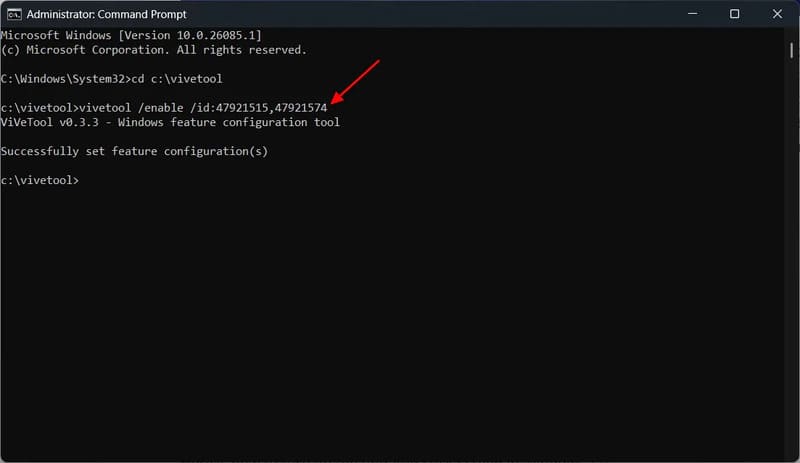
You will see the message 'Successfully set feature configuration', indicating that the command ran successfully. Then, restart your computer and open the Settings application.
Step 6: In the Settings app, select 'Personalization' and click 'Lock screen' on the right.
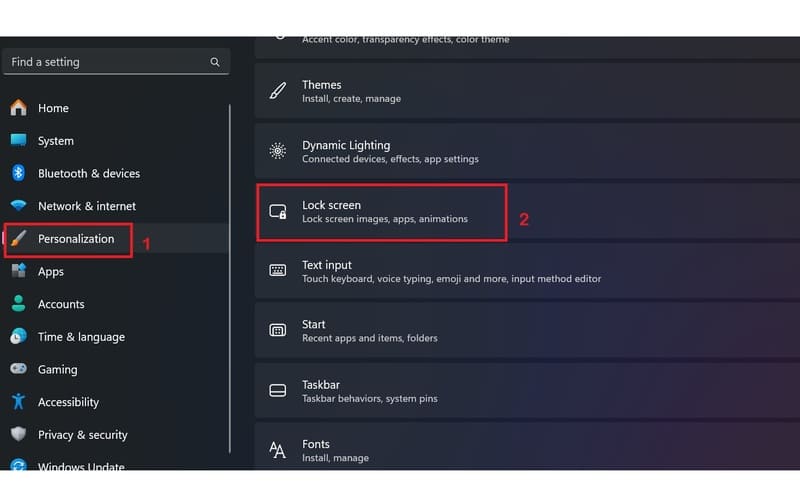
Step 7: In the Lock screen status section, select 'Weather and more' from the drop-down menu.
At this point, you can press the key combination Windows + L to see widgets on the lock screen.
One minus point for Windows 11 is that you cannot choose which widgets will appear on the lock screen. You can show all widgets or none at all. This is also a problem that Windows 10 faces and is something that many users do not 'satisfy'.
Epilogue
So you know How to enable Widgets on lock screen Windows 11 is here. How do you like this new feature? Would you like Microsoft to give you the option to choose which widgets appear on your lock screen? Please leave your thoughts below in the comments section!








