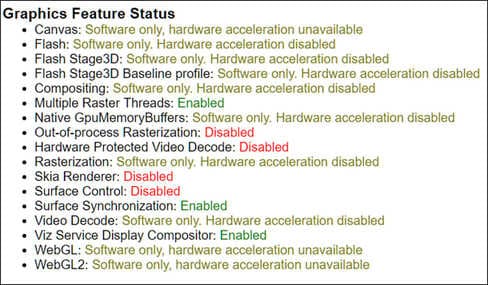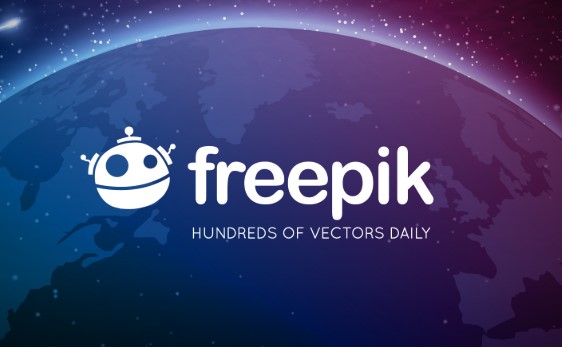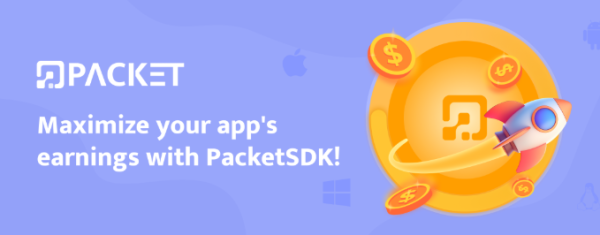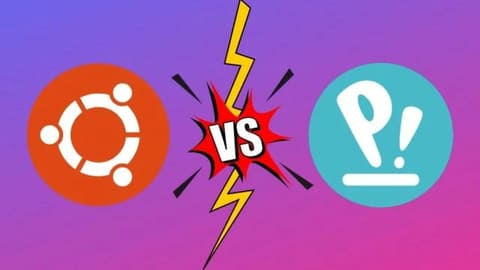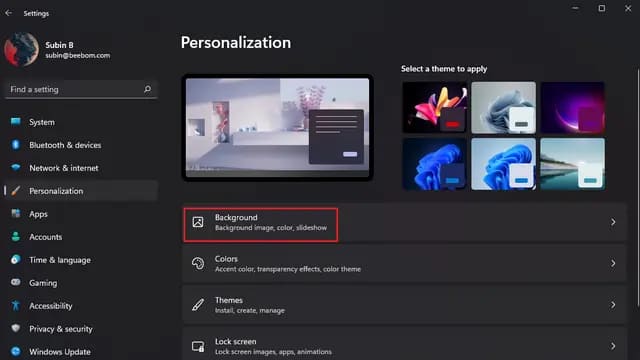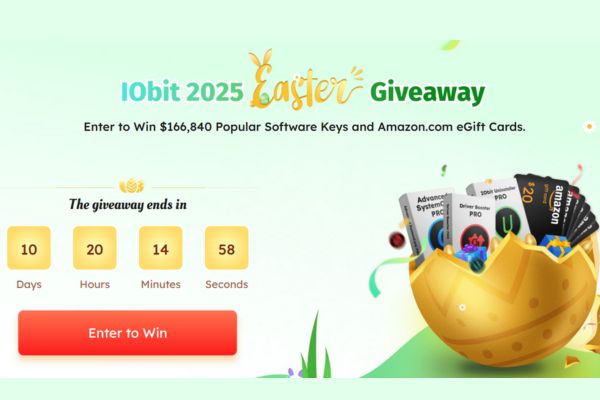Google Chrome is equipped with hardware acceleration, a feature that takes advantage of your computer’s GPU to speed up processes and free up CPU work. However, sometimes a driver incompatibility can cause this feature to misbehave, and disabling it can save you headaches.
| Join the channel Telegram of the AnonyViet 👉 Link 👈 |
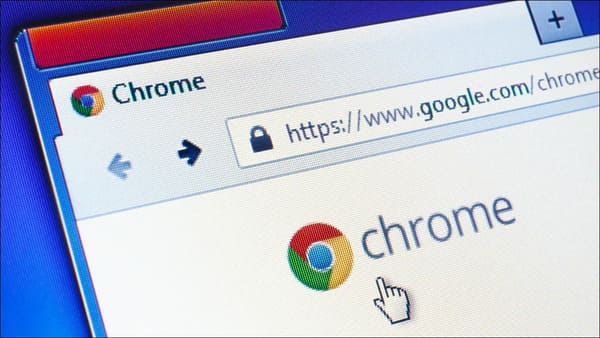
What is hardware acceleration in Chrome?
Hardware acceleration is when a program uses the computer’s hardware to assist in performing certain features more efficiently. Hardware is designed to perform some features faster than software that only runs on the CPU.
In Chrome, hardware acceleration uses the computer’s graphics processing unit (GPU) to tackle graphics-intensive tasks, like playing videos, games, or anything that requires faster computation. The GPU handles the processes it was designed to run.
While this sounds great in most cases, sometimes hardware acceleration can cause Chrome to lag, freeze, or crash — possibly even draining your laptop’s battery. much faster. Since everyone’s computer is different, the problem could be with the GPU or the driver associated with it. If you suspect hardware acceleration is the culprit, then the best thing to do is to disable it and see if that fixes the problem.
How to enable or disable hardware acceleration
By default, hardware acceleration is enabled on Chrome, so let’s see how to disable it first.
Start up Chrome, click the menu icon, then click “Settings”. Alternatively, you can enter chrome://settings/ in the address bar to go there directly.
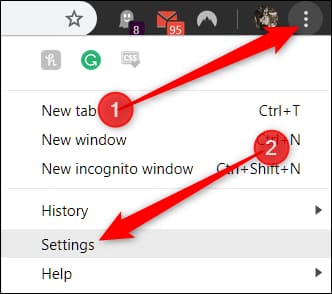
In the Settings menu, expand the “Advanced” section in the left menu, then select “System”.
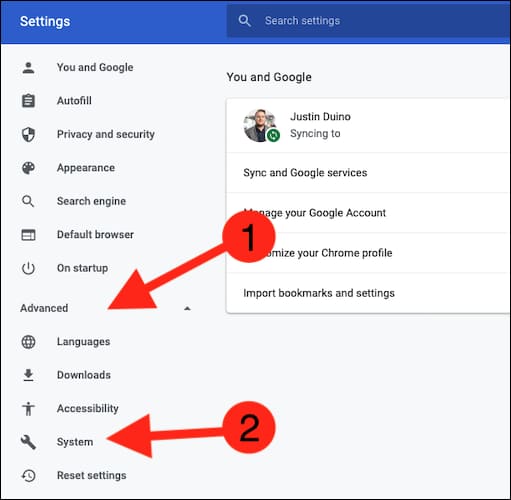
Find settings “Use hardware acceleration when available”. Toggle the switch to “Off” and then click “Relaunch” to apply the changes.
Warning: Make sure you save whatever you’re working on in the browser. Chrome will reopen tabs that were opened before it was relaunched, but without saving any data contained in them.
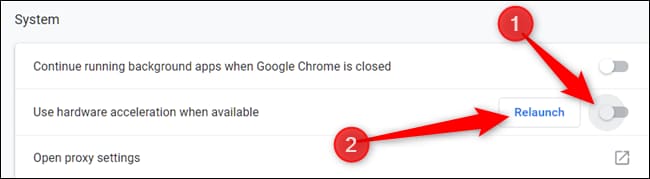
If you don’t want to restart Chrome and finish everything you’re doing, just close the tab. Chrome will apply the change the next time you close and reopen it.
To confirm that hardware acceleration is completely disabled, type chrome://gpu/ in the address bar and press Enter. When hardware acceleration is off, most of the items in “Graphics Feature Status” will have the content “Software only, hardware acceleration disabled”.
If you’re looking to enable — or re-enable — hardware acceleration, go back chrome://settings/system and switch settings “Use hardware acceleration when available” to the “On” state. Then, click “Relaunch” to apply the change.
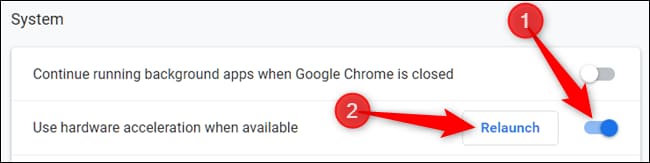
Alternatively, you can also use These 11 extensions to increase learning productivity on Chrome.