How to create a Gmail nickname is one of the useful tricks that many Gmail users don't know about. Gmail aliases are a way for you to use many different email addresses while only needing a single Gmail account. By creating a Gmail alias, you can classify emails according to different purposes, such as work, study, entertainment, shopping, etc.
| Join the channel Telegram belong to AnonyViet 👉 Link 👈 |
What is the purpose of creating a Gmail nickname?
Increase security
When you create a Gmail alias, you can hide your real name when sending emails to people you don't know or signing up for online services. This way, you can avoid the risks of personal information being leaked, spammed or scammed.
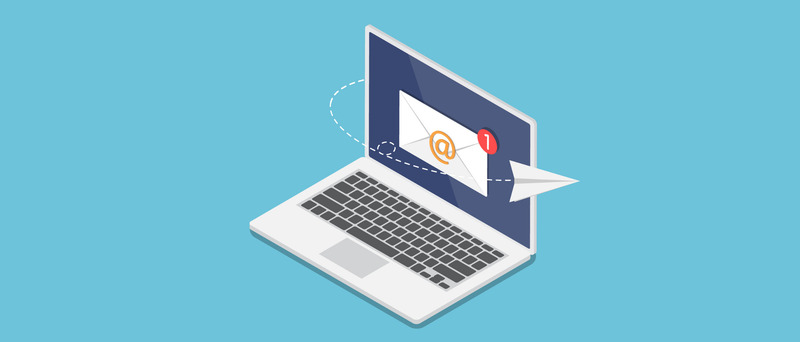
Categorize emails
When you create a nickname Gmail, you can use different email addresses for different purposes, such as work, study, entertainment, shopping, etc. This way, you can easily manage and organize your emails. yourself by labels or filters. You can also set up rules to automatically forward or delete unwanted emails.
Save time and space
When you create a Gmail alias, you only need a single Gmail account to use multiple email addresses. You don't need to log in and out multiple times to check emails from different accounts. You also don't need to worry about running out of Gmail storage space, because all emails from Gmail aliases are saved in the same mailbox.
Instructions on how to create a Gmail nickname
How to create a temporary Gmail nickname
Use dots
When signing up with a new website or online service, insert a period somewhere in your Gmail address.
For example, if your address is “[email protected]“, type “[email protected]”. You can insert dots anywhere you want. For example, “a[email protected]” will also work properly.
Gmail will treat these aliases as identical to your original address. Anything sent to “[email protected]” will be sent to “[email protected]”
Use plus signs
You can also create a temporary alias by using the plus sign at the end of the address. For example, “[email protected]” is a temporary nickname. Alternatively, you can type anything after the plus sign, for example “[email protected]”, and mail sent here will still go to your original address.
A useful tip regarding temporary nicknames is to create filters to set emails sent to an email address, for example, “[email protected],” incoming messages will go into a folder other than your mailbox. This way, you can prevent your inbox from being overloaded with too many promotional emails.
To create an email filter, do the following:
Step 1: Go to Gmail in a web browser and select the Options icon in the search bar.

Step 2: In the drop-down menu that appears, enter the temporary nickname address in the To section > Click “Create filter”
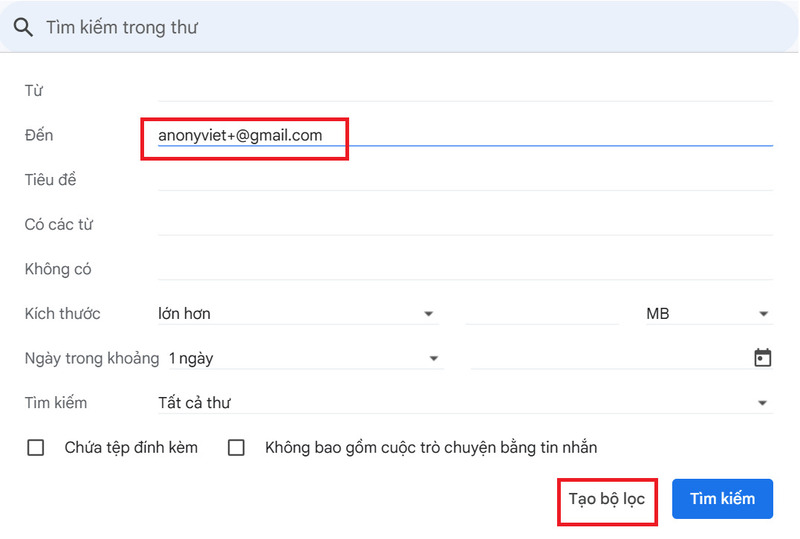
Step 3: Check the “Categorize as” box and select the category you want the emails to be sent to, for example Promotions > Click “Create filter”.
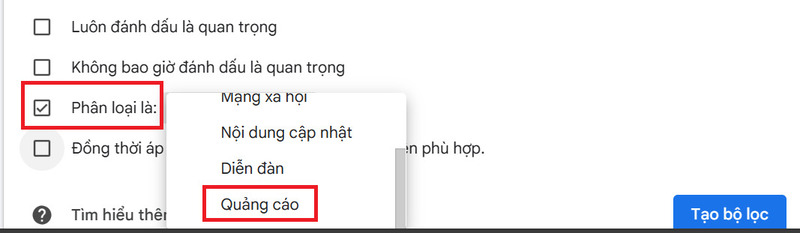
How to create a permanent Gmail nickname
This is useful if you have multiple email addresses and want to save time by checking all your messages in one place.
For example you have two email addresses, “[email protected]” and “[email protected]”. Here's how to add the latter address as a permanent alias of the former, so that mail is sent to “[email protected]” will also be sent to “[email protected]”.
Here's how:
Step 1: At the Gmail page, click the gear-shaped Settings icon in the upper right corner of the screen.
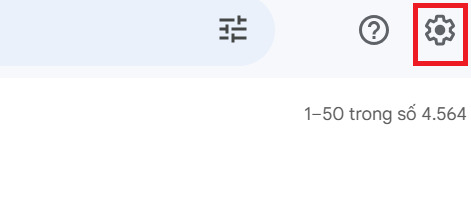
Step 2: Select “See all settings” (See all settings)
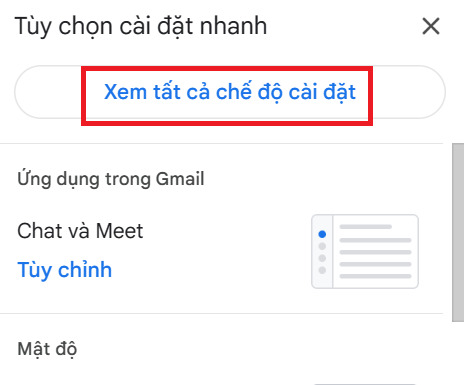
Step 3: Click on the “Accounts and Import” tab > Select “Add mail account”

Step 4: Enter the email address you want to add as an alias (eg [email protected]) > Click “Next”
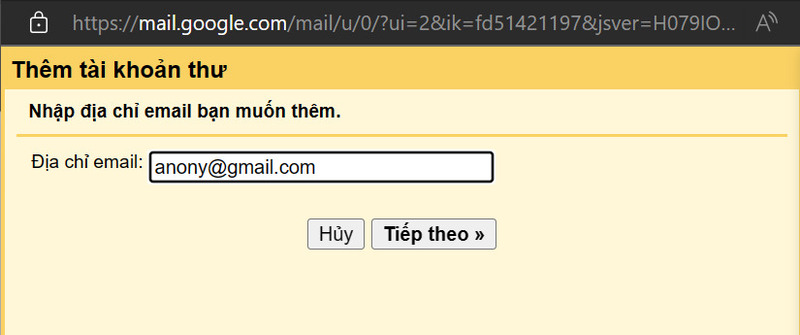
Step 5: Click Next
Step 6: Enter the password for the address you want to add (this is the password you use to sign in to that address and account), and click “Add account.”
This will allow you to view messages sent to the alias address.
Frequently asked questions
How to send email from email alias?
If you've set up and associated a permanent email alias, you can switch to it using the From section when composing a new email (you won't see this if you don't have any aliases set up).
How to change nickname in Gmail?
To change the name, select the gear icon > View all settings > Select the Account and Import Tab > Select edit information next to the nickname you want to change, you will see a space in the “Send” section “Send mail as”. Then enter a new name to associate with the selected Gmail address.
How to create a group nickname in Gmail?
Log in to the Google Admin console and select Menu > Contacts > Groups. Select the name of the group you want as an alias, then select Aliases under Group Info. In the Alias section, select Edit, then enter the new alias address in Group Alias Email. Select Add Alias to complete.
Epilogue
Equal How to create a Gmail nickname, you can send and receive emails from different addresses without logging in again. You can also filter and sort emails by nickname for easy tracking. You can create up to 30 aliases per Gmail account. Try creating a Gmail alias today and discover the benefits it brings!








