How to create posts with images using ChatGPT is one of the useful skills you can learn when using artificial intelligence to write content. So how to do? Let’s find out through the article below!
| Join the channel Telegram belong to AnonyViet ???? Link ???? |
Why should you use ChatGPT to create posts with images?
There are many benefits to doing so, such as:
Save time
You don’t have to spend a lot of time researching, writing and editing your articles. You just need to make a request for ChatGPT and it will generate the article for you in minutes.
Improve content quality
You don’t have to worry about the grammar, spelling or accuracy of your writing. ChatGPT will ensure that your articles are written fluently, clearly and accurately. You can also ask ChatGPT to create images that match the content of the article, making your article more vivid and attractive.

Attract readers
You don’t need to worry about your writing being boring or uncreative. ChatGPT can create articles with new perspectives, unique ideas and interesting information.
How to create posts with images using ChatGPT
Step 1: Go to ChatGPT
Step 2: Copy the prompt as follows:
“Write detailed multi-facebook-posts with emoji and hashtag from series of keywords input, naturally add branding keywords and the number of outcome should follow the no. of versions as below:
branding keywords: {[Brand business name]}
no. of versions needs to be written: {[Number of quantity]}
write in: {[Language]}
Choose me 1 picture right after each post/ version, write it in Markdown without backslashes or code, and use the Upslash API (https://source.upsplash.com/SIZE/?QUERY). With size: 900×900 & query pick from these keywords focus:
[Make a list of keywords and topics you want to write about]”
In it, replace the words in brackets according to the topic you want to write, specifically:
- Brand business name: Brand name or main topic of the article
- Number of quantity: Number of posts you want to create
- Language: Language, if you want the result in Vietnamese, write “Vietnamese”
- Make a list of keywords and topics you want to write about: List the main keywords.
For example, I want to write 5 posts about coffee, I will fill it out like this:
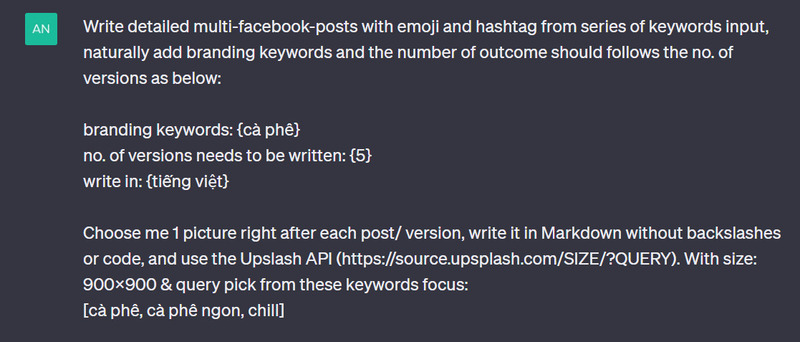
And the results of ChatGPT will output 5 posts with illustrations, emoji, hashtags for you
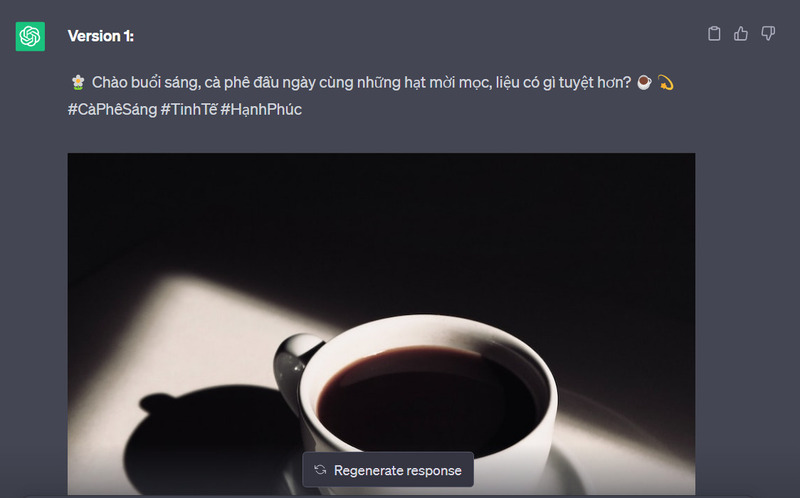
Epilogue
Through this article, we have guided you How to create posts with images using ChatGPT simply and effectively. You just need to make a request to ChatGPT and it will generate posts and images for you in no time. Wishing you a successful experience!








