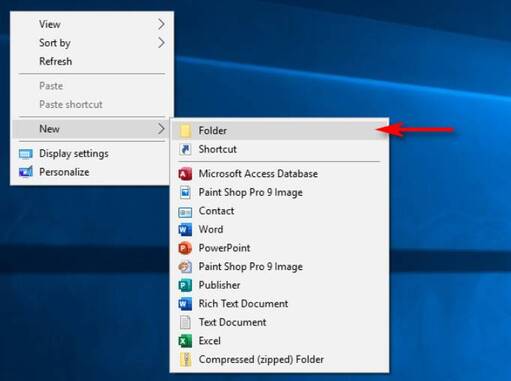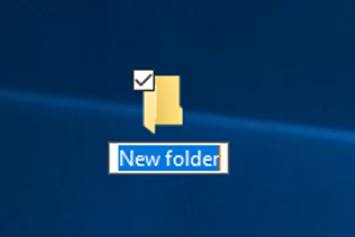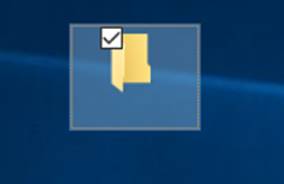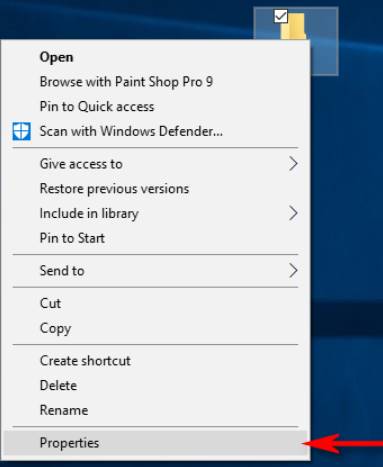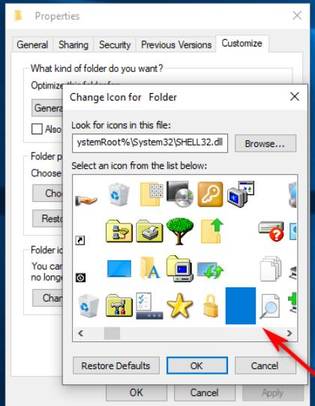Have you ever wanted to hide a file or folder and let others see it? With this trick, you can make the folder invisible right on your computer, and invisible to the human eye. Although there are certainly better (and safer) ways to do this hide filesbut this quick tip is much more interesting.
| Join the channel Telegram belong to AnonyViet 👉 Link 👈 |
To perform this feat, you create a folder with no name and no icon. To get started, right-click on an empty location on your desktop, click New -> Folder.
The new folder appears on the screen with a name New Folder is highlighted so you can rename it.
When you rename a folder, press and hold Alt as you enter the number 255 on the right numeric keypad, then press Enter. Note that you must enter numbers on the numeric keypad, not the horizontal number keys at the top of the keyboard.
What you are doing is typing a special character that is not on the keyboard with an ASCII character code. This names the folder with an invisible character that does not appear in Windows Explorer.
Now the invisible Folder name is not displayed on the Desktop, next we make the folder icon invisible. Right click on the folder and select Properties.
Click on the tab “Customize”, then click “Change Icon” in the “Folder Icons”.
In the window “Change Icon for Folder“, drag the mouse to the left, find the invisible icon and click “OK.”
Click OK again to close the window Properties! Your folder icon has disappeared! And you've got an invisible folder, no one will know.
You can still find the folder on the Desktop if you use your mouse to highlight the entire Desktop to select all folders. If left as normal, that folder is still invisible. The folder will also be invisible in File Explorer and will stay that way, even with the content inside it. (Explorer usually shows a preview of the files in a folder in its icon).
If you want to hide multiple folders at once on your desktop, repeat the above procedure, but press Alt + 255 multiple times to enter multiple invisible characters. Two folders cannot have the same name, so the second folder will need two spaces.
You can repeat the same pattern with three or more folders, just increase the number of invisible spaces when naming the folder.
Is it safe to create invisible folders?
Obviously, this is not a safe way to hide files. Anyone can find the contents of a hidden folder through the Windows search function. Someone can also accidentally discover it when he is using a desktop computer.
It can be useful if you just need to hide something temporarily (or if you just want to Troll someone). However, if you really want to secure any files, you should definitely use these File encryption software.
This trick is not an official Windows feature, so it may sometimes have some errors. Sometimes, the icon may be black or appear as a blurred outline, rather than being completely invisible. This may be related to the size of the icon. If the icon is not visible, press Ctrl and scroll until you find the right size.
If you have any trouble, just move the files in the folder to another folder, then delete the invisible folder. Or, you can try restoring the folder to its normal state.
Make the invisible folder appear normally again
To make the folder visible as normal, Right-click on the invisible folder and select Properties. Click the tab Customizeand then click Change Icon. This time, select the folder's default icon again instead of the invisible icon.
To change the name, right-click the folder and select Rename. Give the folder a different name, and then press Enter.