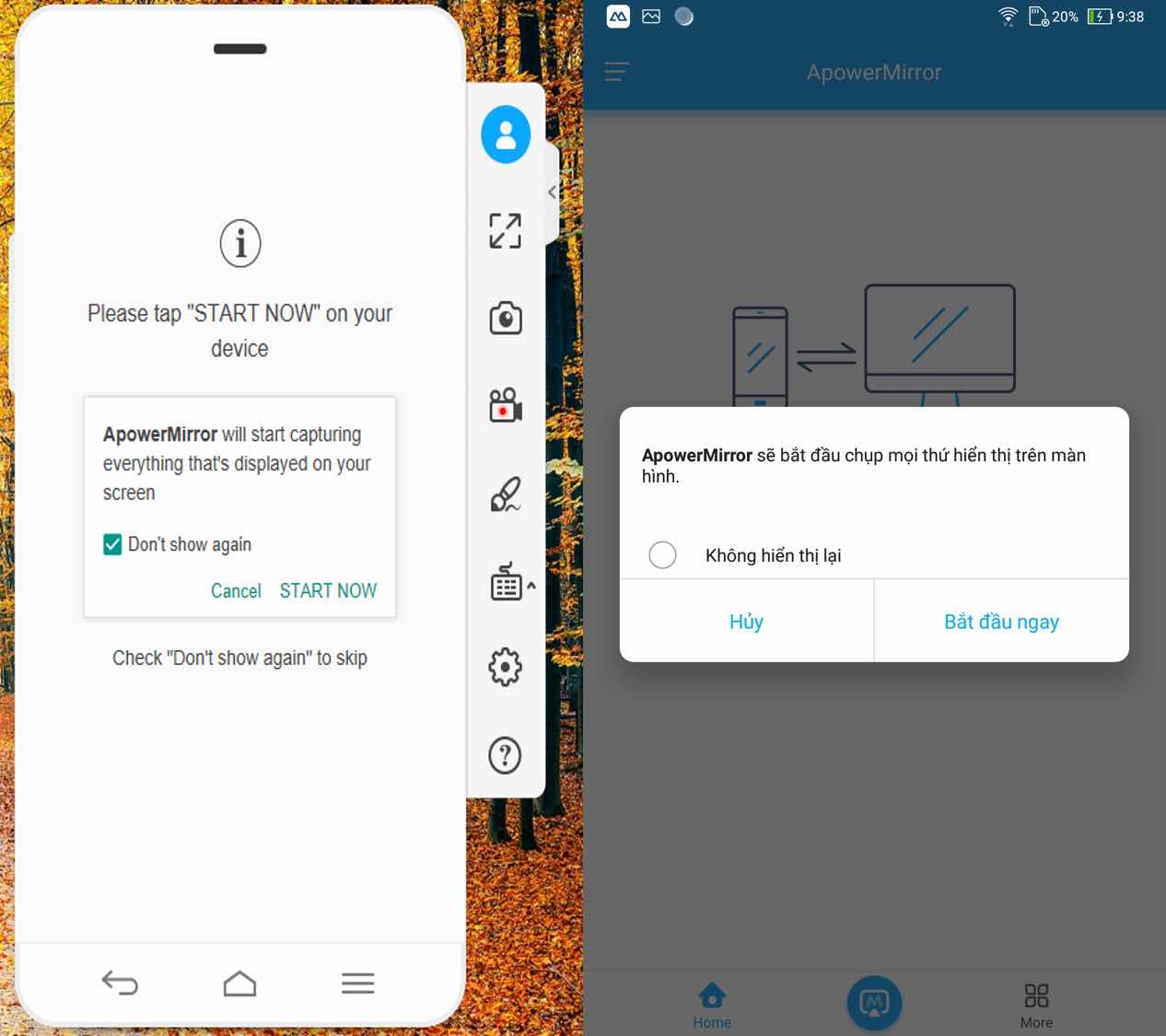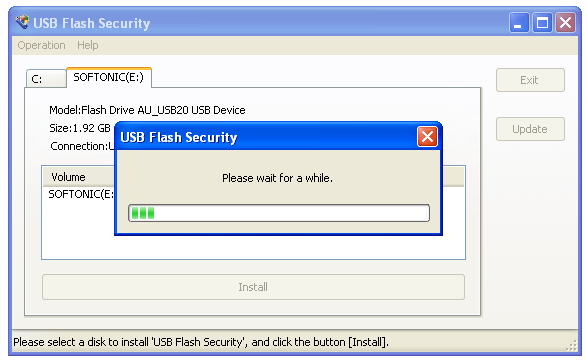Sometimes the smartphone screen is so small that you cannot make the most of the entertainment function. Want to connect it to display images on a larger screen? Today I will show you how to connect your phone screen to your computer screen so you can have a better experience.
| Join the channel Telegram belong to AnonyViet 👉 Link 👈 |
With this method, you will be able to take advantage of your computer screen for your phone. You can watch movies, play games on your phone through the computer screen. This is great to help protect your eyes from the strain of looking at a screen that is too small.
Connect phone screen to computer monitor
We will be using a tool called ApowerMirror that will help you do this in a few notes. ApowerMirror provides you with the following two connectivity solutions:
- Wireless connection: directly between the phone and the computer via WiFi transmission.
- Wired connection: use a USB data cable to connect.
However, I prefer wireless connection because it is much simpler and more convenient. But it requires a stable Wifi connection. If in an environment without Internet or weak network, you can choose the second solution.
Introducing the outstanding features of ApowerMirror
- Transfer images directly from your phone to your computer or projector.
- Allows interaction with removable hardware such as keyboard, mouse.
- Sync your phone’s notifications to your computer.
- Capture and record phone screen (manipulate right on the computer).
- Support composing, sending messages, emails from the phone through the computer.
Instructions for installing and using ApowerMirror
First, you must download the software at the homepage according to the link below. Download for both phone and computer (download for both devices).
Go to the homepage and download the software for both devices. Note that the Wi-Fi connection feature will only allow you to transfer images. Unable to interact with the mouse and keyboard… If you want to use the mouse with the keyboard, you must use a cable connection.
Instructions to connect the phone image to the computer via WiFi
- Now start the software ApowerMirror on phones and computers.
- On the phone app, select the “Connect” application. (Two devices should use the same Wifi).
- Then select the name of the computer to connect.
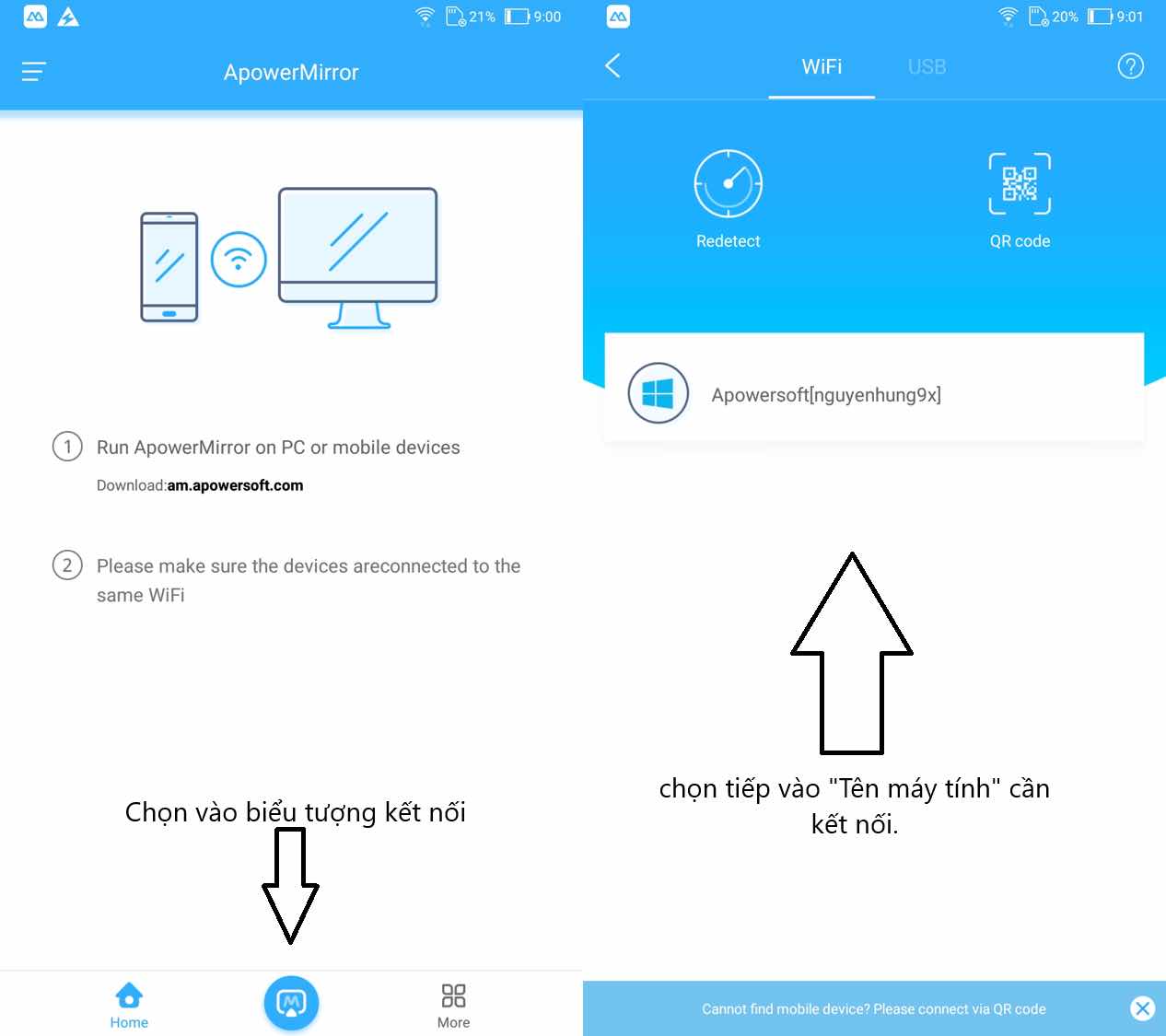
After selecting the computer name, a message will appear asking for permission to use. Click START IMMEDIATELY on the phone app and START NOW on a computer application. After allowing permission on both devices, the application will start transferring images and syncing images with each other. You can now start using your phone from your computer screen.
Instructions to connect the phone image to the computer via USB cable
This method is a bit more expensive to buy wire. But it will guarantee you a more stable and quality connection. In addition, you can also use the mouse and keyboard to control and use your phone. Now I will show you how to do it!!
You need to enable developer mode of your phone to allow it to use. Go to Settings => About phone. Then, repeatedly click on “Version number” until the message “You are already a developer” appears, then stop.

Go to your phone’s notification center and select the mode as File transfer with USB. This function in each machine will be in different places, so you have to work hard to find it for yourself.
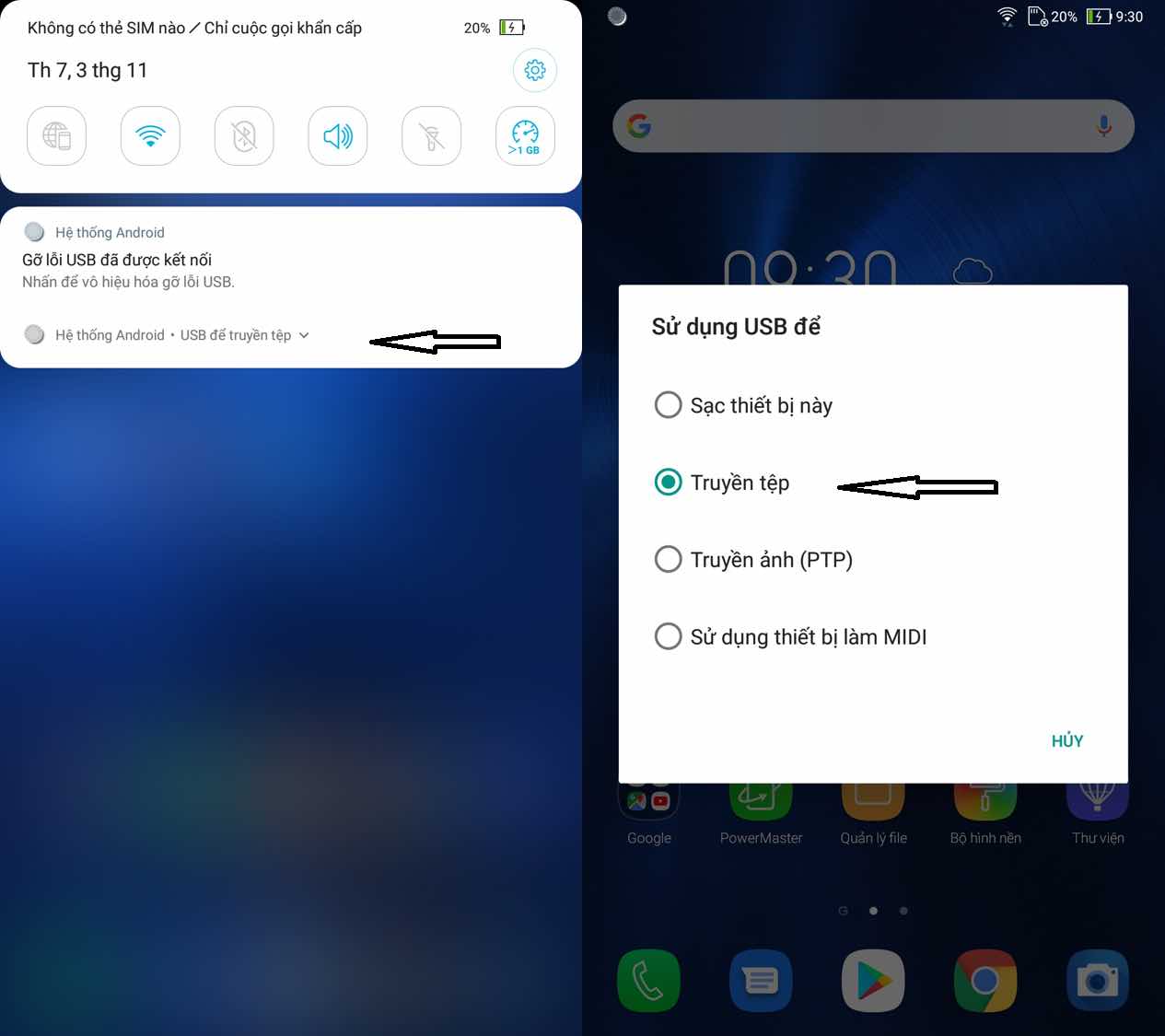
At this point, a message asking for permission to use will appear in the same way as the Wifi connection above. You click START IMMEDIATELY on the phone app and START NOW on a computer application. Done, you can start using it!!