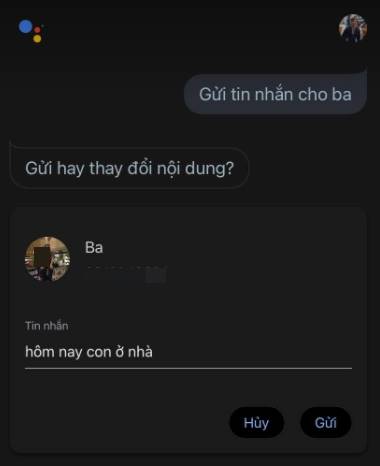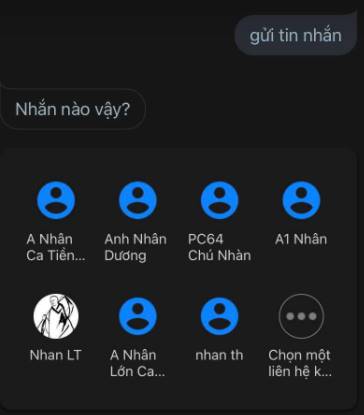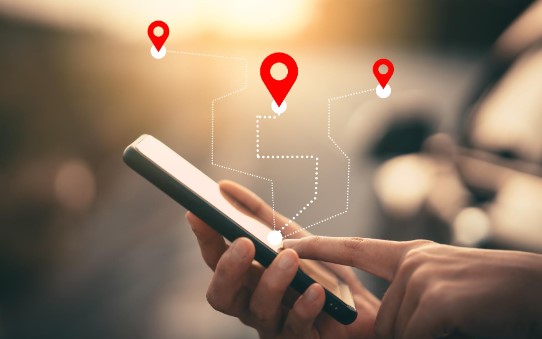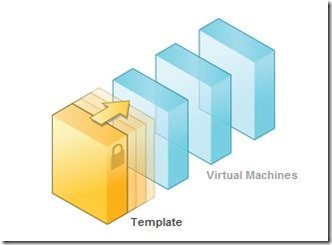If you are busy and can’t pick up your phone to text someone, the virtual assistant Google can help you easily send voice messages. I will show you how to use this feature on your phone and smart speaker.
| Join the channel Telegram of the AnonyViet 👉 Link 👈 |
The process of sending messages using the Google virtual assistant is the same on all devices. The only difference here is how you call the Google assistant.
How to send messages using Google Assistant virtual assistant
On your Android phone or tablet, call up the Assistant by saying, “OK, Google,” or by swiping from the bottom left or right corner of the screen. Google Assistant will immediately start listening.
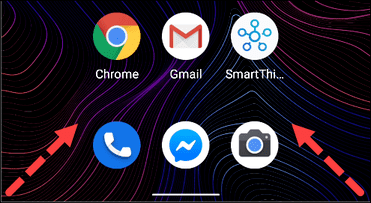
On your iPhone or iPad, you’ll need to install the app Google Assistant and run this app from home screen. After you open the app, say “OK, Google” or tap the microphone icon and the Google Assistant will start listening.
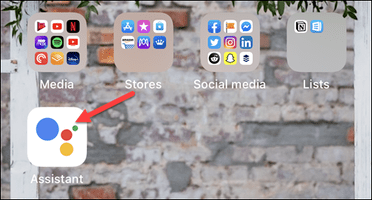
For smart speakers and displays, just like with the Nest Mini and Nest Hub, you can simply say “Hey Google” within range of your device.
Once the Google Assistant starts listening on the device of your choice, you need to command the Assittant to send SMS as follows:
- “Send a message to [Tên trong danh bạ]“
- Assistant will ask What is the content of the message?
- Friend read the content to send Have the Assittant fill in on its own.
- Next, Assistant will ask to confirm whether you want to send or change the content?
- You command To sendSMS will be sent to the recipient immediately without you having to go to your contacts to find and type the word text message.
If you say “Send Message” without the contact name, Google will ask the person you want to send the message to. Say the name of anyone in your contacts.
After you select the sender of the message, Google will ask for the message you want to send. Simply say what you want to send to that person.
Finally, Google will confirm the message with you and then it will be sent. You will have the opportunity to change the message at this time if it is not correct.
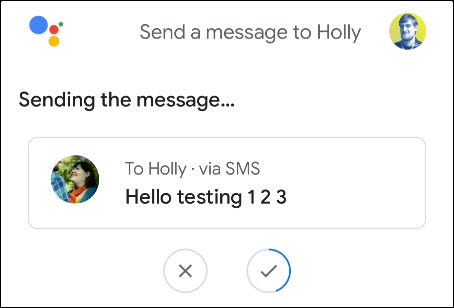
If text messaging doesn’t work for you, you can also send audio messages using the Google Assistant.
If you know how to take advantage of the Google Assistant virtual assistant, you will save a lot of time because you don’t have to move your hands, just give a voice command, Google will follow your command.
If you use iOS you can use Siri, but it only supports English, you can call Siri up with the command: Hey, siri.