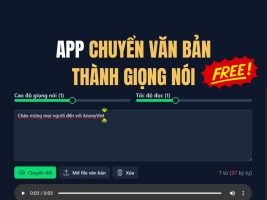Bluetooth is becoming increasingly important in connecting wireless devices to computers, especially on operating systems such as Windows 11 and Windows 10. However, Bluetooth has many different versions, from 1.0 to 5.4, Each version offers unique features and performance. Job check the Bluetooth version of your device will help you ensure your device is compatible with new features, saves energy, and optimizes the user experience.
| Join the channel Telegram belong to AnonyViet 👉 Link 👈 |
Why do you need to check the Bluetooth version?
Bluetooth comes in many different versions, from 1.0 to 5.3, each offering a different range of features and performance. Newer versions typically offer faster transfer speeds, more energy efficiency, and stronger connectivity. Knowing your device's Bluetooth version will help you:
- Check compatibility: Make sure your Bluetooth devices can connect and work well with your computer.
- Use advanced features: Some features like Nearby Share on Windows require Bluetooth LE support.
- Battery saving: Newer Bluetooth versions are often more energy efficient, helping your device's battery last longer.
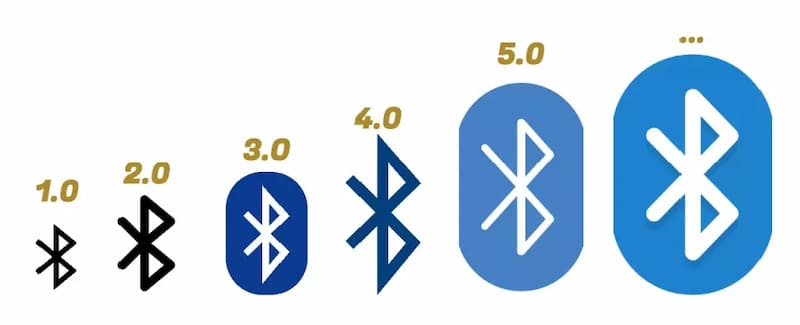
See more: How to automatically turn off Bluetooth on iPhone when disconnecting AirPods, speakers, etc.
Instructions for checking Bluetooth version on Windows 11/10
To check the Bluetooth version on Windows, you can follow these steps:
Step 1: Press the button Start on the taskbar > Search Device Manager and select the first result to open the application.
Step 2: Once in Device Manager, you will see a list of hardware devices connected to your computer > Find and expand the category Bluetooth > Right click Bluetooth adapter yours and choose Properties.
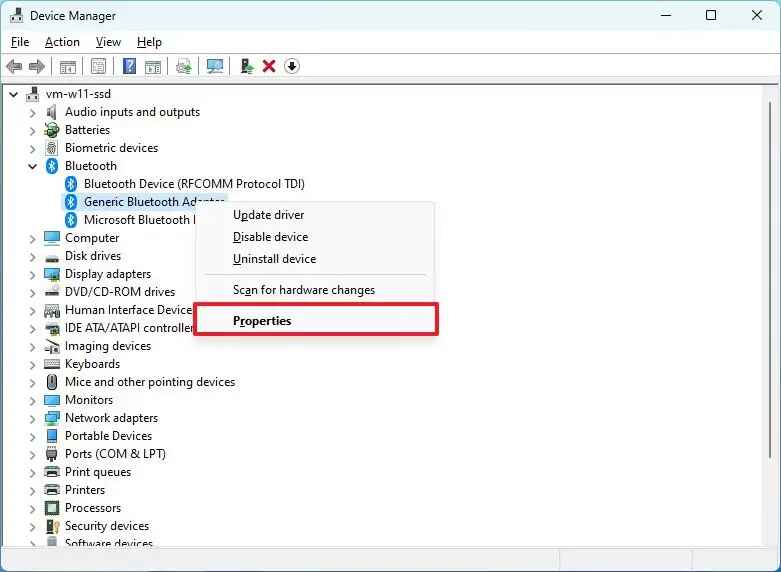
Step 3: Switch tabs Advanced > Under Bluetooth Radio Information, you will see a field named Firmware Version (Software version), where displayed LMP version (Link Manager Protocol) of the device.
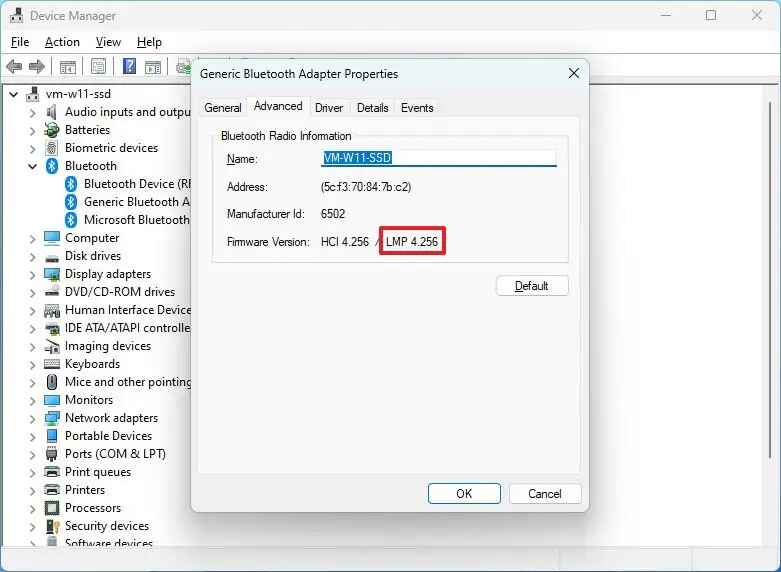
Step 4: LMP number will indicate the Bluetooth version. You can compare with the following table to determine the exact version:
For example: if LMP number is 4your Bluetooth version will be “Bluetooth 2.1 + EDR.”
| LMP | Bluetooth Version |
|---|---|
| 0 | Bluetooth 1.0b |
| 1 | Bluetooth 1.1 |
| 2 | Bluetooth 1.2 |
| 3 | Bluetooth 2.0 + EDR |
| 4 | Bluetooth 2.1 + EDR |
| 5 | Bluetooth 3.0 + HS |
| 6 | Bluetooth 4.0 |
| 7 | Bluetooth 4.1 |
| 8 | Bluetooth 4.2 |
| 9 | Bluetooth 5 |
| 10 | Bluetooth 5.1 |
| 11 | Bluetooth 5.2 |
| 12 | Bluetooth 5.3 |
What to do when the device does not support the desired Bluetooth version?
If you find that your computer doesn't support the Bluetooth version required for a particular feature, you can still fix it by using an adapter. Bluetooth USB (USB Bluetooth adapter).
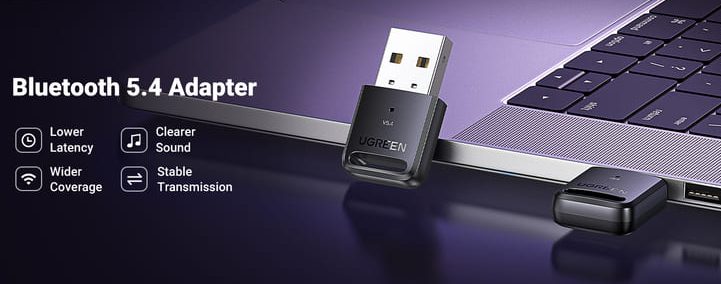
These converters are often affordable and easy to shop for on e-commerce sites. When choosing to buy, pay attention to checking the specifications to ensure the device supports the necessary Bluetooth version.
See more: Instructions for hacking Bluetooth devices
Conclusion
Job check the Bluetooth version of your computer can bring many benefits, from optimized performance to flexible connectivity with more devices. Through this tutorial, you can easily determine the Bluetooth version available on your device to ensure compatibility with other devices and effectively use advanced features on Windows 11 and Windows 10. Wishing you a successful application!