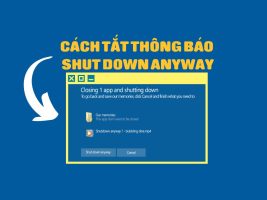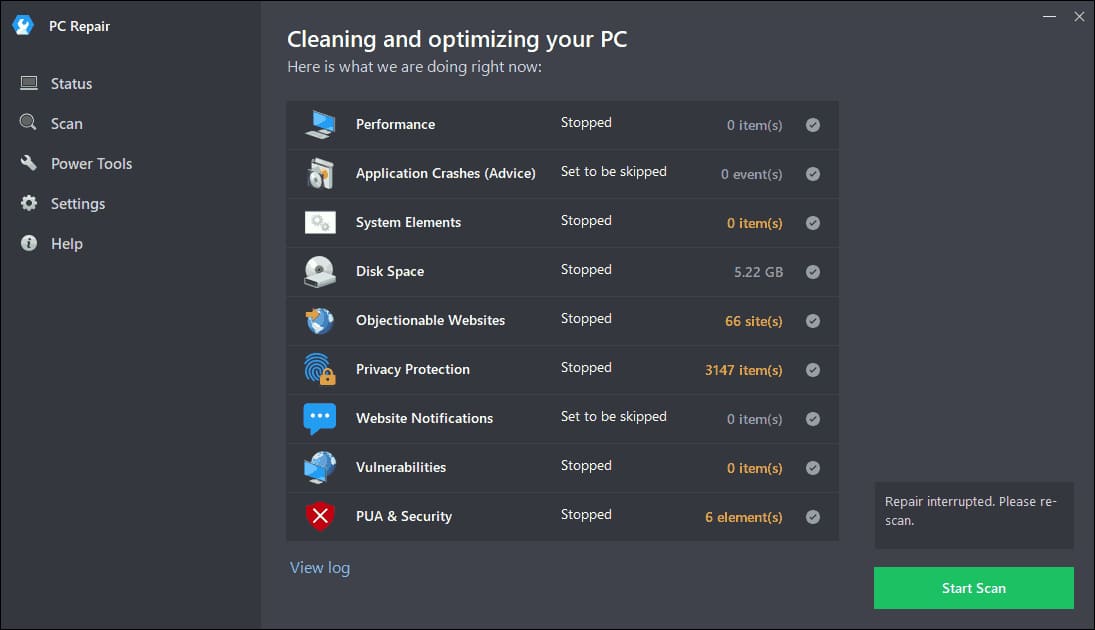Word is a powerful application, but the configuration interface is not very intuitive. You can easily change the font in Word, but every time you create a new document, the font reverts to the default font. So, in this article, I will show you how to change the default font in Microsoft Word.
| Join the channel Telegram of the AnonyViet 👉 Link 👈 |
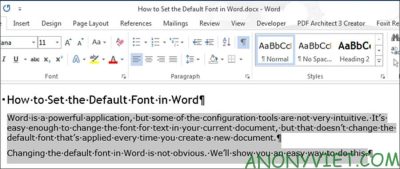
How to change the default font in Word
Open or create a new Word document. Select the text and click the arrow button next to the word “Font” in the “Font” section of the “Home” tab.

On the “Font” dialog box, select the font you want to set as default in the “Font” list and click the “Set As Default” button.
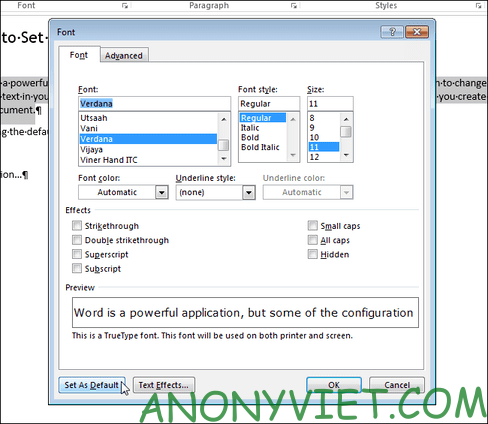
A dialog box will ask if you will set the default font only for the current document or for all other documents. Select “All documents based on the Normal.dotm template” and click “OK”.
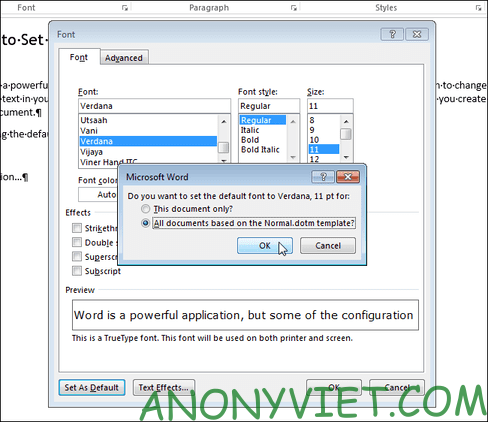
NOTE: The new default font is only saved to the template currently in use. Existing documents will not be changed the next time you open them.
For text in Vietnam, you should follow the parameters: Times new Roman and font size 13 or 14, so that later writing documents do not have to edit much.
If you have a custom template applied to the current document, the default font will be saved in that template and not in another template. The easiest way to change the default font in another template is to create a new document and then follow the steps in this article.
So you have successfully changed the default font in Microsoft Word. Now you don’t need to change the font anymore. All you need to do is open Word and work without worrying about font problems anymore. In addition, you can also attach viruses to word files here.