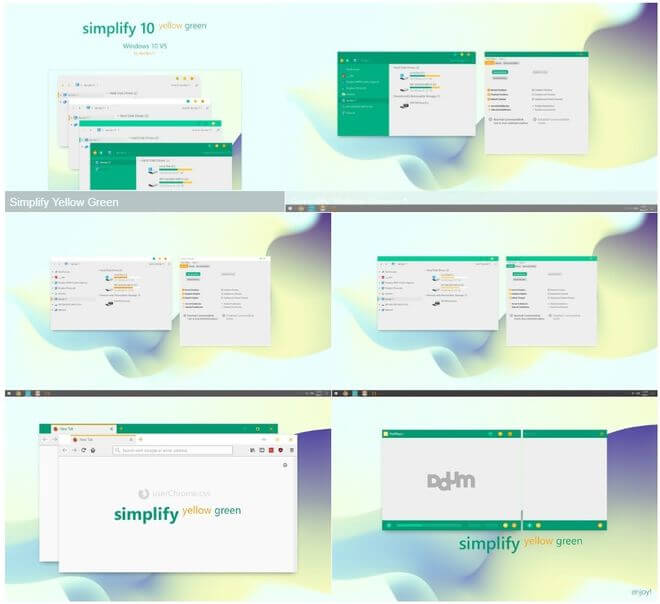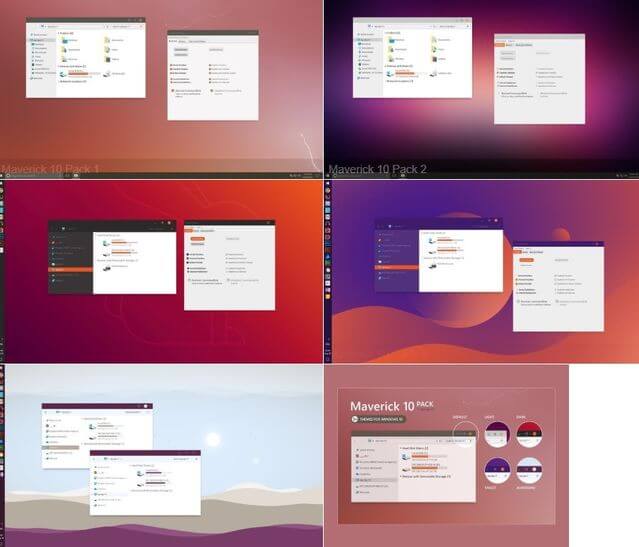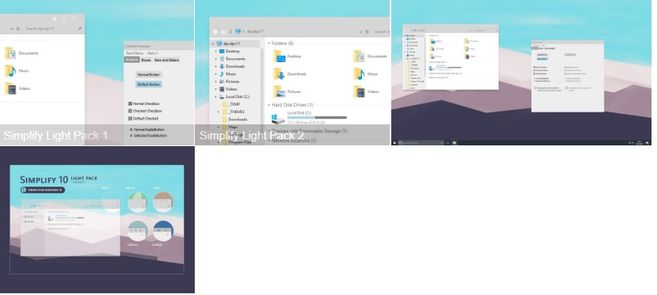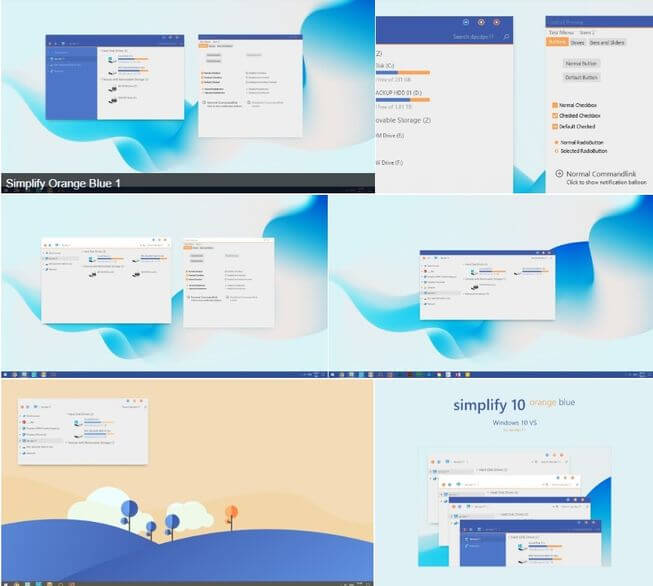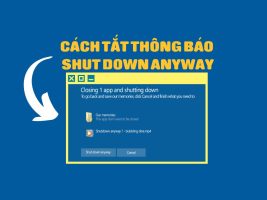If you are too bored with the existing interface of Windows 10, why not change them. Freelance interface designers have come up with some beautiful Windows 10 themes. Today AnonyViet will guide you how to change your Windows 10 theme and share with you 5 beautiful themes for you to choose from.
| Join the channel Telegram belong to AnonyViet 👉 Link 👈 |
Change Windows 10 theme with UltraUXThemePatcher
UltraUXThemePatcher supports system editing so you can use external themes. You may download and use Windows skins from third parties. UltraUXThemePatcher supports changing the interface from Windows XP arrive Windows 10 build 1809.
Setting UltraUXThemePatcher
Fairy load UltraUXThemePatcher and install. During the software installation process, Make a copy of System Restore yourself so you can restore Windows if something goes wrong. After restarting, the software will check if there are enough 3 .dll files. These 3 .dll files have the effect of changing the Windows system to be able to use the external interface.
Install Windows 10 Theme with UltraUXThemePatcher
The link to download 5 beautiful themes for Windows 10 is in the section below. For the time being, this section talks about how to change the Windows 10 theme first. When the theme is downloaded, unzip it and you will see 3 folders:
- Resources
- Theme
- Windows Metrics
Step 1: Copy theme
You go to the folder Theme and copy all the files in it to the directory C:\Windows\Resources\Themes\
Step 2: Apply theme
Friend right click to the screen Desktop select Personalize. Go to Menu themes, Select New Theme, Windows will automatically Apply.
Step 3: Update the font with the reg . file
Now you go to the directory Windows Metrics in the folder unzip the newly downloaded theme. Run file simplify_10_yellow_green_window_metrics.reg, the file name is the theme name. This file has the effect of changing the font, font size to suit the theme.
If you want to restore the default font of windows then click on file windows10_default_window_metrics.reg
Step 4: Change the mouse pointer and Wallpaper
You go to the folder Resources in there will be the background image, and the mouse pointer. To quickly install the mouse pointer, go to the Cursors folder, right click into file Install.info select Install.
Share 5 beautiful Themes for Windows 10
The following themes are compatible with Windows 10 versions:
• Windows 10 v.1809 (October 2018 Update)
• Windows 10 v.1803 (April 2018 Update)
• Windows 10 v.1709 (Fall Creators Update)
• Windows 10 v.1703 (Creators Update)
If you use WINdows XP/7/8, do not use the theme below. Only use to change Windows 10 theme.
(Detailed instructions on how to install the theme are included in the extracted file)