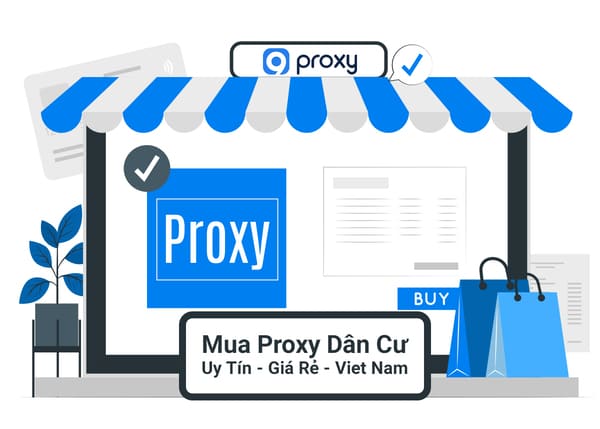Way Change Siri voice or language is one of the things that many iPhone or iPad users wonder about. Siri is Apple's smart and useful virtual assistant, helping you do many tasks by voice. But did you know that you can change Siri's voice or language to suit your preferences, needs, and purposes? In this article, AnonyViet will guide you through the steps easily and quickly.
| Join the channel Telegram belong to AnonyViet 👉 Link 👈 |
How to change Siri voice or language on iPhone
How to change Siri voice
Step 1: Go to Settings > Select 'Siri & search'
This is the first step for you to customize Siri virtual assistant on iPhone. You will see options related to turning Siri on/off, choosing how to activate Siri, as well as changing other settings.
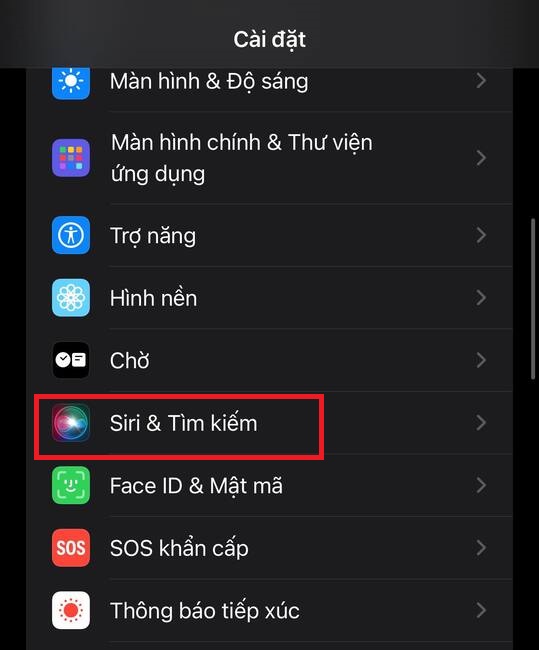
Step 2: Tap 'Siri's voice' > Select the variation and voice quality you like
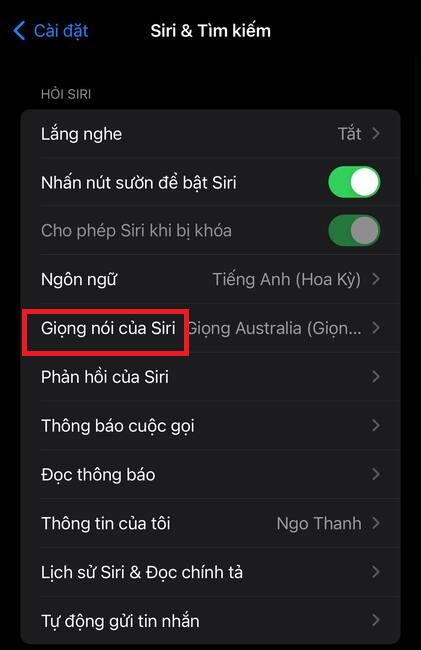
Here, you can choose Siri's voice in different variations and voice qualities. Currently, Siri has 6 language variants, including: English (UK), English (US), English (Australia), English (South Africa), English (India), and English (Ireland).
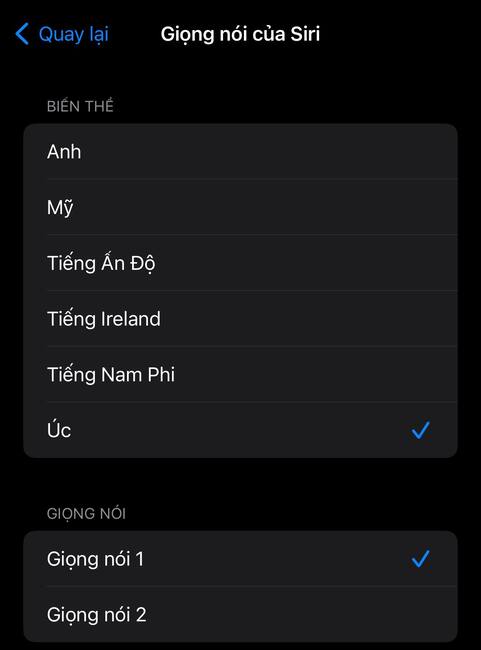
Each variant can have different voice options, such as male, female, or neutral voice. You can listen to these voices by clicking on each item.
How to change Siri language
In addition to changing your voice, you can also change Siri's language to match the country in which you live or use your iPhone.
Step 1: Click Settings > Select 'Siri & Search'
Step 2: Select 'Language'
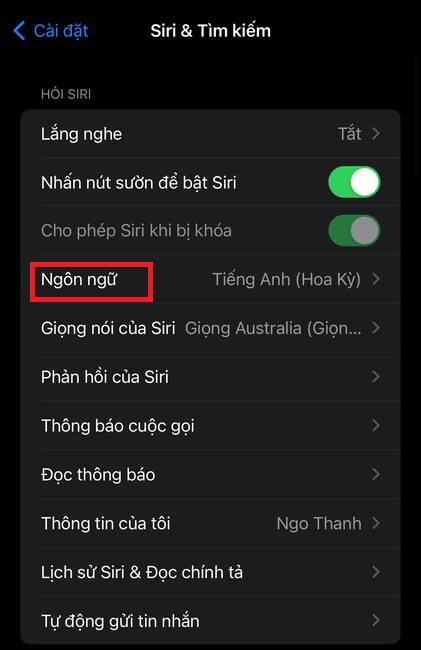
You can select a language from the available list, which includes: English, Arabic, Danish, German, Dutch, Korean, Chinese, Japanese, French, Finnish, Thai, Turkish, Spanish, Italian, and many other languages.
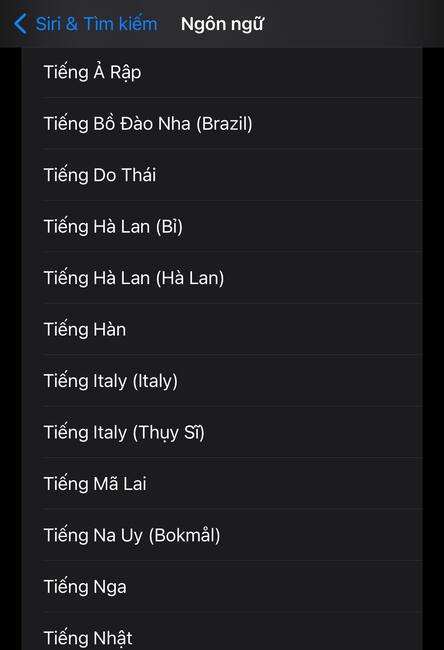
Once you have changed Siri's voice and language, you should test and test whether Siri works well. You can activate Siri by saying “Hey Siri” or pressing and holding the Home button (or power button on iPhone X or later).
You can ask Siri questions or requests, for example: “Play my music”. You should pay attention to whether Siri understands what you say, whether it emits the voice you selected, and whether it responds correctly.
Epilogue
Those are the steps so you can Change Siri voice or language on iPhone. By doing so, you can customize this virtual assistant to speak the language of each different country, and increase the ability to interact with Siri. However, unfortunately, Siri currently does not support Vietnamese, so Vietnamese users still have to wait for the nearest day when their country's voice will be added to Apple's list.