Above Windows 11, power modes (“power plans” or “power schemes”) are a set of settings for managing a device’s energy usage. By default, the system uses “balance” mode to optimize power for performance and battery. However, you can always change this setting to “best power efficiency” to extend the battery life as much as possible or “best performance” to get the most out of your device but increase power usage. .
| Join the channel Telegram of the AnonyViet 👉 Link 👈 |
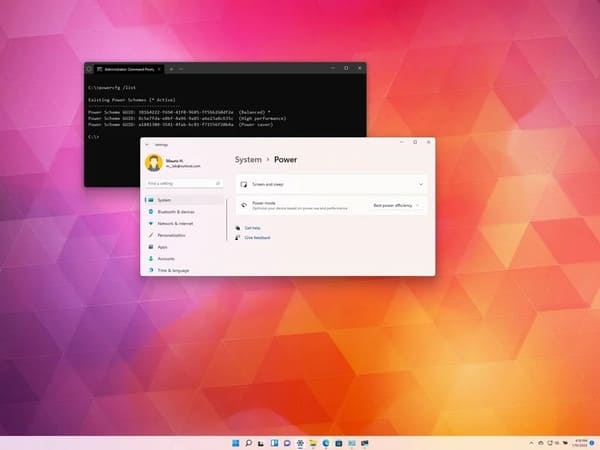
In this article, I will guide you through the steps to change the power mode to improve performance or battery life on a Laptop or PC.
How to adjust power modes on Windows 11
To change the default power mode on Windows 11, use these steps:
1. Open Settings.
2. Click System.
3. Click the page Power & battery on the right side.
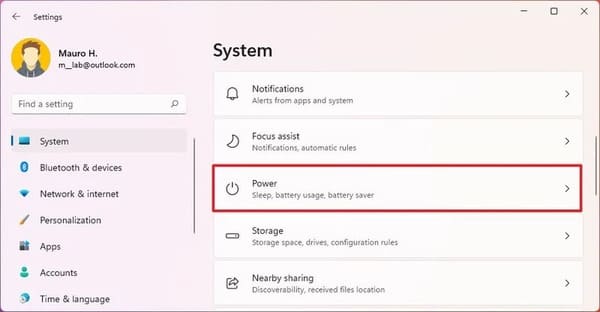
4. Quick Tip: If the device is not connected to the battery, the page will appear as “Power”.
- Best power efficiency: Most energy-saving reduces system performance. This option will give the best battery life if you use a laptop.
- Balanced: Windows 11 automatically balances power and performance for an optimal experience.
- Best performance: Use the most power to increase system performance.
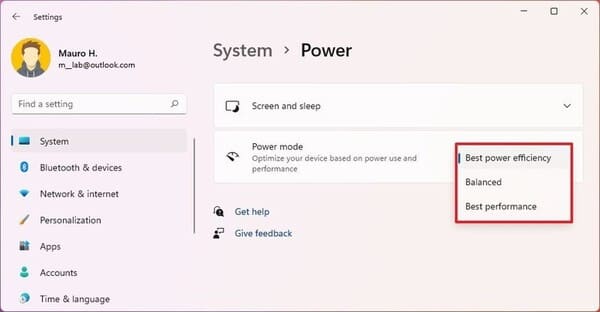
After you complete the steps above, the new power mode will apply to the computer.
On Windows 10, you have the option to cycle through power modes from the Taskbar, but starting in Windows 11, you can only do this from Power settings or Command Prompt.
How to adjust the power mode through Control Panel
To change the power mode to increase battery life or focus on high performance, use these steps:
1. Open Control Panel.
2. Click Hardware and Sound.
3. Click Power Options.
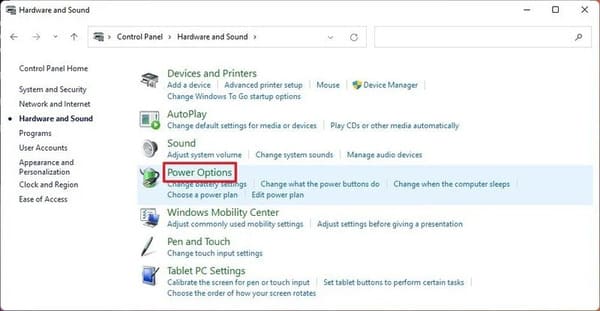
4. Select one of the following source modes:
- Balanced: The system automatically balances power and performance for optimal experience.
- Power Saver: Most energy efficient, reduce system performance. This option will give you the best battery life if you use a laptop.
- High performance: Uses the most power but delivers the highest performance.
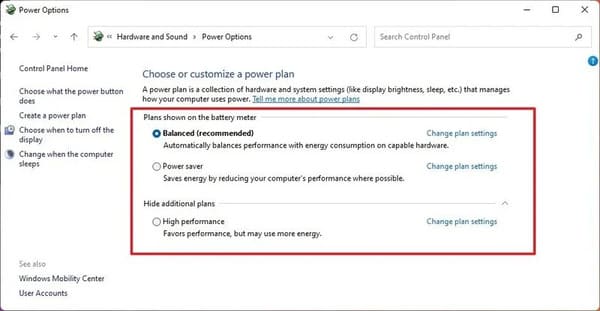
Quick note: The modes above may vary as manufacturers may sometimes create or remove custom modes.
After you complete the steps above, your Windows 11 device will start using the power mode you specified to improve battery or performance.
How to adjust power modes using Command Prompt
To choose between balanced, high performance, or power saver modes with Command Prompt, use these steps:
1. Open Start.
2. Search for Command Prompt, right click on the top result and select Run as administrator.
3. Type the following command to determine all the power modes and which modes are active and press Enter: powercfg /list
4. Confirm the available power mode unique identifier (GUID). Quick note: Mode with an asterisk
is the active source mode. powercfg /setactive GUID
5. Type the following command to change the source mode and press Enter:
In the command, change the GUID to the unique identifier corresponding to the source mode you want to use. The number may be different on your computer. powercfg /setactive a1841308-3541-4fab-bc81-f71556f20b4a
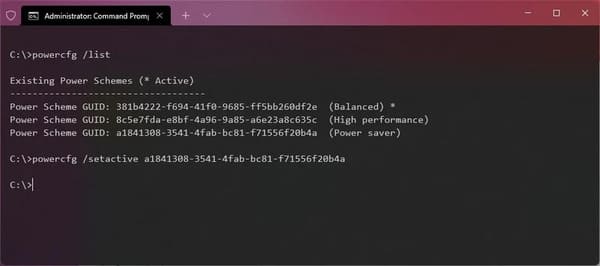
How to change Power Mode on Windows 11 16
The article achieved: 5/5 – (100 votes)

![[Godot RPG] #4 : Tilemap [Godot RPG] #4 : Tilemap](https://anonyviet.com/wp-content/uploads/2021/02/16-02-2021-11-26-35.png)






