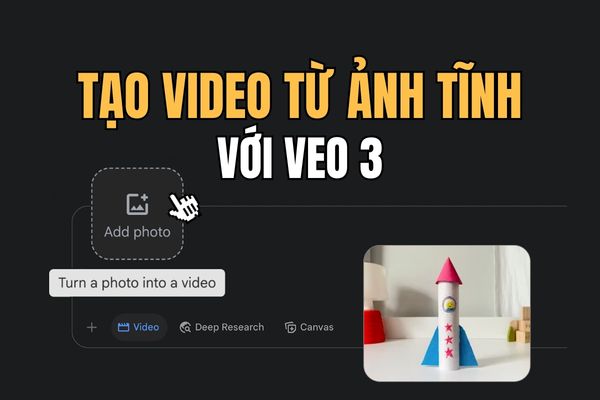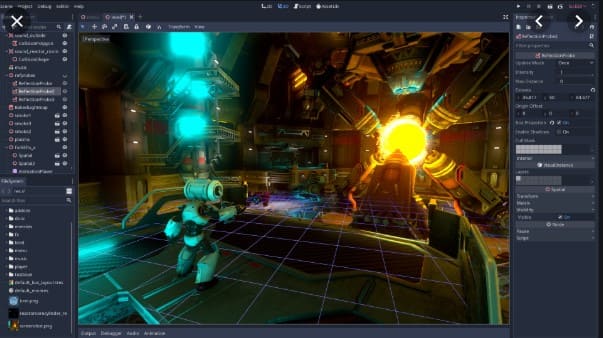Are you looking for a way to make your MacBook workspace more lively? Let's explore How to change folder color on MacBooka small tip that helps you easily distinguish and customize folders according to your preferences.
| Join the channel Telegram belong to AnonyViet 👉 Link 👈 |
How to change folder color on MacBook
Step 1: Right-click on the folder you want to change color > Select 'Get info'.
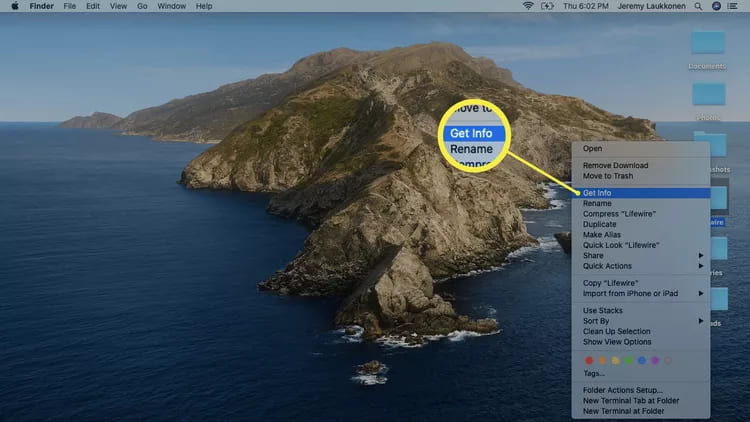
Step 2: Next, click on the folder icon in the upper left of the window > Press Command + C to copy that icon.
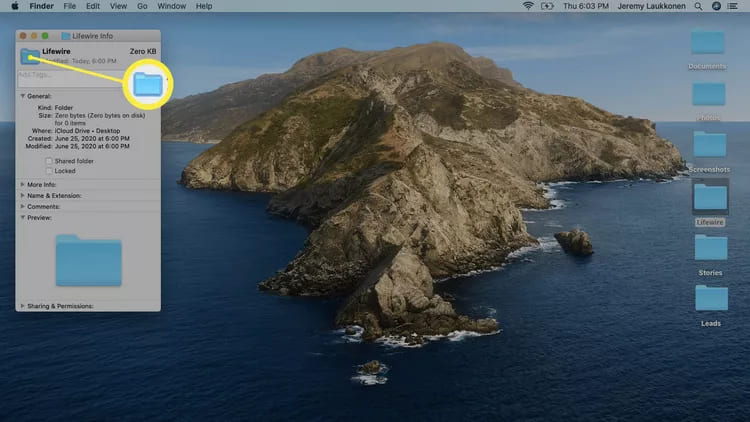
Step 3: You press Command + Space to activate the search bar, then find and launch the pre-installed Preview application.
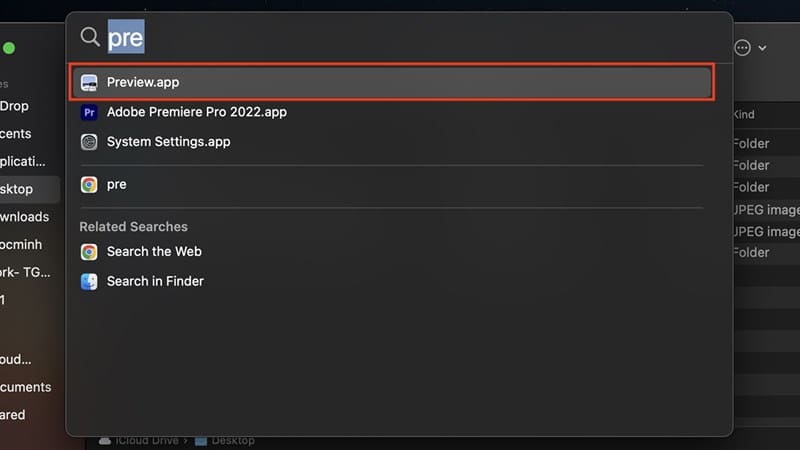
Step 4: Select File in the menu > Select 'New from Clipboard' to paste the copied folder icon.
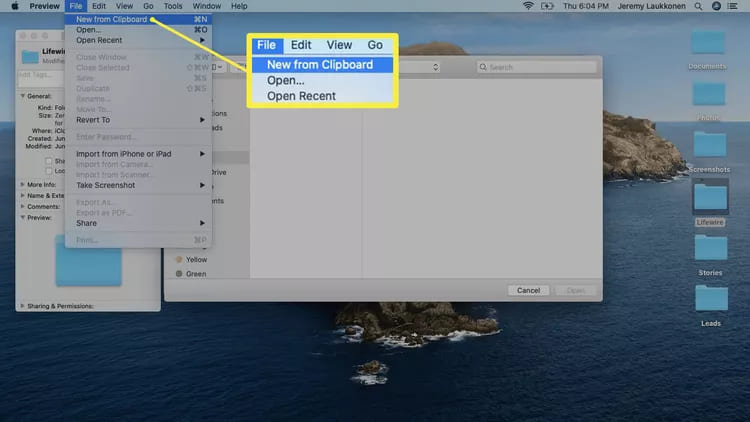
Step 5: Click on Markup tool (pen tip image)
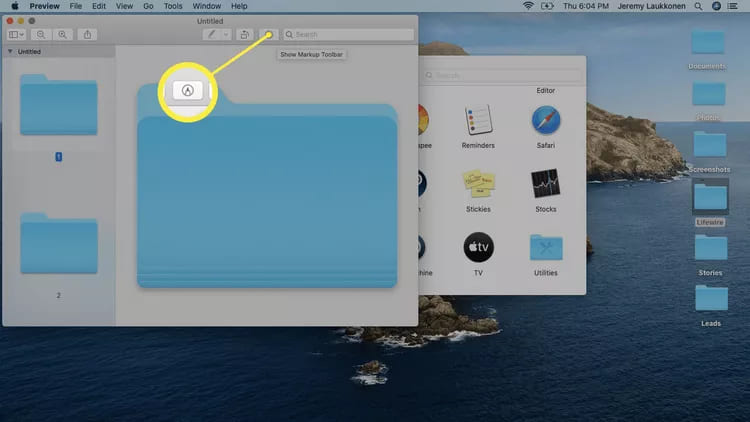
Step 6: Select the Adjust Color icon
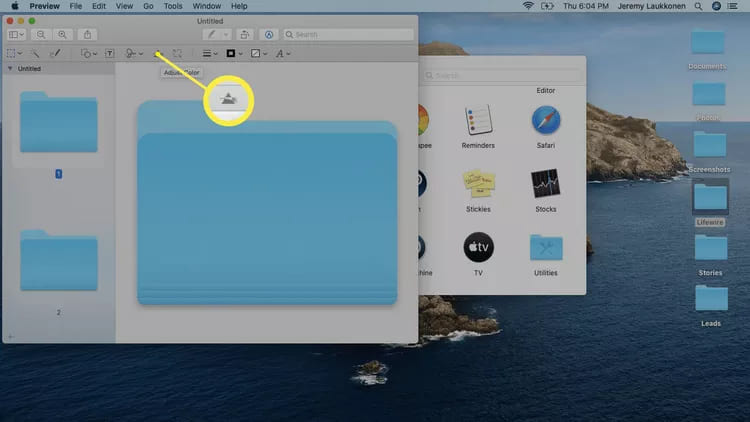
Step 7: Move the adjustment bars to change the color of the folder.
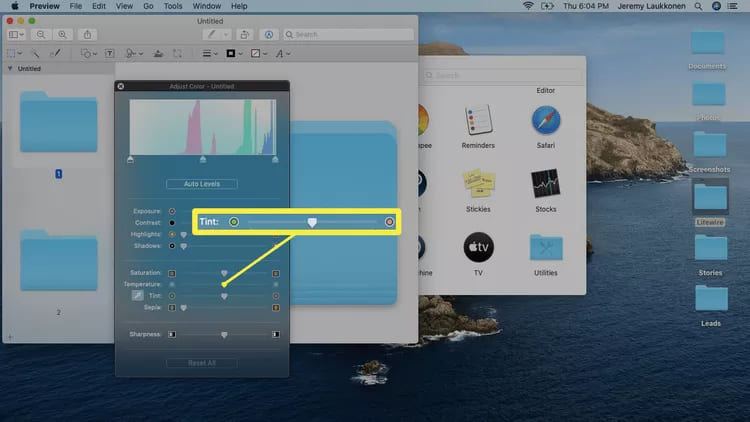
Step 8: Select the changed folder > Press command+C to copy it.
Step 9: Go back to the folder you want to change the color > Click on the folder icon
Step 10: Press command+V to paste the newly changed folder icon.
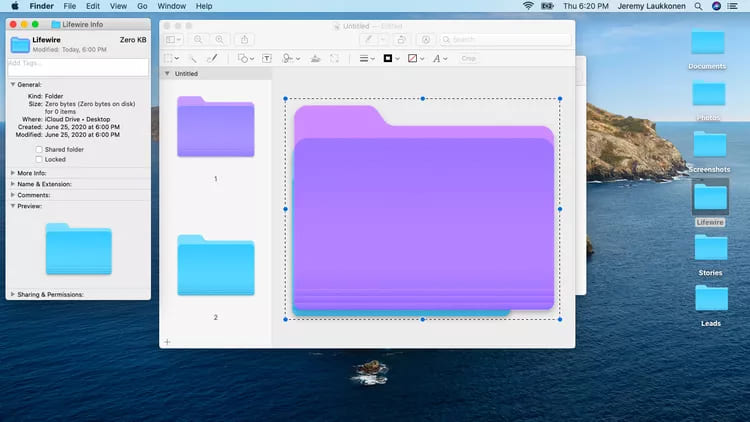
How to change folder color using the application
If the above process seems too complicated or time consuming, you can find apps like Folder Color in the app store. It is designed to automate the above process, helping you change the color of folders, add small icons and decorations, replace folders with images or even edit images to the shape of the folder .
Epilogue
With the simple steps above, you can know how to change folder color on macbook, create a colorful and personalized working space for yourself. Good luck!