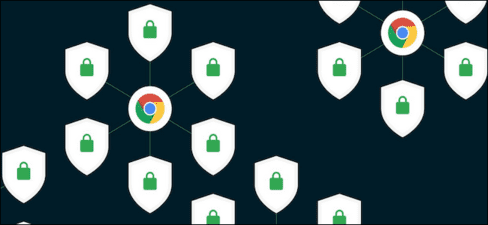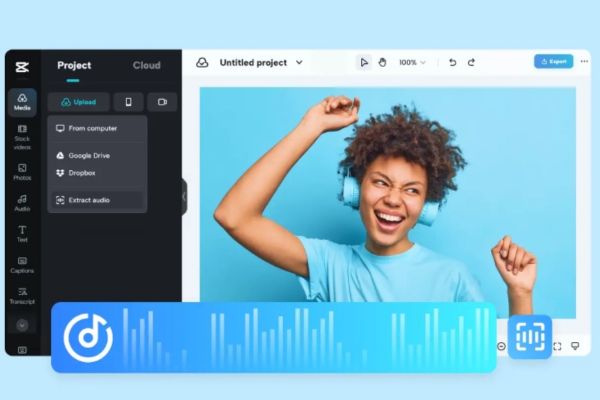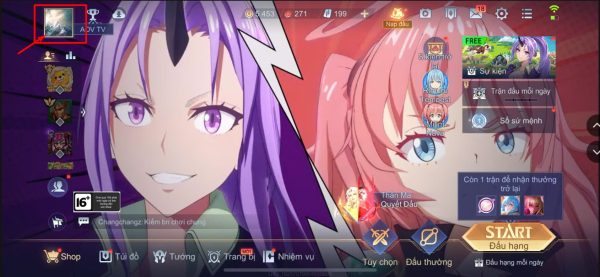An extremely annoying feature of Windows 11 is that a new Internet connection is required to create an Access Account. If you are not connected to WiFi, you cannot click Next to continue the Setup process. In this article, I will show you 4 ways to bypass Internet or WiFi connection when installing Windows 11 easily.
| Join the channel Telegram of the AnonyViet 👉 Link 👈 |
Why does Windows 11 need an Internet connection when installing
Microsoft is heading to the Cloud to sync accounts, so Windows 11 requires a WiFi connection for you to sign in with a Microsoft Account later for data synchronization. But there are some people who do not want to use a Microsoft account, but just need to create a Local account, then there is no need to connect to Wifi when installing Windows 11.
According to Microsoft, you need an active internet connection to perform updates and downloads and use some features. Additionally, Windows 11 Home edition requires a Microsoft Account to complete device setup on first use.
However, requiring Intenret when installing Windows 11 causes many disadvantages such as you just want to create a Local account or when you install Windows 11 you don’t have Internet. To bypass Internet Connection – WiFi when installing Windows 11 you can follow the tips below of AnonyViet.
Turn off Network Connection Flow to not be required to connect to the Internet when installing Windows 11
To bypass the “Let’s connect you to a network” message when installing Windows 11, you can turn off the process oobenetworkconnectionflow.exe named “Network Connection Flow” in Task Manager.
Since you have installed Windows 11 at this stage, you can open Task Manager with CMD and kill the process here, do the following:
- At the “Let’s connect you to a network” screen asking you to connect to the Internet, press the key combination Shift + F10 to open CMD go up.
- At the CMD screen, type the command
taskmgrto open Task Manager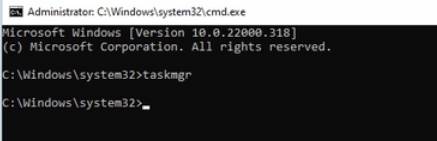
- Or you can use the key combination Ctrl + Shift + Esc to open CMD for convenience
- Click More Details to open full mode for Task Manager.
- In the tab Processesfind the process named Network Connection Flow
- Right click Network Connection Flow -> End task. Wait until you see the process has completely turned off, you can turn it off Task Manager Go.
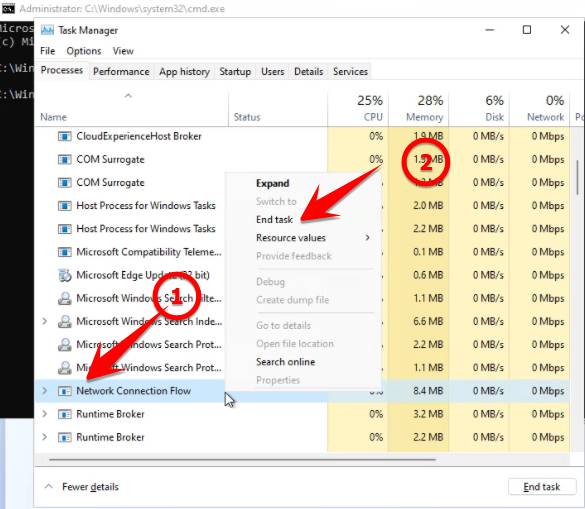
- Now you will return to the CMD screen, type the command
exitto turn off CMD and proceed to create a Local account for Windows 11 without any Wifi or Internet connection requirements.
Use CMD to bypass WiFi connection requirements when installing Windows 11
In addition, you can use CMD to quickly turn off the WiFi and Internet connection requirements when installing Windows 11. In this case, if you cannot open the Task Manager as above, then follow these steps:
- At the Let’s connect you to a network screen, press Shift + F10 to open CMD.
- In the CMD window, type the following command and press enter to execute:
taskkill /F /IM oobenetworkconnectionflow.exe
- Then press command
exitto turn off CMD and return to the Windows 11 installation window, continue to create an Account without Wifi and Internet.
Restart the computer to bypass the Internet connection requirement when installing Windows 11
There is a small trick but I have not tried it, that is at the “Let’s connect you to a network” screen, you proceed to restart the computer (hold the power button for 5-10 seconds), then turn on the computer again, at This way you will not be asked to connect to Wifi anymore.
For older versions of Windows 11, you can press the key combination Alt + F4 to disable Internet connection requirements.
If successful, Windows 11 will skip the current screen and move on to the next step. After passing this step, you can create a Local Account and then complete the setup for Windows 11.
Use a virtual account to install Windows 11
First, you just install Windows steps as usual. Normally, here you will log in to your Microsoft account, if you do not want to sign in to Microsoft, do the following:
- In the Sign in section, enter [email protected] and then click Next
- The Password section you enter 123456 and then click Next
Complete Windows 11 Setup Without Internet
You can follow one of the 3 methods listed above to bypass the Let’s connect to the network window and complete the Windows 11 installation without the Internet.
Once you’re done setting up and creating a human account, connect to the Internet to download important security features and updates. You may also notice a few icons missing after the initial setup. Windows will download these icons the next time you connect to the Internet.