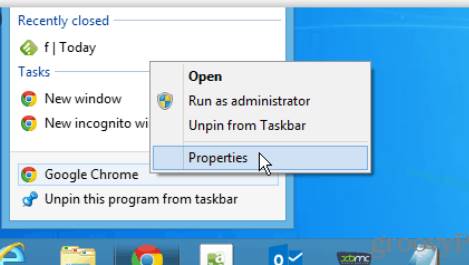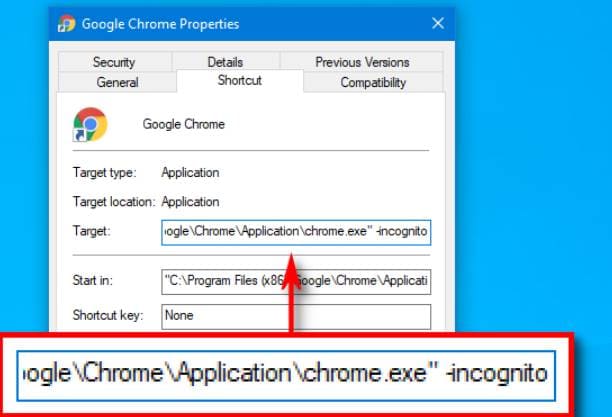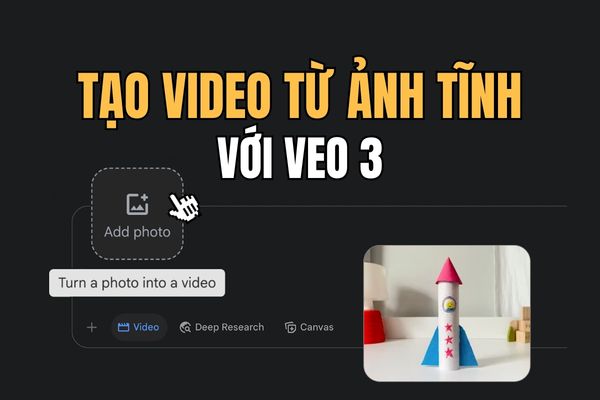Google Chrome usually saves your browsing history. However, you can stop that if you always start Chrome in Incognito mode. Here’s how you can set up Chrome to browse privately without being tracked. In this article, AnonyViet will guide you to automatically open incognito mode every time you start Chrome.
| Join the channel Telegram of the AnonyViet 👉 Link 👈 |
What is incognito mode?
Incognito is the private browsing mode in Chrome. When you use it, Chrome doesn’t store your browsing history, cookies, site data, or any other information you enter into forms. A session ends when you close all open Chrome windows. File Downloads and Bookmarks are still saved unless you delete them manually.
It is important to know that Anonymous does not prevent you from being tracked by third parties on the Internet. For example, your ISP, company, school, or sites like Facebook, track your activities on the web through your IP address.
If you want to completely secure the connection, you can use VPN or browser Tor. Then automatically open incognito mode for Chrome to add an extra layer of safety.
How to Always Start Google Chrome in Incognito Mode on Windows 10
To automatically open incognito mode on Chrome browser by default, you must add a command line option to Chrome Shortcut.
First, locate Shortcut of Chrome, there will usually be an icon in Desktop, Taskbar or Start Menu. Right click go to the Chrome icon and select Properties.
A window Properties for shortcuts to appear. In the tab Shortcutyou notice the item Target.
In the content of the Target will contain the installation path of Google Chrome:
"C:\Program Files (x86)\Google\Chrome\Application\chrome.exe"
This is the link to the Google Chrome application that runs every time you click on the Shortcut.
You would modify the contents of the Target by adding a parameter to the end of the path. Click on the path and position the cursor to the end of the path. Press spacebarthen enter -incognito at the end of the path.
The Target box should now contain the path to the Chrome app in quotes and the text you just entered, as shown in the image below.
You can copy the path as follows, remember to change the path if you install Chrome in another directory.
"C:\Program Files (x86)\Google\Chrome\Application\chrome.exe" -incognito
Then click OK to exit the window Properties. If you click on Applyyou will get a warning, just ignore and press OK and okay.
Now try to open Chrome browser, you will see Incognito mode automatically open. Now you can surf the web without having your browsing history, cookies, etc.
Note Chrome will only start in Incognito mode if you click on the Shortcut just changed above. When you’re not surfing the web, be sure to close all open Chrome windows to avoid detection by others.
If you’re having trouble launching Chrome from the Shortcut you just created, double-check that you haven’t mistyped the path or the “” is missing. If you still can’t open Chrome, go to the settings folder and right click on the . icon Chrome select Create Shortcut to create Shortcut other than Desktop.
If you want to turn off the incognito auto-open mode when you start chrome, follow the above steps again and delete -incognito at the end of the path in Target.
However, when surfing anonymously, you still leave DNS traces on your computer, please proceed to delete the log according to the instructions of this article. How to view Web browsing history in Chrome’s Incognito mode.