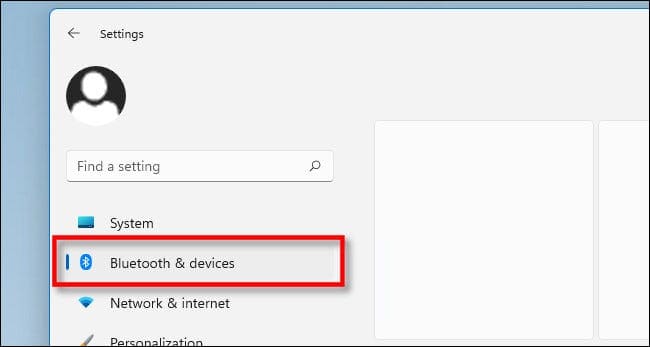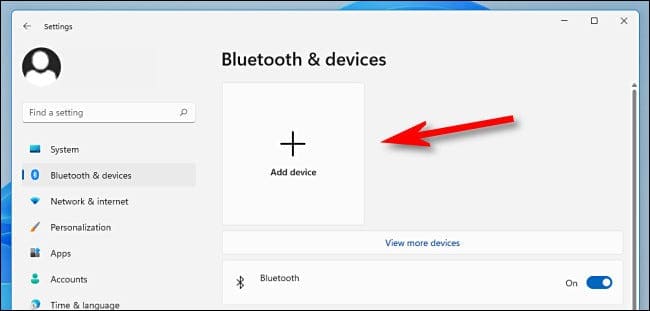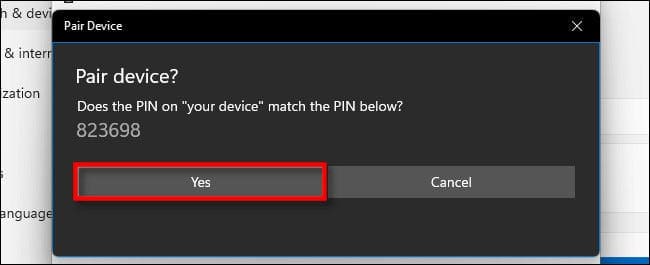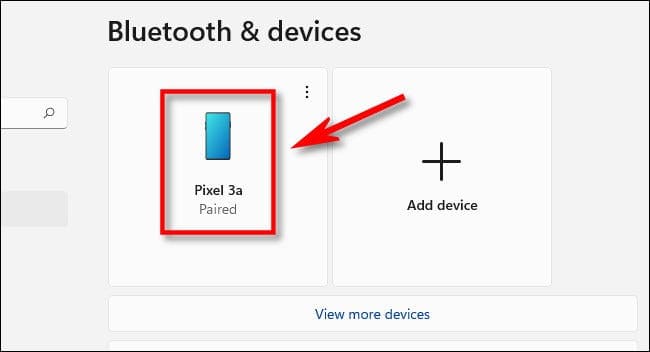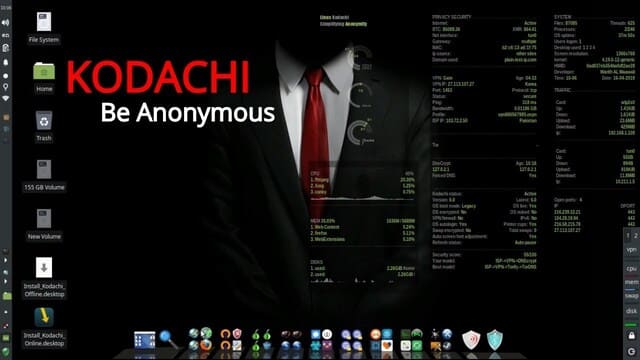Using a Windows 11 feature called Dynamic Lock, you can make your PC automatically lock and secure when you actually step out of Bluetooth range. All it takes is an Android smartphone and a link to Windows11. Now we will step by step configure the phone and PC.
| Join the channel Telegram of the AnonyViet 👉 Link 👈 |
Step 1: Connect your SmartPhone to the computer
Dynamic Lock is a feature that locks automatically when you take a Bluetooth-connected device out of range of the computer. Taking advantage of this feature we can secure the computer’s data to avoid being watched by colleagues or other people when you are not sitting near your computer.
For Dynamic Lock to work, you need to link your Android phone to your Windows 11 PC as a Bluetooth device. Iphone can still work with Dynamic Lock, but according to some forums, this feature is not very stable.
To get started, open Windows Settings (press Windows + I on your keyboard), then click “Bluetooth & Devices”.
Under Bluetooth & Devices, switch the “Bluetooth” button to ON. Then click “Add Device” (with the plus symbol on it) at the top of the window.
On your phone, turn on Bluetooth and it should be within Bluetoolth coverage of your Windows 11 computer (ideally about 10 meters or less). Windows will scan to find your phone. Once detected on the “Add device” screen, select your phone in.
If asked to confirm the PIN displayed on both the PC and phone screens, enter the matching PIN then click “Yes“.
After pairing, your phone’s name will show up in the Bluetooth & Devices.
If you don’t connect your phone to Windows 11 via Bluetooth, try enabling/disabling and then re-enabling Bluetooth on your phone. Also, double check that Bluetooth is enabled on both PC and phone?
Step 2: Set up automatic screen lock when leaving the computer
On Windows, do not exit the Windows Settings screen, continue to click Menu Account -> Sign-In Options
Next, scroll down to find the “Dynamic Lock” feature. Under that, check the box “Allow Windows to automatically lock your device when you’re away”.
Then the Windows Settings window goes. Now when you take your phone away from your PC and out of Bluetooth range (which may vary depending on the device you’re using as well as a Bluetooth interference like a wall), your Windows 11 PC will automatically automatically lock the screen after a minute or two. To use your PC again when you come back, simply sign back in as usual. Good luck to you!