The favorite bar on Samsung phones is a great tool to help you quickly access the commonly used applications without spending time searching on the long list. Have you ever felt that Thanh loved the default a bit “inconvenient” because it only contained a few apps? Don’t worry, Anonyviet will show you how Add application to your favorite bar Easily, increase the number of apps to maximize to optimize the use experience.
| Join the channel Telegram belong to Anonyviet 👉 Link 👈 |
What is Thanh favorite on Samsung and why should be customized?
Favorite Thanh (Favorites Tray) is an area right on the main screen or in the application menu of the phone Samsungwhere you can pin the most common applications. By default, it only contains about 4-5 applications, depending on the model.

However, with a few simple steps, you can fully expand this space to add applications to your favorite bar, save time and increase equipment efficiency.
This customization not only brings convenience but also helps you personalize your phone in your own style. If you are a multitasking person or like everything at your fingertips, don’t miss this guide!
Instructions for adding applications to Samsung favorite bar
To expand your favorite bar on Samsung and add more applications, you will need to use the application Good Lock – A custom tool developed by Samsung itself. Here are the detailed steps:
Step 1: First, open the Good Lock application on your phone. If not, you can download it for free from the Galaxy Store. After opening the application, read and confirm the terms used to continue.
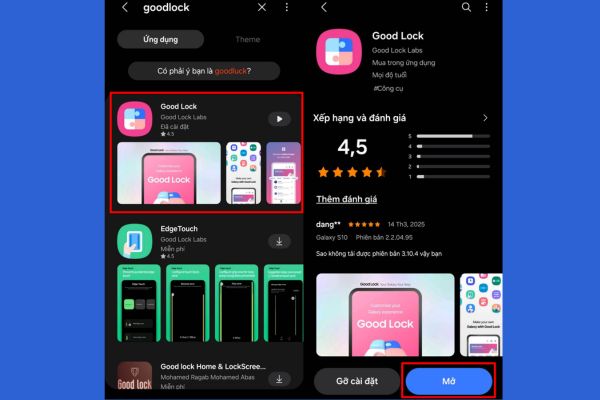
Step 2: Next, in the Good Lock interface, pull down and find items Homeup. Click to download and install this module. After the installation is complete, select the button Start To activate Homeup.
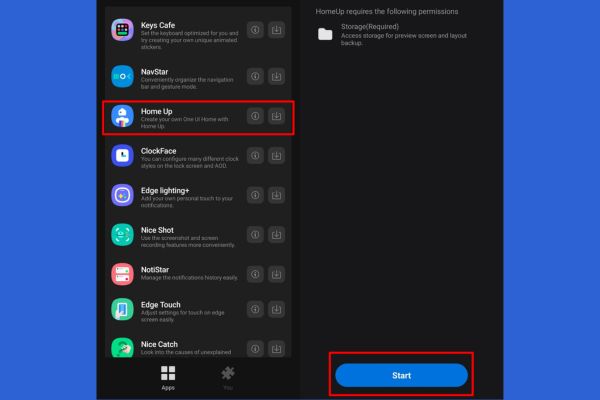
Step 3: After activating Homeup, you will see a slider. Please deceive to mode Bounce To enable this feature. Next, select the item Home Screen In the optional list.
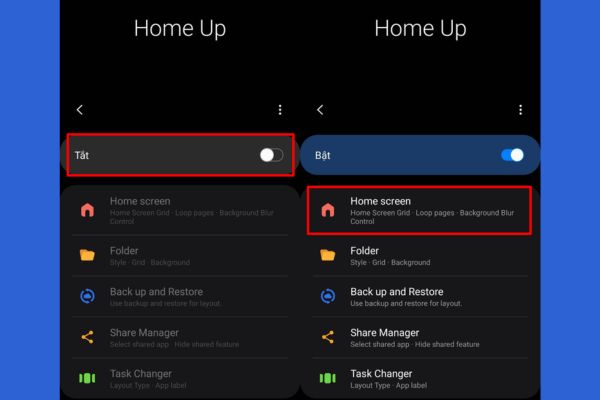
Step 4: In the Home Screen menu, find items FaVorites Max Count. Here, you can adjust the maximum number of applications displayed on your favorite bar. Pull the slider up to the maximum, usually 9 Application, to have more storage space.
Once completed, exit and check your favorite bar on the main screen – now it is much more spacious!
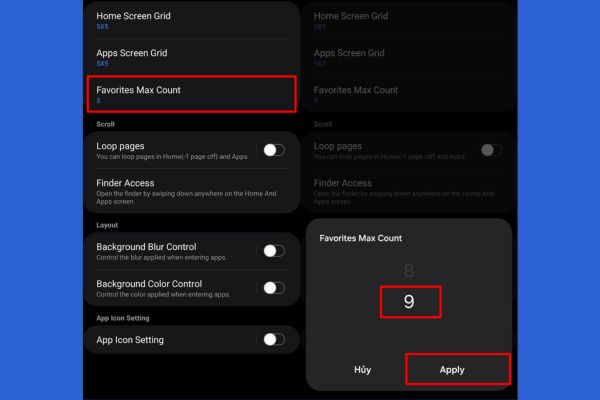
Benefits when adding applications to their favorite bar
After performing the above steps, you will notice a clear difference. The favorite Thanh can now accommodate up to 9 applications instead of just 4-5 as before. This means that you can pin applications like ZaloFacebook, Gmail, or any tools you often use without surfing the application menu.
Not only convenient, this also helps you save time, especially when you are busy. For example, you need to quickly open the notes in the meeting or check the message urgently – everything is right in front of your eyes.
Conclusion
Job Add application to your favorite bar On Samsung is not only simple but also brings outstanding use efficiency. With just a few minutes set up through Good Lock and Homeup, you have turned your phone into a assistant ready to serve all needs in a snap!








