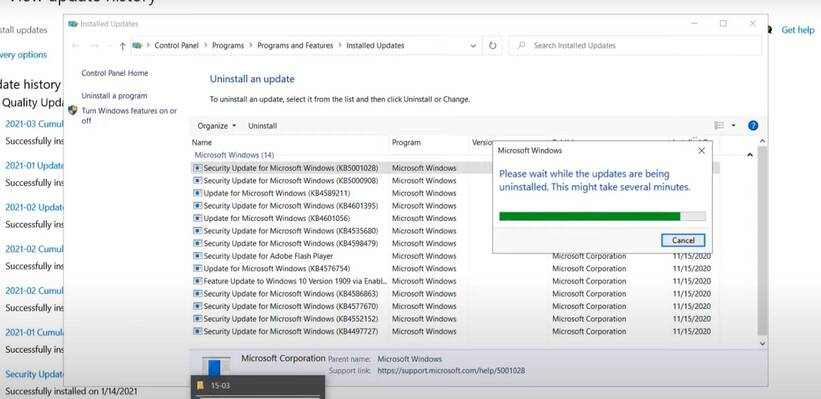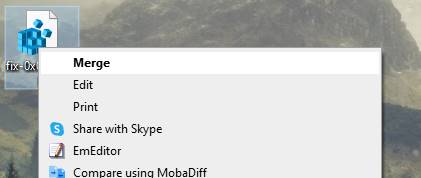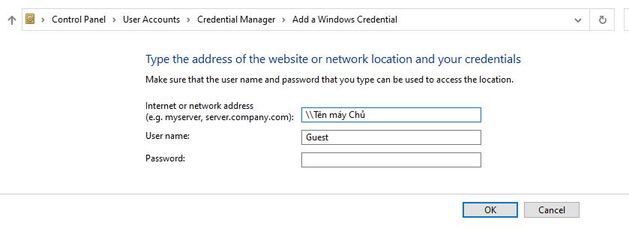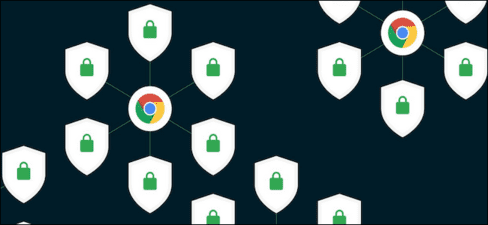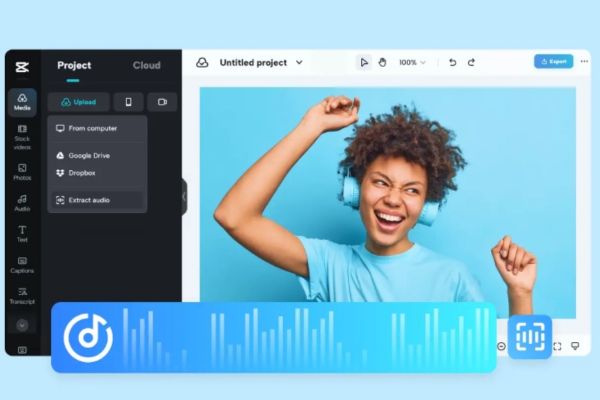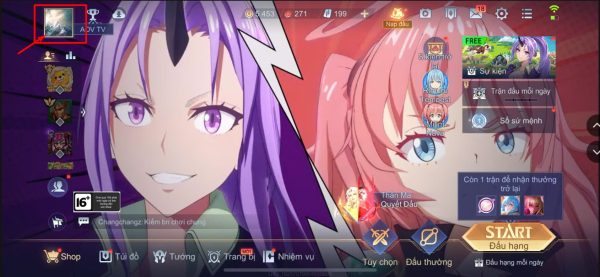How to fix printer sharing error 0x0000007c, 0x000006e4, 0x00000709. Microsoft’s Windows 10/11 patch released makes many computers unable to share printers over LAN. This issue occurs when Windows updates 3 patch packs:
| Join the channel Telegram of the AnonyViet 👉 Link 👈 |
- Package KB5006670 for windows 10
- Package KB5006674 for windows 11
If when sharing the printer over the network, you have the following error message, it means that your Windows is having an error and you need to do the following:
- 0x000006e4 (RPC_S_CANNOT_SUPPORT)
- 0x0000007c (ERROR_INVALID_LEVEL)
- 0x00000709 (ERROR_INVALID_PRINTER_NAME)
Microsoft says Windows customers are experiencing network printing issues after installing the Windows 11 KB5006674 and Windows 10 KB5006670 updates that were released with the Patch on October 12.
Users who try to connect to a shared printer over a LAN on Windows may encounter many errors that prevent the computer from printing over the network. The list of faulty Windows operating systems includes:
- Windows 11, version 21H2; Windows 10, version 21H1; Windows 10, version 20H2; Windows 10, version 2004; Windows 10, version 1909; Windows 10, version 1809; Windows 10 Enterprise LTSC 2019; Windows 10, version 1607; Windows 8.1; Windows 7 SP1
- Windows Server 2022; Windows Server, version 20H2; Windows Server, version 2004; Windows Server, version 1909; Windows Server, version 1809; Windows Server 2008 SP2
Fix Printer not sharing error on latest WINdows 10/11
To fix the error of not being able to share the printer due to the Windows Update error, you can do one of the ways below. You do it on the server (machine connected to the printer):
Remove patch KB5006670 and KB5006674
Use CMD
The cause of not being able to share the printer and error 0x000006e4, 0x0000007c, 0x00000709 is due to 2 patches KB5006670 and KB5006674. Therefore you need to remove these 2 packages from Windows.
Open CMD as Administrator and execute the following 2 commands:
- Windows 10:
wusa /uninstall /kb:5006670 - Windows 11:
wusa /uninstall /kb:5006674
Use interface
Uninstall update kb5006670 and KB5006674
- Go to Windows Settings (press Windows + I button)
- Go to Update and Security
- Go to View update history
- Go to Uninstall updates
- Here you will see the newly installed updates, right-click on the update kb5006670 and KB5006674 and then select Uninstall
Edit Registry
Download Fille .Reg to fix the Share printer error on Windows 10/11. This file helps to fix error 0x0000011b when sharing a printer.
After downloading, Double click or right-click and select Merge to edit the Registry. Restart the computer and try Share the printer to see if it works.
Using Tool SpoolerFix
SpoolerFix is a small tool shared by members of the bleepingcomputer forum. The function of the Tool is to copy the old DLL file over the new DLL file that is updated by Windows.
Download, extract and Copy 3 files to folder C:\Windows\System32
Share printer rights Guest
How to guarantee 100% success?
Share the printer, then turn on the share that needs a password and then share another folder. Then you browse the shared folder it asks for the user/pass you enter and tick to save the pass. Then you enter the printer normally. Windows it updates security up when entering any share must have a different identity as before.
Or do it this way: access the path in the picture:
Restore Windows with the Restore function
If you have the System Restore function enabled, take advantage of it to restore Windows to the most recent backup. Then the printer problem will be solved.
I have a detailed tutorial on how use System Restore, you can view and follow each step. Note, remember to copy the files on the Desktop or C: drive before doing it.
- Fix 0x000006e4 (RPC_S_CANNOT_SUPPORT)
- Fix Fix error 0x00000709 (ERROR_INVALID_PRINTER_NAME)
- Fix 0x0000007c (ERROR_INVALID_LEVEL)
- Fix error 0x0000007c (ERROR_INVALID_LEVEL)
- Fix error 0x000006e4 (RPC_S_CANNOT_SUPPORT)
- Fix error 0x00000709 (ERROR_INVALID_PRINTER_NAME)