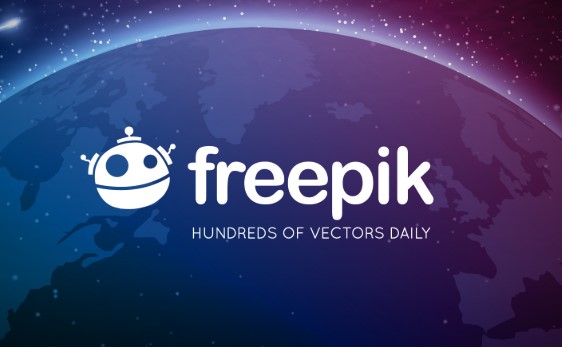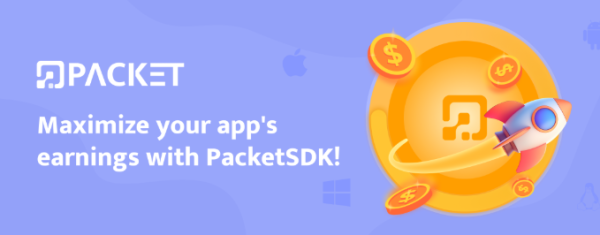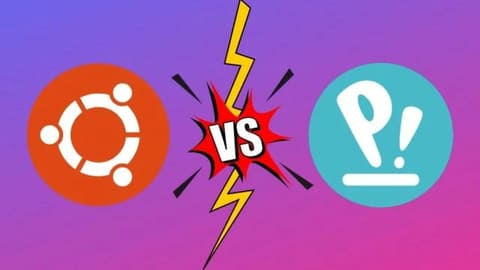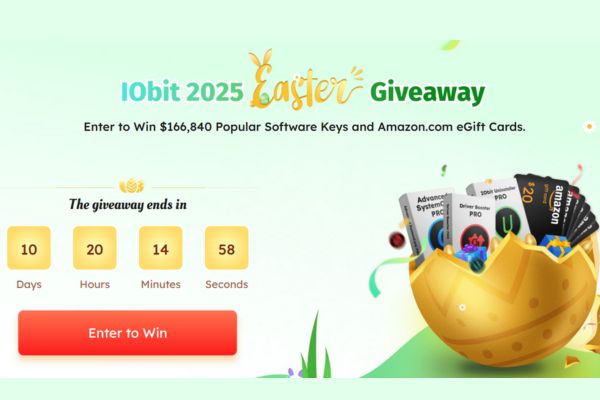Copying and pasting information has become an indispensable part of the daily workflow. However, many Windows 11 users have encountered this situation. Copy Paste not working causing work to be interrupted. This article will guide you on how to restore this function quickly and effectively.
| Join the channel Telegram belong to AnonyViet 👉 Link 👈 |
How to fix Copy Paste error on Windows 11
Clear Clipboard
When you encounter problems with incompatible data formats or corrupted data, clearing the clipboard can provide a solution. This process will remove the entire clipboard history, except for pinned items.
To clear the Clipboard, do the following:
Step 1: Press Windows + I key combination to access Settings.
Step 2: Select System > Select Clipboard.
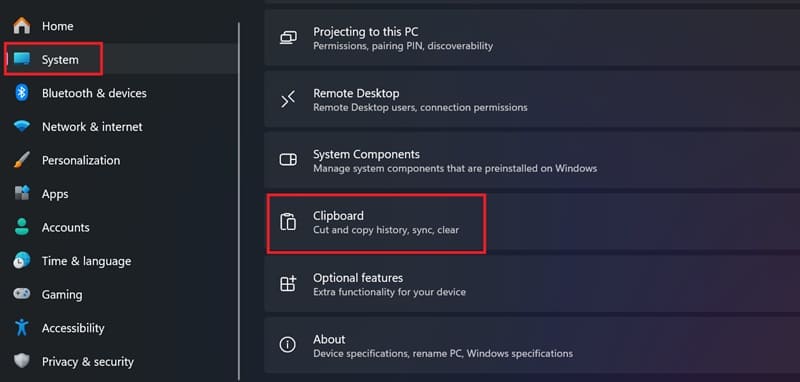
Step 3: Click the Clear button next to Clear clipboard data to clear the history.
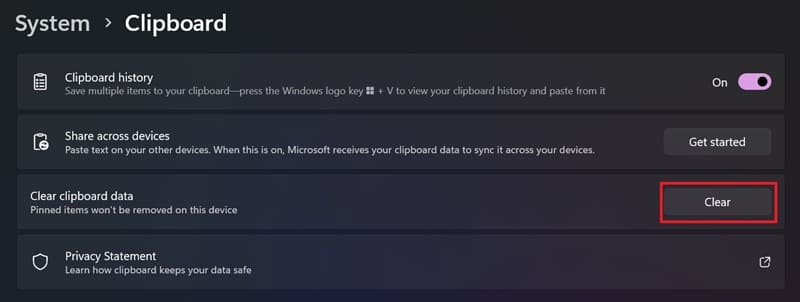
If the problem is still not resolved, another option is to perform a computer restart, which will help refresh the hardware components and Windows services and applications, thereby possibly resolving temporary problems on your computer.
Clean boot computer
A clean boot can help you determine if a conflict with a third-party application is causing the copy paste issue. This is one of the common causes of this issue.
In clean boot mode, Windows will only start with the minimum number of necessary drivers. To do this, you need to manually disable all unnecessary startup services and programs and then restart your personal computer. The steps are as follows:
Step 1: Press Windows + R to open the Run dialog box.
Step 2: Type msconfig and select OK to open System Configuration.
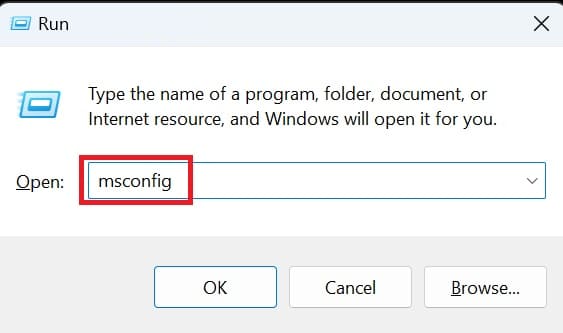
Step 3: Go to the Services tab, check the box 'Hide all Microsoft services' to not display important system services, avoid accidentally disabling them.
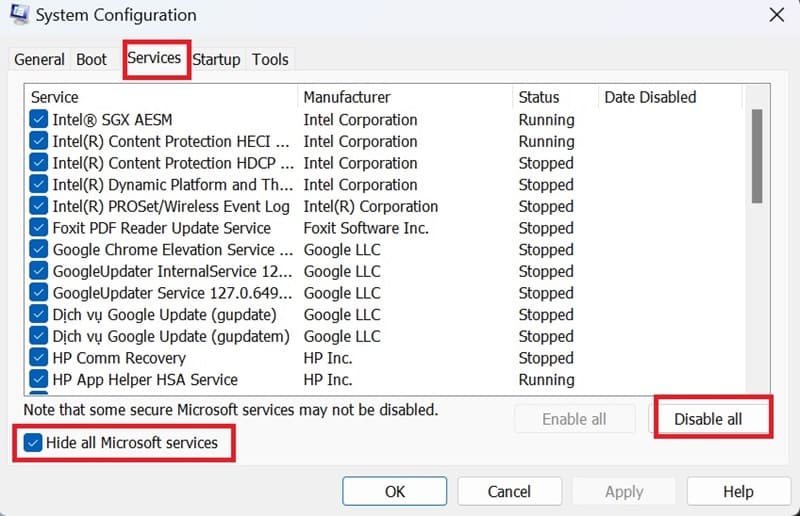
Step 4: Select 'Disable All' to disable third-party services.
Step 5: Go to the Startup tab and select Open Task Manager.
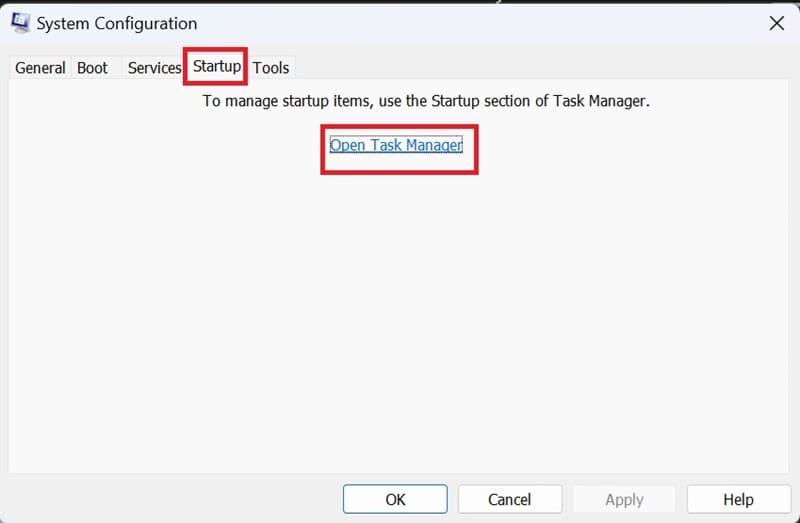
Step 6: Disable individual startup applications by selecting them and pressing Disable.
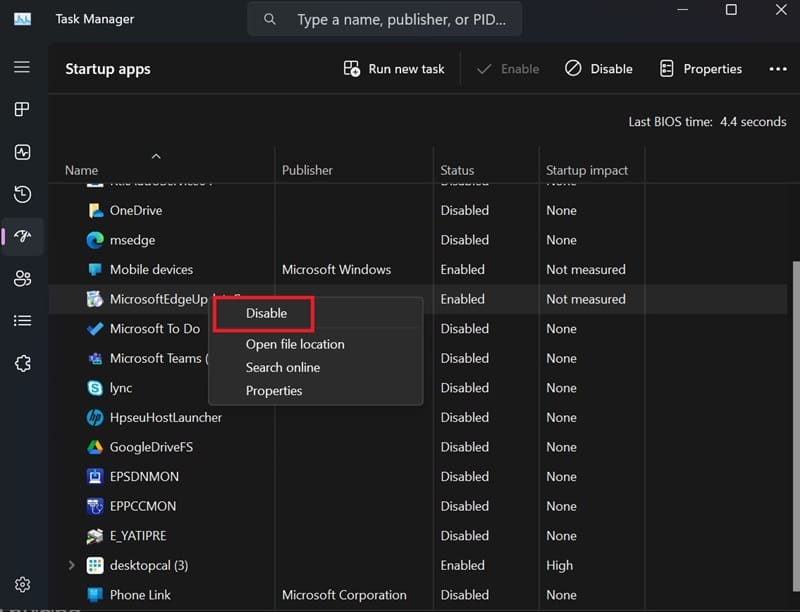
Step 7: Go back to the System Configuration dialog box > Select Apply > OK to save the changes.
Step 8: Restart your computer.
After your computer restarts, check to see if you can copy and paste successfully. If the problem is resolved, it can be concluded that a third-party application is causing the problem. To determine which application is causing the problem, open Task Manager and enable each startup application until you find the one causing the problem.
If the problem persists even in clean boot mode, continue with the other methods below. But first, re-enable all the disabled services in System Configuration.
To disable clean boot mode and start Windows normally, do the following:
Step 1: Open System Configuration, go to the General tab, then select 'normal startup'.
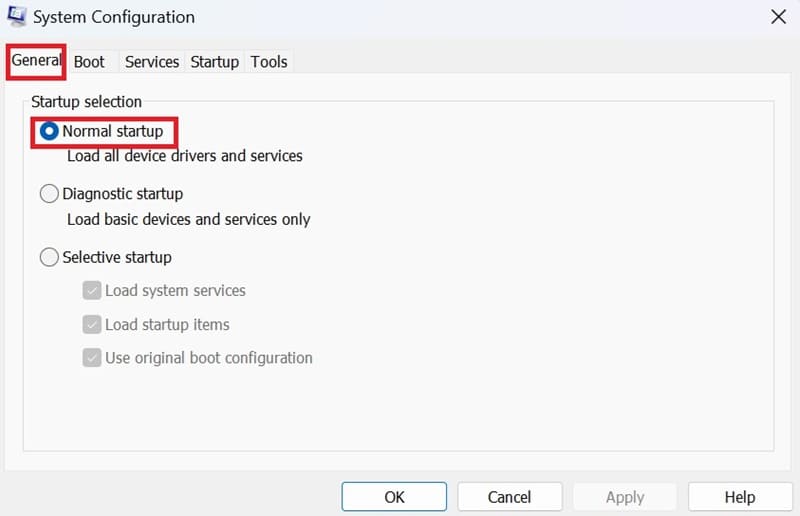
Step 2: Select Apply > OK to save the changes.
Windows System Update
In case you are having problems with the clipboard due to a bug that has been identified in Windows 11check Windows Update for the latest updates or patches.
Step 1: Go to Settings app > Select Windows Update tab.
Step 2: Click 'Check for updates'.
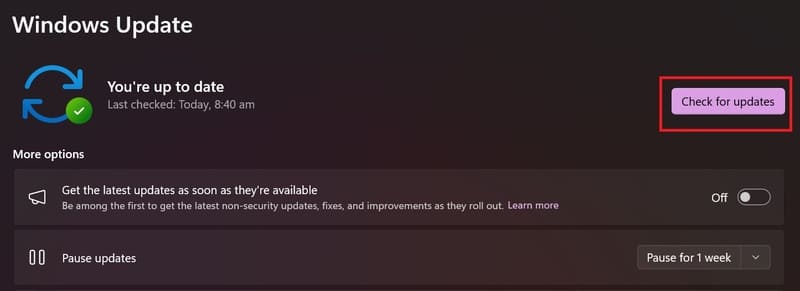
Restart File Explorer
File Explorer is an important file management tool on Windows. If you're having trouble with copy and paste, restarting File Explorer can help restore functionality.
Step 1: Press Windows + X to open the WinX menu.
Step 2: Click Task Manager to open the application.
Step 3: In the Processes tab, click Windows Explorer and select Restart to restart the process.
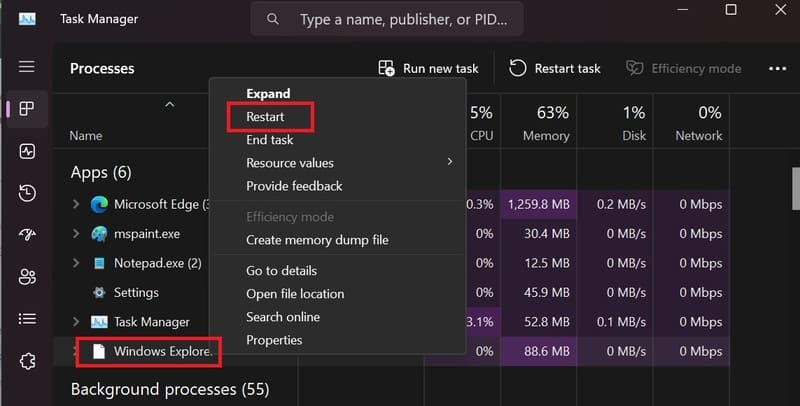
Your screen may flicker as File Explorer restarts.
Run Keyboard Troubleshooter
The Keyboard Troubleshooter can resolve common problems, such as driver errors or incorrect configurations. To use this tool, do the following:
Step 1: Open Settings by pressing Windows + I.
Step 2: In the System section, select Troubleshoot.

Step 3: Select 'Other troubleshooters'.
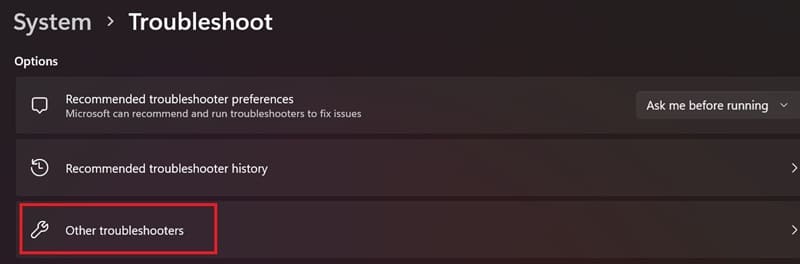
Step 4: Find Keyboard and select Run to let the tool start the checking and repairing process.
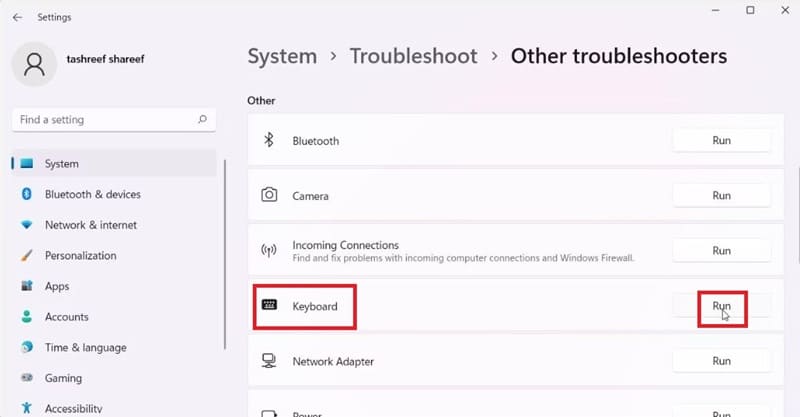
If you are using Windows 11 version 23H2 or later, the tool may not be available. That's okay, you can run it via Command Prompt by:
- Type cmd in the Search box to find and open Command Prompt
- Enter the following command
msdt.exe /id KeyboardDiagnostic
- In the Keyboard troubleshooter dialog box, click Advanced, select Apply repairs automatically > Next.
The troubleshooter will scan your computer for keyboard problems and automatically fix them.
Restart the rdpclip.exe process
When copy and paste functionality is not available in Remote Desktop Connection, you can restart the Rdpclip.exe process to be able to copy and paste text and files between the local computer and the remote computer. Here's how:
Step 1: Type Windows + X and select Task Manager.
Step 2: In Task Manager, navigate to Details and search for rdpclip.exe. Right-click on it and select End task.

Step 3: To restart the process, in Task Manager, select Run new task, type rdpclip.exe and press OK.
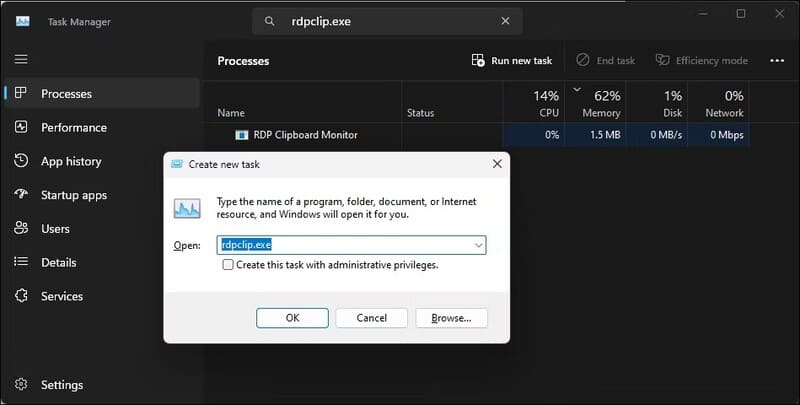
Check keyboard hardware errors
Check if there is a problem with the Ctrl key. Try using the secondary Ctrl key in the lower right corner to copy and paste. If it works, then the left Ctrl key is the problem.
Conclusion
Through the simple adjustment steps above, hopefully you have been able to fix the error. Copy Paste not working on Windows 11 and continue working without any problems. Good luck!