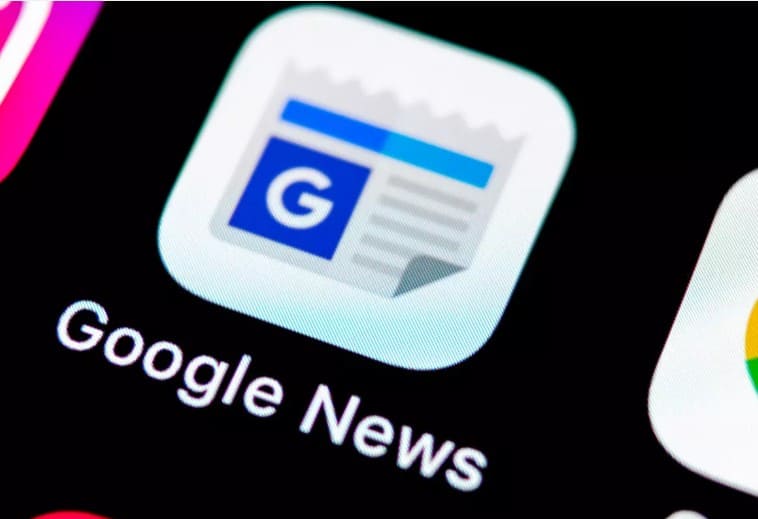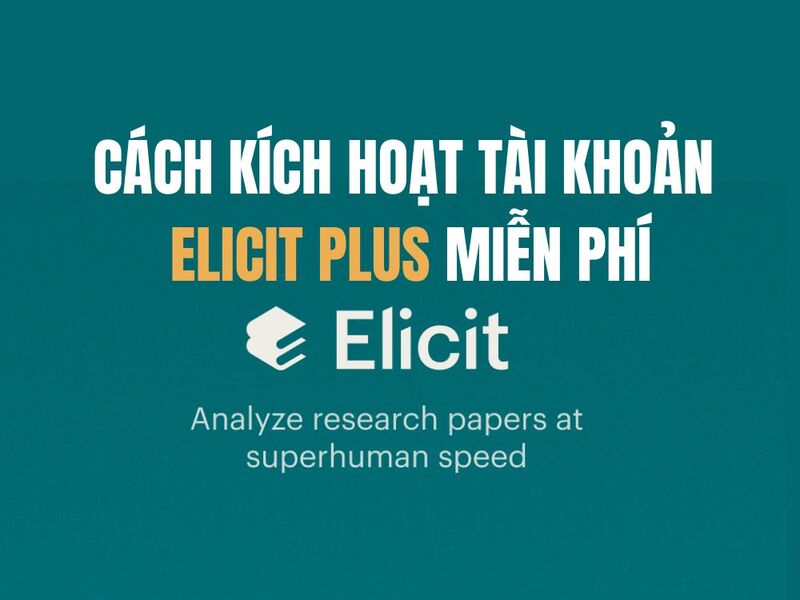Windows 11 brings many new features and improvements, but it is not without potential software or hardware risks. To protect your data and system, creating a recovery drive Recovery Drive is a step that cannot be skipped.
| Join the channel Telegram belong to AnonyViet 👉 Link 👈 |
When is the ideal time to create a Recovery Drive?
The answer is now. Since no one can predict exactly when a computer might experience data loss, and once the problem occurs, the recovery process will be very difficult. So, without hesitation, create a Recovery Drive for Windows 11 right now.

How to Create a Recovery Drive for Windows 11
If you have problems with your operating system, simply plug in your recovery USB drive and boot up. Here you'll find options to reset Windows.
To create a recovery drive, follow these steps:
Step 1: Open the Start menu, type “recovery” and select the 'Create a Recovery Drive' option.
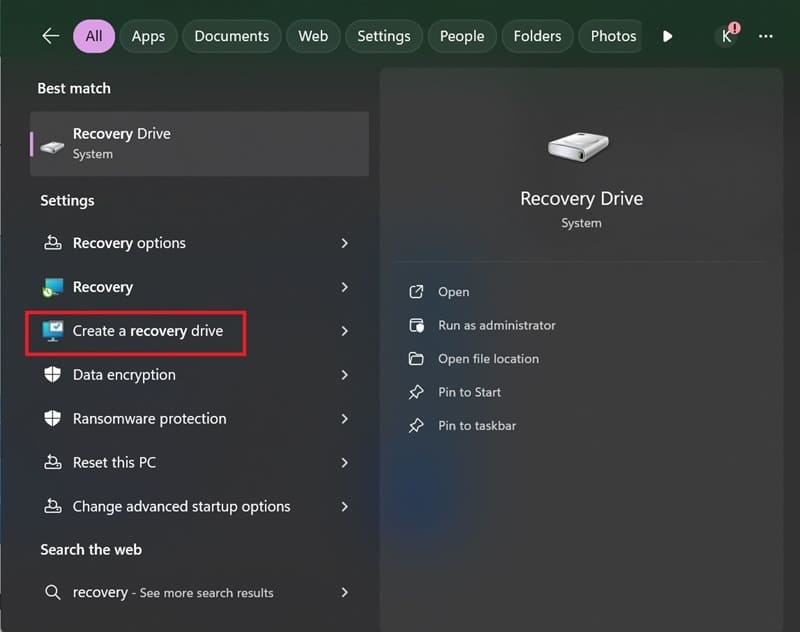
Step 2: Select 'Back up system files to the Recovery Drive' > Click Next.
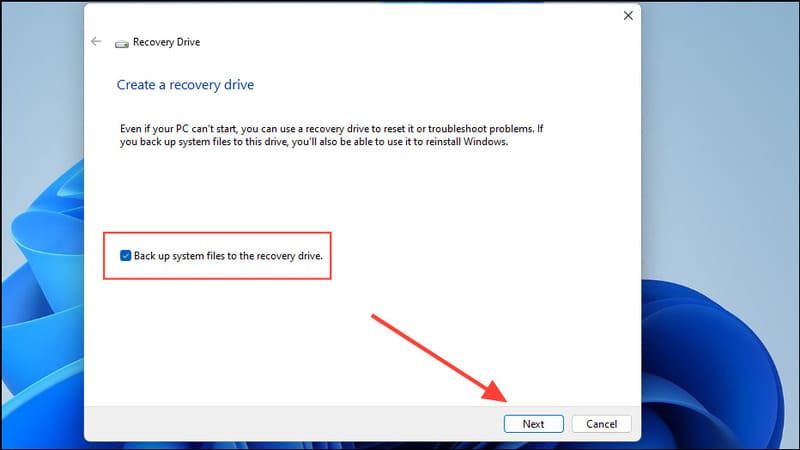
Note: If you do not select this line, the Recovery Drive can only be used to boot the system and access troubleshooting tools, but cannot restore your personal files.
Step 3: Connect a USB drive with at least 16GB of free space. Note that Windows will erase all existing data on the USB drive before creating the recovery drive.
Step 4: After connecting the USB drive, click 'Next' to continue.
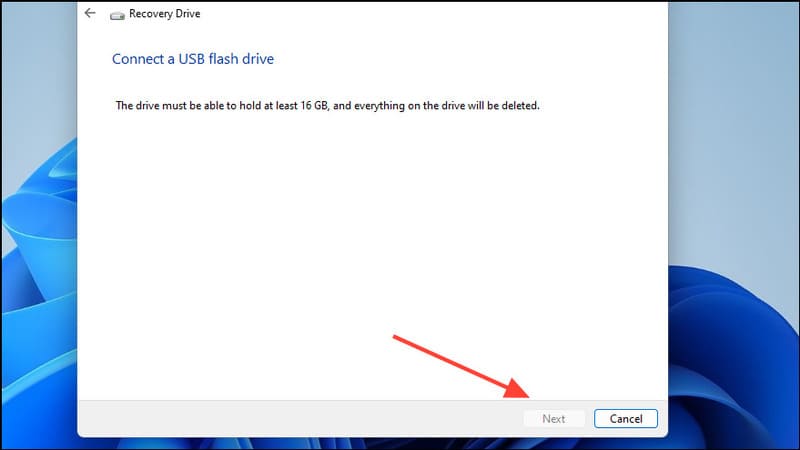
Step 5: Click 'Create' and wait for the process to complete. This may take a while due to the large number of files that need to be written to the drive.
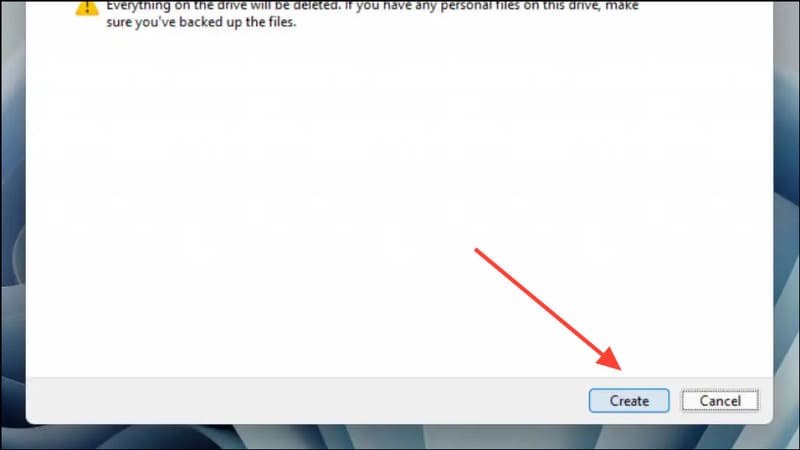
Step 6: Click 'Finish' to complete.
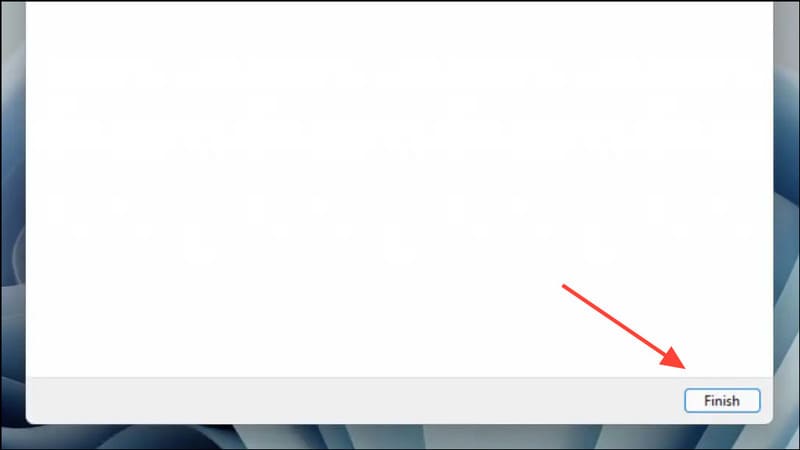
Once the recovery drive has been created, you can use it to reinstall Windows 11 if your computer crashes and won't start. If you've created a system restore point before, you can also use the drive to restore your computer.
Note
Since Windows is constantly updated with new features, we recommend that you create a recovery drive periodically. This way, you won't have to reinstall older versions of the operating system if something goes wrong.
Conclusion
So, we have learned together how to create Recovery Drive for Windows 11. Hopefully, with the information and detailed instructions provided by AnonyViet, you will easily perform and have an additional layer of protection for your data. Don't forget, a recovery hard drive will be an indispensable companion in those emergency situations!