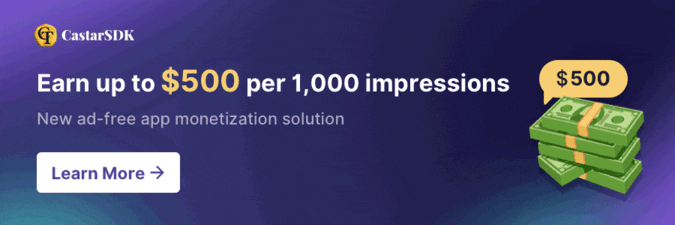Windows and macOS are two popular operating systems with many unique useful features. However, sometimes Windows users feel the absence of some convenient functions that macOS provides, such as quick Spotlight search or file preview. To help you take advantage of those useful features, AnonyViet will introduce 6 great applications Experience macOS right on Windows.
| Join the channel Telegram belong to AnonyViet 👉 Link 👈 |
Experience macOS right on Windows with the following 6 applications
1. Flow Launcher: Search for “Spotlight” on Windows
On macOS, Spotlight is a quick search feature that helps users find anything in seconds. On Windows, Flow Launcher plays a similar role. It's a lightweight, customizable tool that lets you search for apps, files, and even system settings with just a few keystrokes.
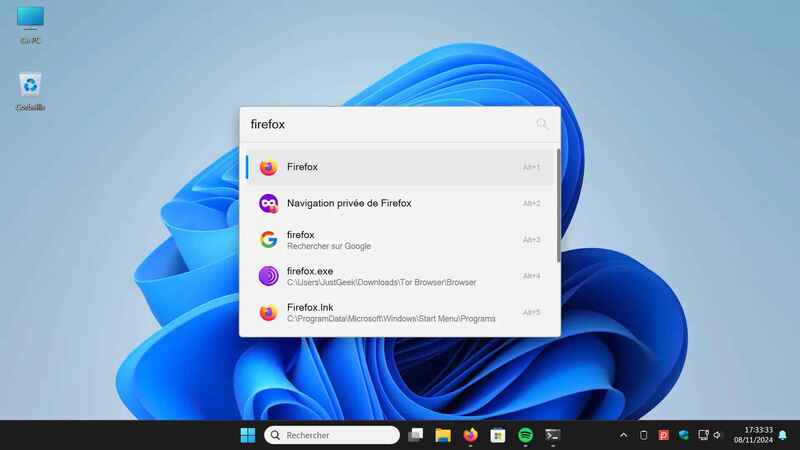
Usage:
- You just need to download the application Flow Launcher and launch.
- Open the search bar with a key combination of your choice (default is Alt + Space).
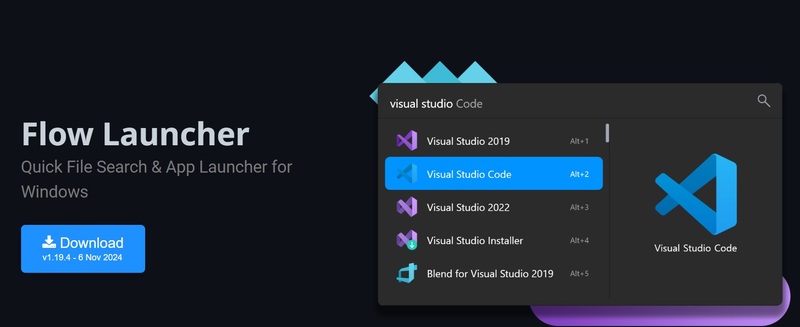
What makes Flow Launcher even more flexible and convenient is its compatibility with plugins. You can add features like searching the web, performing quick calculations, and more. This is a real time-saving solution, helping you avoid having to manually search through a series of files and applications.
2. Snapdrop (or LanDrop): Share files like AirDrop
AirDrop is a convenient feature on macOS for transferring files between Apple devices. However, Windows does not have similar functionality available. To resolve this, Snapdrop is a great alternative that you can use directly in your browser without installation. Connect devices over the same Wi-Fi network and you can share files with just a few clicks.
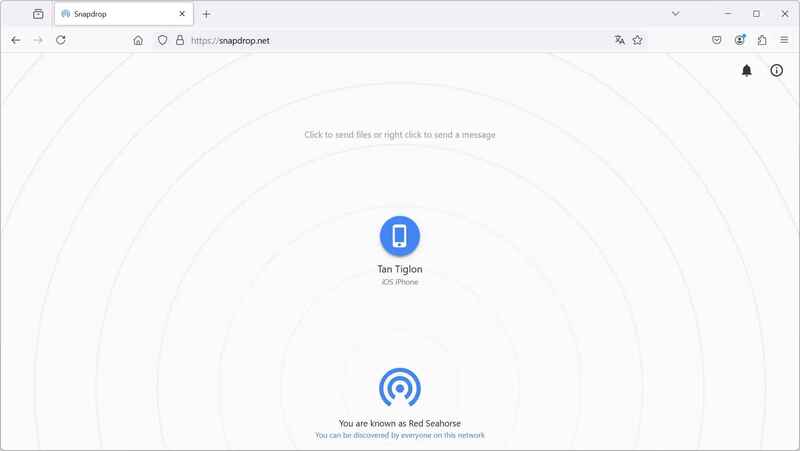
If you want to experience more convenience and stability, you can give it a try LanDrop. Although it doesn't work exactly like AirDrop, LanDrop is still a useful tool for transferring files between different operating systems like Windows, macOS, Linux, Android, and iOS.
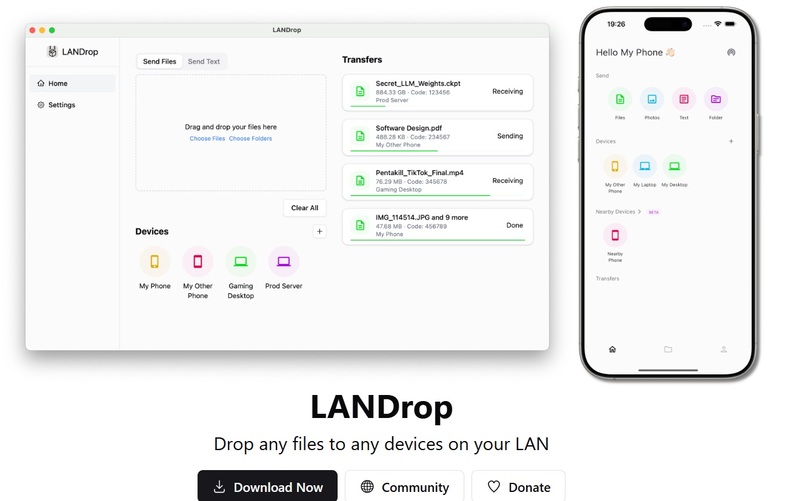
3. Application to send messages and make calls from PC
On macOS, users can send messages and make calls right from the computer. On Windows, you can also do this via the app Mobile Connected. Once set up, you can manage messages, calls, and even notifications from your Android phone or iPhone right on your PC.
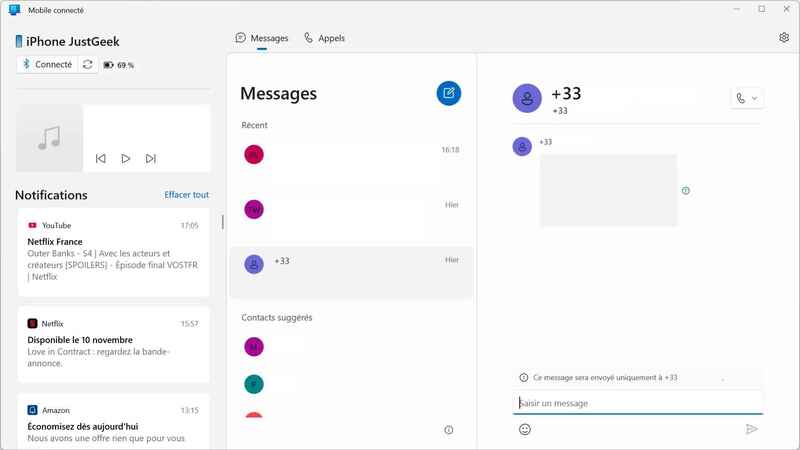
- Open the application Mobile Connected on your Windows computer, then install the phone version (available on Android and iOS).
- Once successfully paired, you'll be able to reply to messages and make calls without leaving the screen, with an easy-to-use interface.
See more: 5 best Safari extensions for macOS: Did you know?
4. Screenpresso: Advanced screen capture tool
On macOS, taking screenshots is simple with handy keyboard shortcuts. On Windows, Screenpresso is a great alternative. In addition to capturing specific areas of the screen, Screenpresso also allows you to annotate images directly, which is useful for blurring information or adding explanatory details.
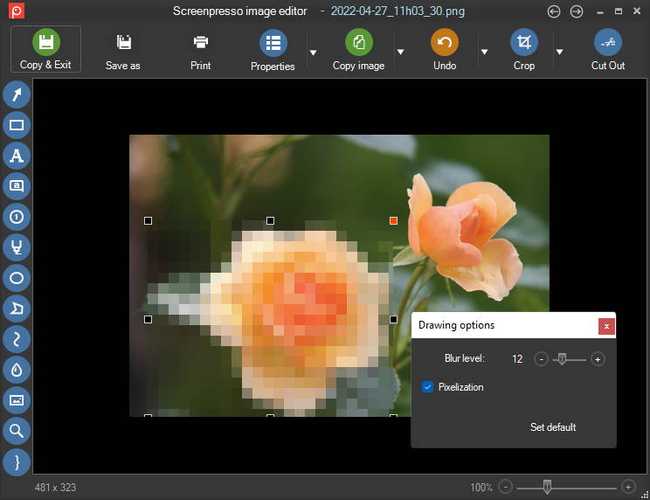
Screenpresso's strength lies in its ability to customize keyboard shortcuts. You can assign different key combinations to different capture types (full screen, active window, screen area), so you can quickly access the function you want. Screenpresso also has a manager to organize previous photos, making it easy to find them when you need them.
5. QuickLook or PowerToys Peek: Preview files before opening
On macOS, just press the Space key and you can preview any file without opening it. On Windows, QuickLook provides similar functionality. Once installed, you simply browse through folders, select a file, and press the Espace key to preview its contents.
QuickLook supports most popular formats such as images, PDFs, videos, and text documents, allowing you to quickly view content without having to open other applications. This is a lightweight solution that integrates seamlessly with Windows Explorer, providing a more convenient user experience.
If you have used PowerToys, Peek tool In this set are also interesting alternatives. Just press the key combination (default is Ctrl + Space), PowerToys Peek will display a preview of the file, effectively saving you time.
6. WinDynamicDesktop: Dynamic wallpaper over time
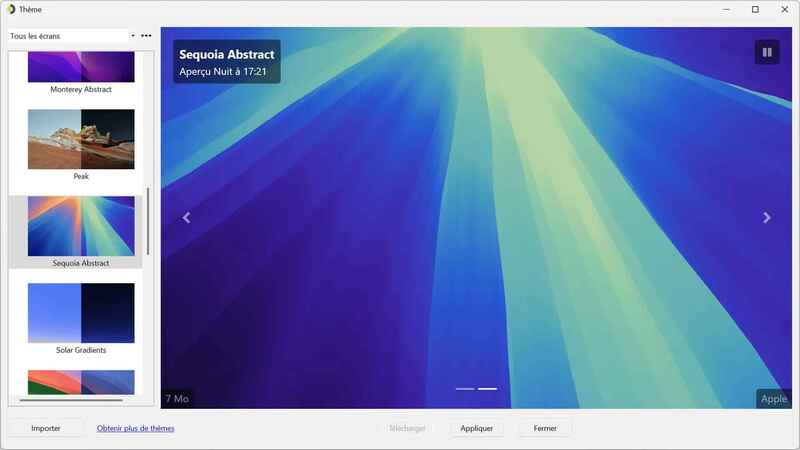
macOS's dynamic wallpaper changes according to the time of day, providing beautiful visual effects. On Windows, you can create a similar experience with WinDynamicDesktop. This app uses your location to automatically adjust the wallpaper based on the real time of day. You can choose themes like Sonoma or Sequoia from macOS, or customize with other wallpapers as you like.
See more: Explore Paper Tape feature in Calculator on macOS
Conclusion
With these handy apps, you can Experience macOS right on Windows yours easily. These tools not only help enhance performance but also bring a new and familiar feeling to users who have worked on both operating systems. If you have any other suggestions or tips, don't hesitate to share with us in the comments section!