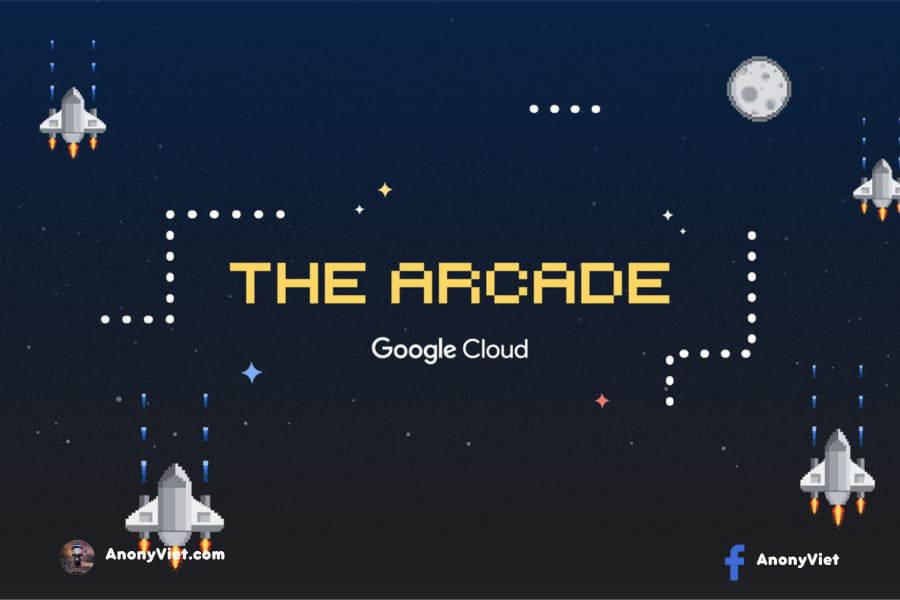Google Chrome is one of the most popular applications. Both on iOS phones, Android nice Windows Phone it has an advantage over other browsers. Chrome’s mode of operation is very good, it allows you to easily remember passwords and web data on different platforms. We have no doubt about the features that Chrome brings, but it becomes a problem to overcome if you are not the only person using your computer.
| Join the channel Telegram belong to AnonyViet ???? Link ???? |

If someone is using your smartphone or a computer and using Google Chrome that person will have access to all the accounts you have saved on Chrome. Another problem is that you had to set up Google Chrome to fit your needs and didn’t want anyone to change those settings. If you use the same account to sign in to Google Chrome on both devices, and if you remove a large part on your computer, it will also disappear on the other device. So it’s not too hard to imagine when that one deletes all the important bookmack you have kept. That will annoy you when you have to reset the browser 1 more time.
To avoid this, you can enable guest mode in Google Chrome before lending your device to someone. This allows others to use Google Chrome without affecting the settings you have created. Here we would like to show you how enable guest mode on Google Chrome.
Enable Guest Mode on Windows and Mac computers
Steps to enable guest mode in Google Chrome Windows computers and Mac computers are the same, so you just need to follow these steps:
- Open browser Google Chrome.
- Looking at the top right corner you will see a humanoid icon that has been linked. Click on that person’s icon.
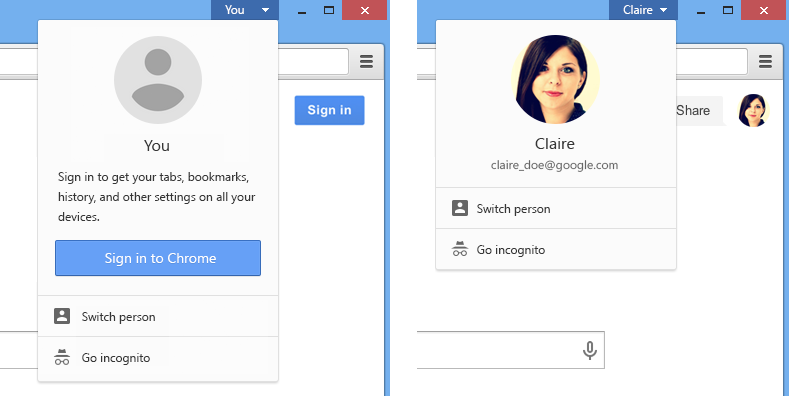
- Click on “Switch person” (Switching people).
- Click on “Browse as Guest.” (Browse as guest).
- It will then open a new browser window for you. Here you will not be able to access any data on your Chrome browser. Other modes like incognito mode don’t save browser history or cookies. The only difference between them is that you cannot access the bookmark list or other settings on guest mode.
It is very easy on the computer but with Android phone and iOS it’s not that simple. It will be a bit verbose and difficult when you install on Android and iOS. Here we will guide you in detail how to enable it on these 2 operating systems.
For iOS
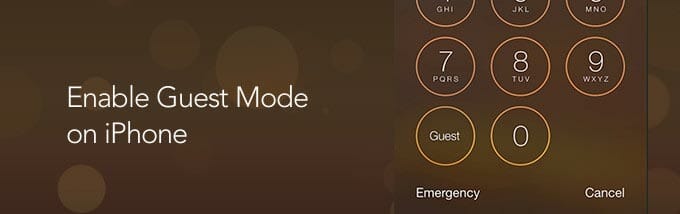
The steps below are applicable to Google Chrome on iPhone and iPad.
- Open Google Chrome browser.
- Select the 3 dots in the top right corner of the screen
- Select on “Settings”.
- You enter your Google account name and email address to continue accessing.
- Click “Manage Accounts”.
- Click “Use Chrome without a Google account“.
- This will prevent the synchronization of Chrome data on your iOS device with your Google account. You can now delete your bookmarks or any other browser data that you don’t want others to change on your iOS device.
- Once that person has finished using and returned the device to you, you can quickly get all your data back by signing in to your Google account again. And just follow steps 1 to 5 and select your Google account or click “Add” to add another account to sign in.
For Android
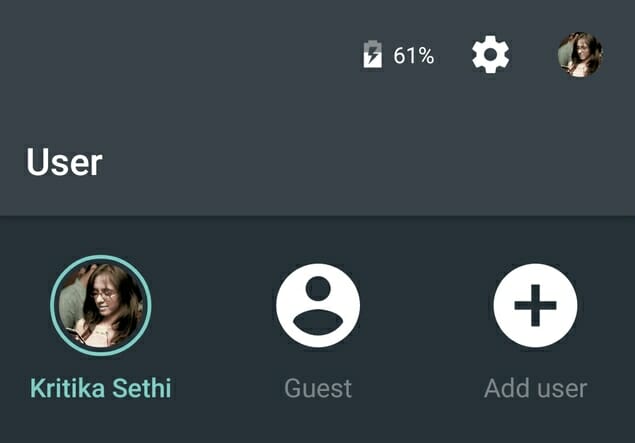
- Open Google Chrome.
- Select the 3 dots in the top right corner of the screen.
- Select on “Settings”.
- You enter your Google account name and email address to continue accessing.
- Select the blue button at the top to turn off syncing.
- This will prevent syncing your data with your Google account. You can now delete any of your favorite Google Chrome for Android settings without affecting the settings on other devices.
- When you no longer need guest mode, you can quickly enable sync by following steps 1 to 4 and then tapping the “On” button at the top to enable sync mode.
Here are the instructions guest mode settings for Google Chrome. Hope it will be of help to you. Good luck.
>> Reference: Buy now S6 and S6 Edge to own a prestigious and quality gold warranty package. You can change the device completely when you drop it in water or accidentally break it
* Refer to new mid-range phones Gionee Elife E6 and HTC Desire 320 with beautiful design, configuration suitable for the entertainment needs of users. In addition, you can refer to a number of Oppo phone lines that are also quite impressive and suitable for consumers’ budgets.