Smart TV has become an indispensable entertainment device in every modern family. However, after a period of use, you may notice that the TV works slowly, the application is suspended or has an error. The main cause often comes from the full cushion memory. So how to fix it? Let's find out how Remove cache on Smart TV To keep your device smooth and stable.
|
Join the channel Telegram belong to Anonyviet 👉 Link 👈 |
What is cushion memory and why need to be deleted?
Cache (cache) is the temporary storage of data and websites, helping Smart TV access faster in the next use. However, over time, this data can accumulate too much, become obsolete and occupy storage space. This leads to decreased TV performance, slow applications or even errors.
The removal of cache on Smart TV not only helps to release memory but also improves the processing speed, fixes application errors and enhances security by deleting the saved login information.

Detailed instructions on how to remove cache on Smart TV
Each Smart TV manufacturer has different interfaces and implementation. Below is a detailed guide for some popular brands such as Samsung, LG and Android TV.
1. Remove cache on Samsung TV
Step 1: Access Settings (Install) from the main menu.
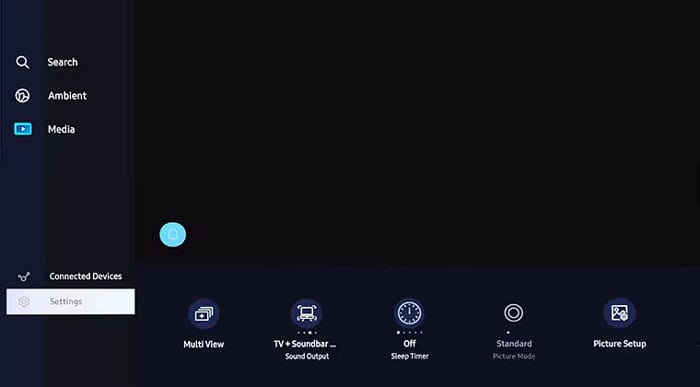
Step 2: Select All settings.
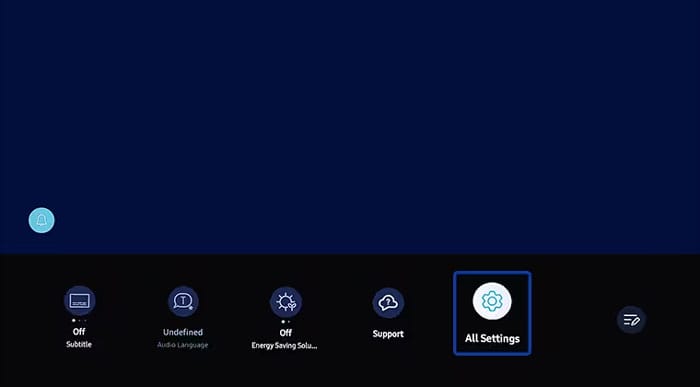
Step 3: Select Support (Support)> Device Care (Equipment care).
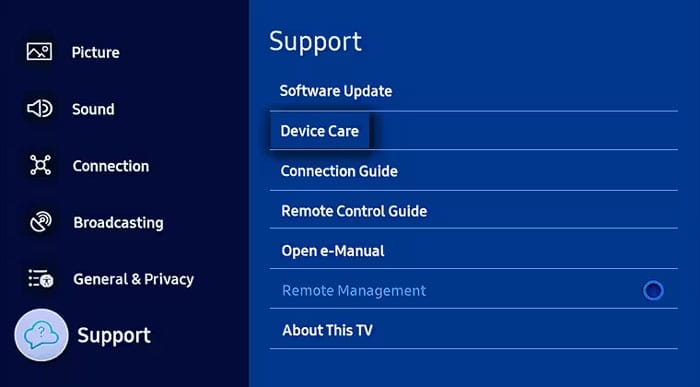
Step 4: Click Manage Storage (Capacity management).
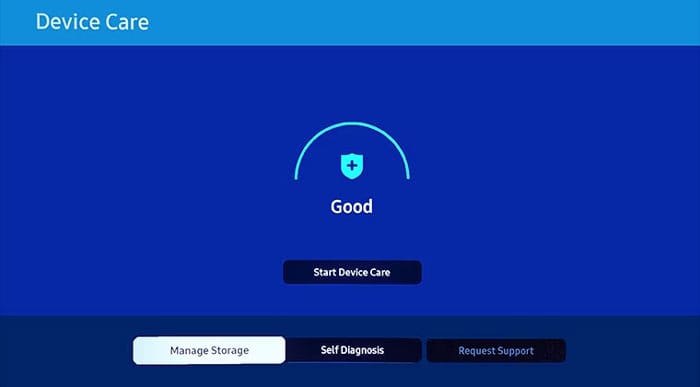
Step 5: Select the application you want to delete the cushion memory.
Step 6: Press View detalls (See details).
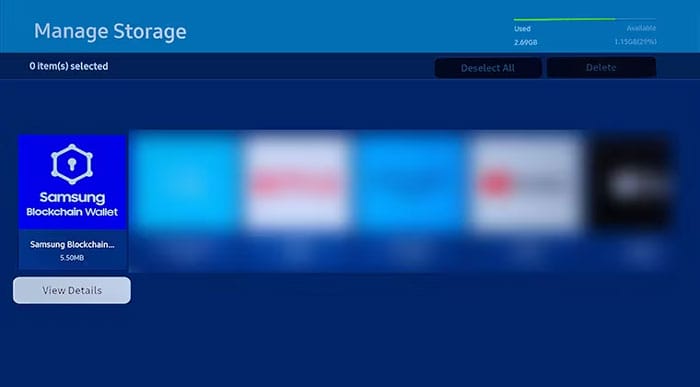
Step 7: Select Clear data (Data deletion) and Clear cache (Delete cache).
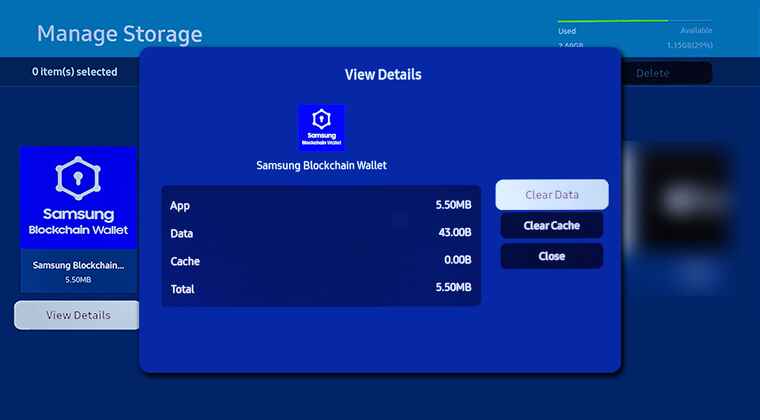
2. Remove cache on LG TV
Step 1: Press the button Home on control.
Step 2: Select Setting > Shared.
Step 3: Click Memory.
Step 4: Select Delete caching memory To complete.
3. Remove cache on Android TV/Google TV
Step 1: Access Setting From the main menu.
Step 2: Select Application > See all applications.
Step 3: Select the application you want to delete the cushion memory.
Step 4: Click Delete caching memory.
Note: Delete cache is different from deleting application data. Delete data will reset the application to the original state, ask you to log in and reinstall the options.
See also: Instructions to connect macbook with TV
When should you delete cache on Smart TV?
You should perform the cache removal on the smart TV periodically or when the following problems:
- TV works slowly, the application takes a lot of time to download.
- Application is suspended, frozen or no response.
- Low storage warning appears.
- You want to increase security by deleting the saved login information.
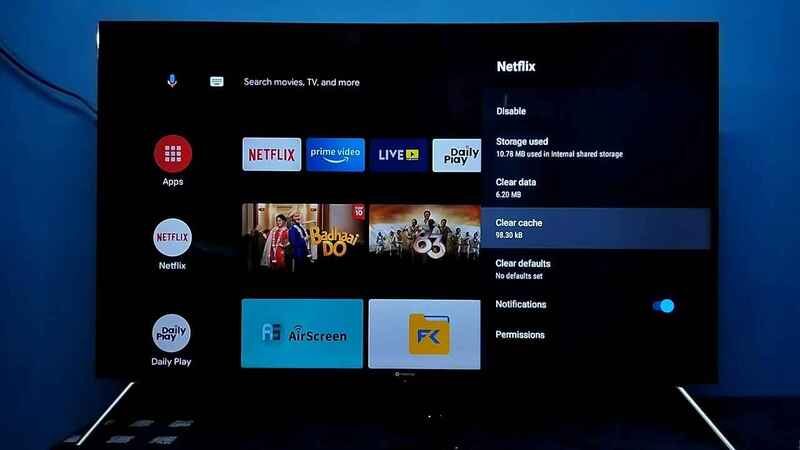
Benefits of regular cache removal
- Help TV work smoother and more stable.
- Create storage space for new applications and data.
- Solving problems such as hanging, freezing or not loading content.
- Delete login and personal data saved.

See also: Instructions for registering YouTube Premium for free on Samsung TV
Conclusion
Job Remove cache on Smart TV is a simple but effective operation in maintaining the optimal performance for the device. By periodic implementation, you will have a smooth and uninterrupted entertainment experience. Apply the instructions above to keep your Smart TV work like new offline!











