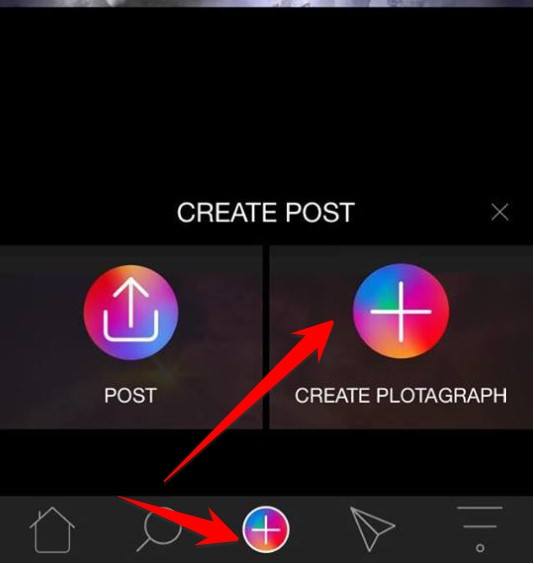Running out of battery is always the biggest enemy for laptop users. You are enjoying your happiness by watching idol’s. Suddenly the laptop says that the battery is low, and you only have one hand to reach for the charger. Lost all excitement, right? Here are some ways to help you increase the battery life on your laptop.
| Join the channel Telegram of the AnonyViet 👉 Link 👈 |
Windows 10 has quite a few tricks that you can use to fight this enemy. Troubleshooting tools help you identify problems. And different energy saving settings can reduce energy consumption. And if you want to save battery on Android, you should use Hibernation Manager.
Battery saver mode
The easiest way to increase battery life in Windows 10 is to use battery saving mode. It reduces system resources and saves battery.
This mode will automatically activate when your laptop battery reaches a low level (usually below 20%), although you can customize the settings as well as the activation percentage if you want.
To check which battery mode your PC is in, click the battery icon in the taskbar. A window shows the current battery percentage and a slider to help you switch to other power modes.
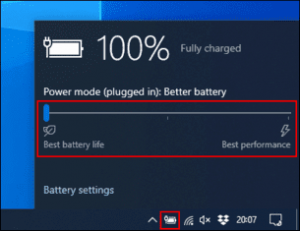
To enable Battery Saver mode, drag the slider to the left.
If you want to change the battery percentage to automatically enable this mode. Right-click the Start menu, press “Settings”. From here, click “System”then press “Battery”. Press or hold the slider to change the battery level automatically activated “Battery Saver”.
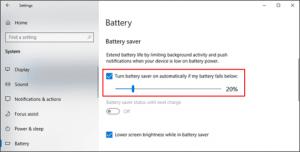
Reduce screen brightness to increase battery life
Screen brightness is one of the biggest battery drainers. If you reduce the screen brightness, you can increase battery life and reduce power usage significantly.
There are several ways to reduce screen brightness. Except for pressing keys on the keyboard, you can also use the Windows Action Center.
To open it, click the notification icon at the bottom right corner of the taskbar. The Action Center menu will appear, and you should see a brightness slider at the bottom. Click and move it to the left to reduce the screen brightness.
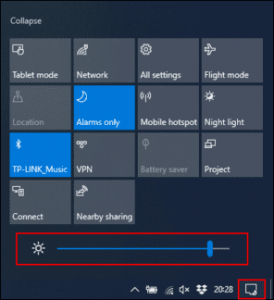
You can also go to Settings > System > Display to change the brightness.
Use Hibernation mode instead of Sleep mode
When you close the laptop screen or don’t use it for a while, the laptop will go into sleep mode. This mode allows you to resume unfinished business quickly. But it continues to use energy. Over time, your battery will completely drain.
You can use Hibernation mode instead. It will save your current activities to your hard drive so you can turn off your laptop. It is slower than sleep mode but will save more and increase your battery life.
To quickly change from Sleep mode to Hibernation mode, press Windows + R, then type powercfg.cpl, to open the Windows Power Options menu. Select “Choose What the Power Buttons Do” in the left slidebar.
Press “Change Settings That Are Currently Unavailable” at the top, if it appears. Click on the menu next to the words “When I press the power button” and switch from “Sleep” luxurious “Hibernate”.
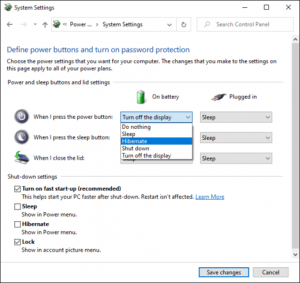
To remove Sleep mode completely, uncheck “Sleep” in “Shut-Down Settings”. When you’re done, press “Save Changes”.
Turn off battery-draining apps
Not all software is created equal. There are software that are too hungry and will eat up your battery. Some may be too heavy on system resources or remain in the background for long periods of time.
Windows 10 records the CPU usage of all installed software and from there, evaluates how much battery each app uses. You can check this list in Windows Settings.
To do this, right click on the Start menu, click “Settings”then press System > Battery. Below the percentage, press “See Which Apps Are Affecting Your Battery Life”.
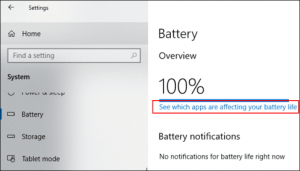
Windows will list the most power-hungry apps. Defaults to apps that you used in the last 24 hours, but you can toggle it to show power usage for 6 hours or 1 week.
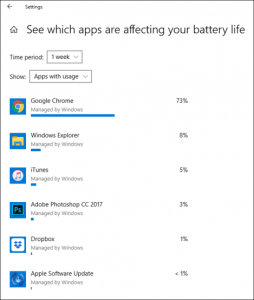
This is a useful way to see if any of your software is using unnecessary energy. Then disable or uninstall it. This will increase your battery life quite a bit.
You can also prevent software from running in the background. For example, mail applications can regularly sync with servers and use Wifi to update your mail. Turn it off, of course.
To prevent this, click any software on the list. Unchecked “Let Windows Decide When This App Can Run in this Background” and “Reduce the Work the App Can Do When It’s in The Background”.
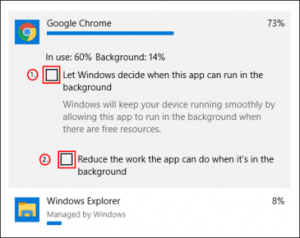
Turn off Bluetooth and Wifi
When you’re on the go, features like Bluetooth and Wifi use up energy and drain your battery. Turn them off or off to increase battery life.
Bluetooth is a feature you can definitely disable until you need it. and you can do this in Windows Action Center if your battery is low.
To turn Bluetooth off or on, tap the notification icon in the lower-right corner of the taskbar, then tap the bluetooth tile. If you don’t see it, you can click the . button “Expand”.
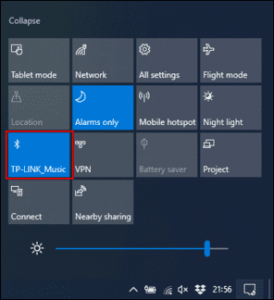
If you want to turn off Wifi, click the network icon in the Windows Action Center. In the list of networks, click on the Wifi you are connected to and turn it off.
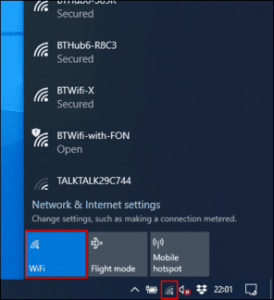
Use the battery troubleshooter in Windows 10
If the battery life on your laptop is poor and you cannot determine the cause. Windows 10 Power Troubleshooter can identify it for you. You can also use this tool for other problems.
To open the tool, right-click the Start menu, then click “Settings”. From here, press Update & Security > Troubleshoot > Powerkeep pressing “Run the Troubleshooter” to activate the program.
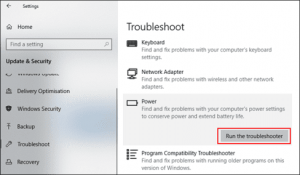
Windows will look for hidden issues that can affect battery life. It will automatically change any mismatched settings to fix any detected issues.

Honestly, this tool isn’t perfect and I never use it. But it will take care of any settings that might drain your laptop’s battery.
If often your laptop battery life does not meet your expectations. Then charge the battery regularly and try to keep the battery level above 50% whenever possible. If you regularly let your laptop battery drop to 0%, stop that. Because in doing so, the battery will wear out faster. Because according to a report by Battery University, if you discharge the battery 10% and fully charge it again, you will still have 15000 charge cycles to get the battery bottle. Roughly, a day when you charge 1 cycle, it takes 4 years and 2 months to have a bottle with 70% battery left.
Collaborators: Kiet Pham