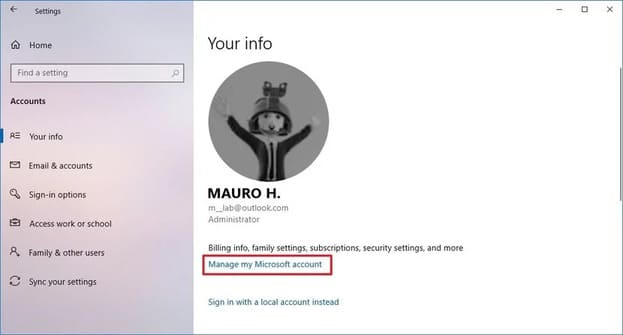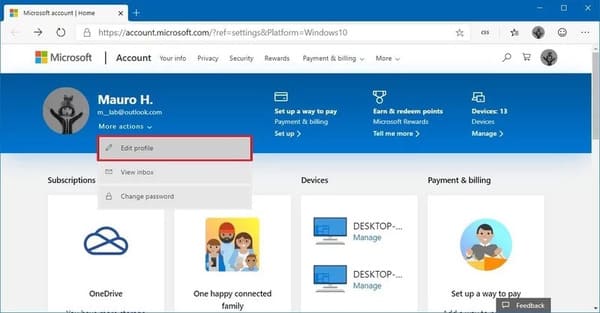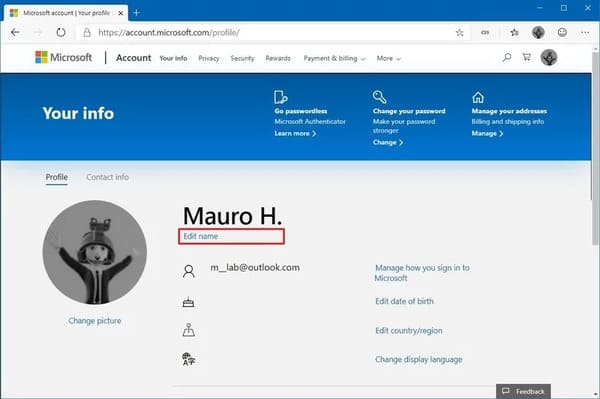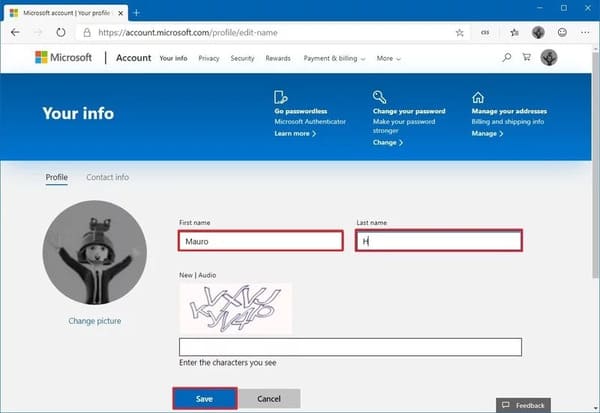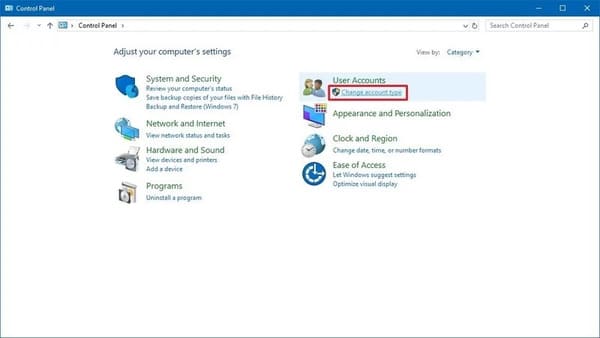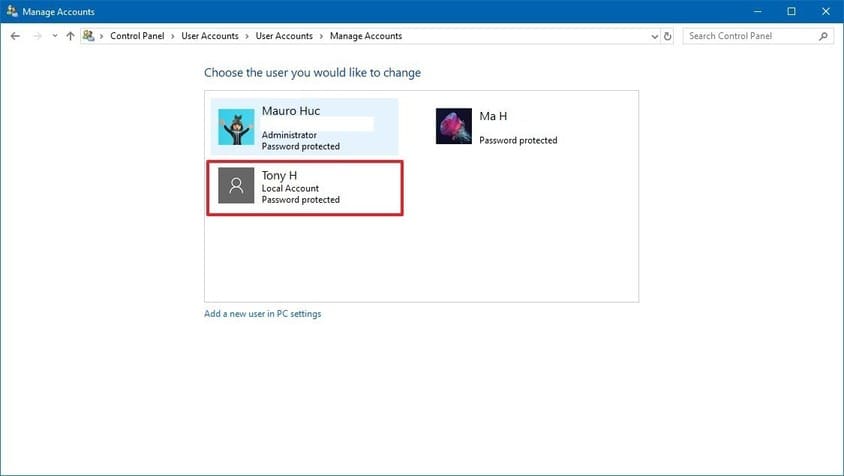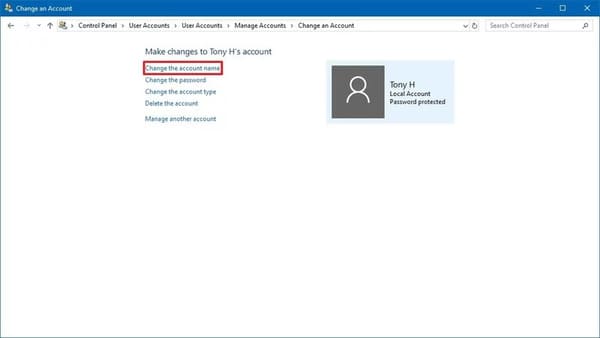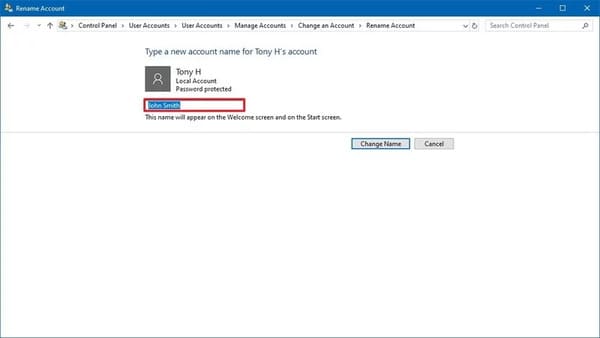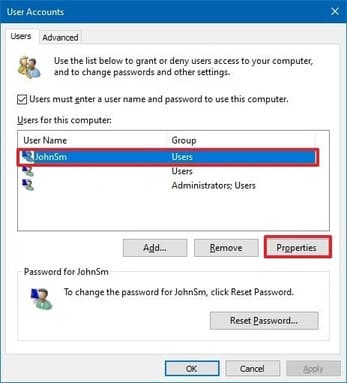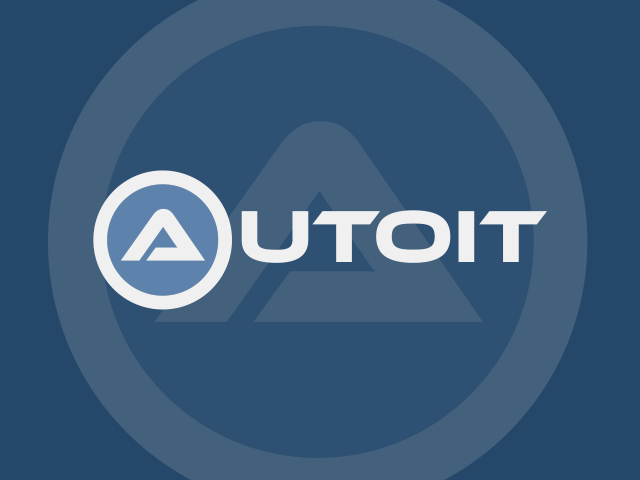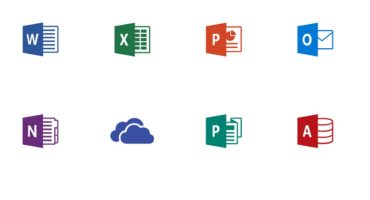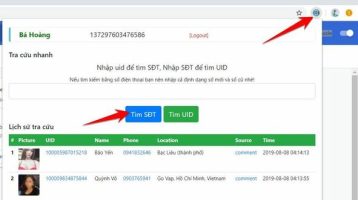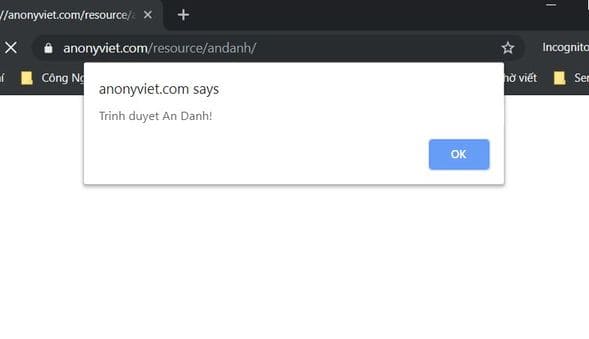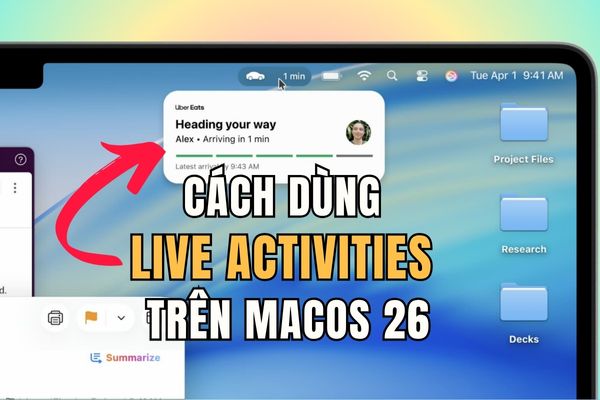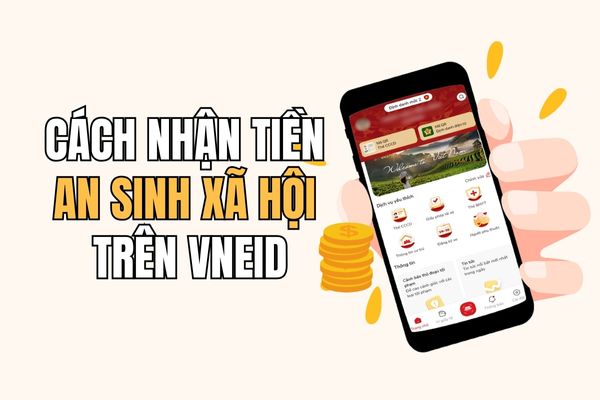You want to change your login name on Windows 10 because it’s… your “crush” name, I get it. Either it’s a public PC, or you don’t want to reveal your name, for fear of exposing national security secrets. You are using a Local account and want to display your full name instead of your Microsoft account name. With 3 simple ways below, AnonyViet will guide you to change your login name on the Windows 10 Login screen.
| Join the channel Telegram belong to AnonyViet 👉 Link 👈 |
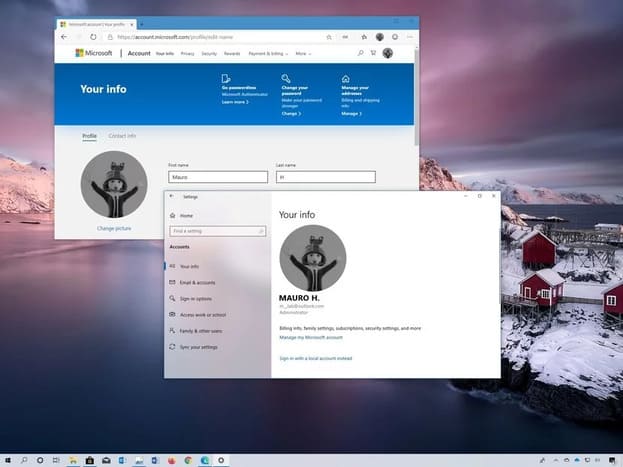
How to change username using Settings
If you are using a Microsoft account to sign in to Windows 10, the login name will be taken from your Microsoft account name. If you want to do that, you’ll need to update your account settings with these steps:
- Open Settings.
- Select Accounts.
- Select Your info.
- Select Manage my Microsoft account.

- Under username, press More actions.
- Select Edit profiles.

- In the menu, select next Edit name.

- Change the first and last name as you like.

- Verify that you are not a robot.
- Click the button Save.
- Restart the PC.
Done, it’s as easy as the way your crush rejects you, see? However, it will take some time to sync the changes across all your devices.
How to change username using Control Panel
Also, if you’re using a local account, not linked to a Microsoft account, you’ll need to use the Control Panel to change your login name.
Using User Accounts
- Open Control Panel.
- Under “User Accounts”, select Change account type.

- Select the Local account you want to rename.

- Select Change the account name.

- Change the name you want it to appear on the login screen.

- Select Change Name.
After completing this step, log out and log back in to see the change.
Using netplwiz
You can also use other user settings (netplwiz) available in Control Panel.
To update Username with “User Accounts”, follow these steps:
- Open Start menu.
- Import netplwiz and select the first result that appears.
- Select the account you want to rename.
- Choose next Properties.

- Change the name in the “Full Name” section to show a different name in the Sign-in screen.

- India Apply.
- Select OK.
- Select OK Again.
Log in again and it will show the name you changed in the “Full Name” section.
You can also create a new local account and give it a completely different name without going through these steps. Anyway, good luck to you.
See more good articles about Windows at Anonyviet.
The source: Windows Central.