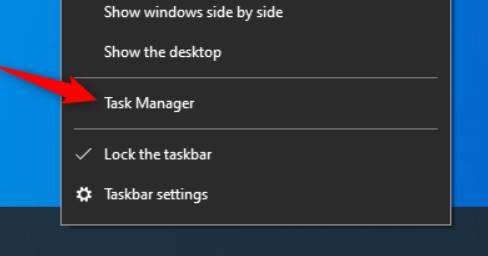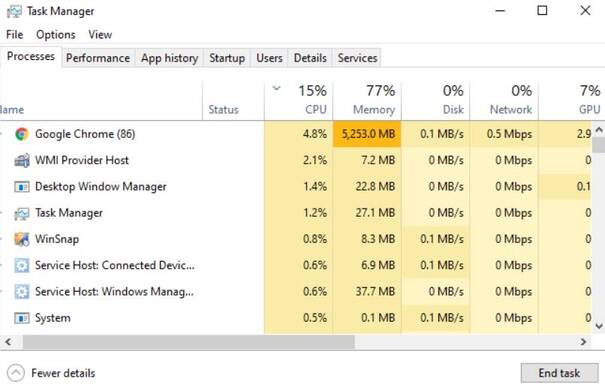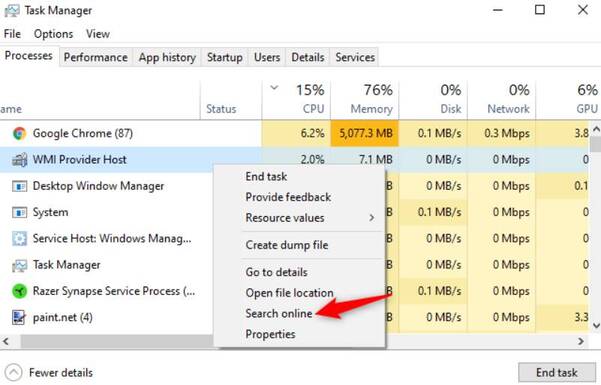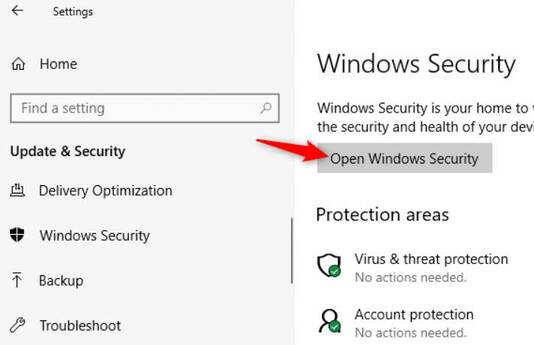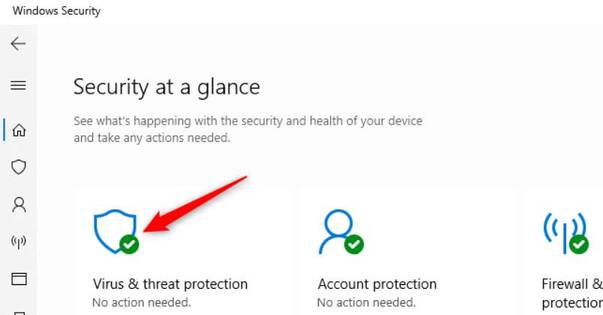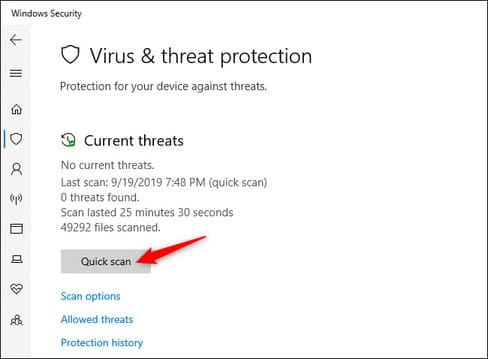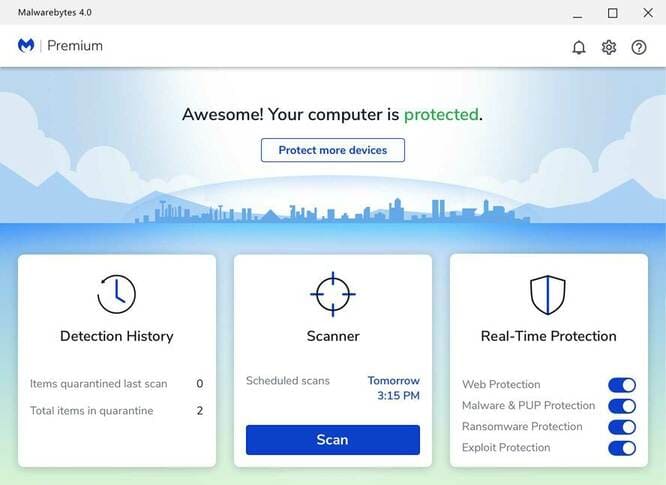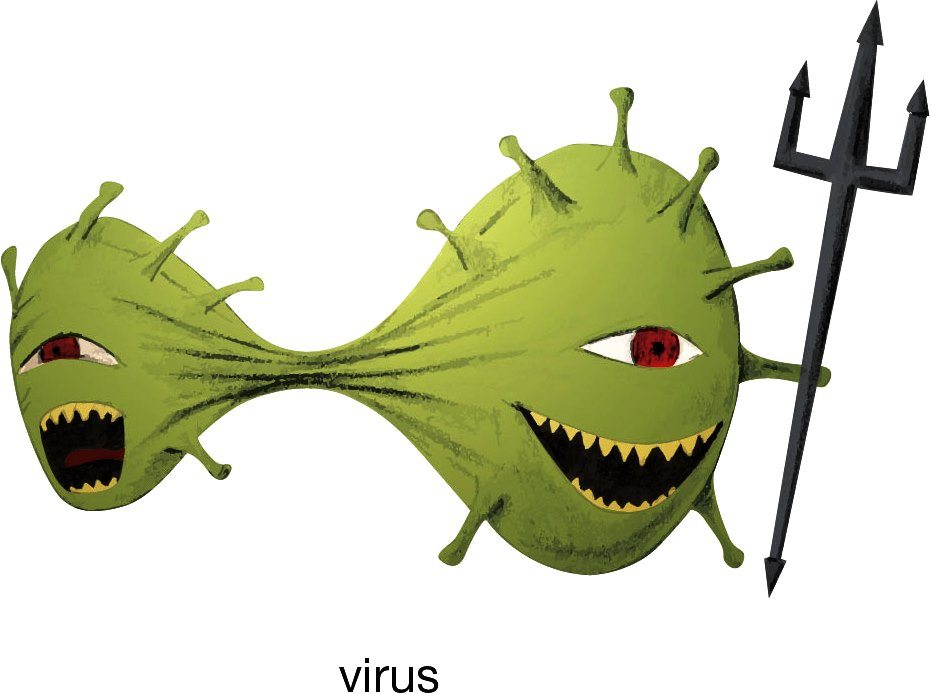Windows will occasionally get infected with viruses or other malware, but not every slow or misbehaving computer is affected by malware. Here’s how to check if your computer is infected with a Virus and if there are any suspicious processes that are dangerous to Windows?
| Join the channel Telegram of the AnonyViet 👉 Link 👈 |
What are the signs that a computer is infected with a Virus?
Poor performance, application crashes or a computer suffering from a blue screen of death can sometimes be a sign that the computer is infected with a Virus or another type of computer. malware others are destroying your data. However, that is not always the case: There are many other causes problems that can slow down Windows.
Likewise, just because Windows is working well doesn’t mean it’s free of malware. The viruses of a decade ago were often jokes that ran around and used up a lot of system resources. Modern malware is more likely to lurk silently and secretly, trying to evade detection in order to obtain your credit card numbers, passwords, and other personal information. In other words, today’s malware is usually created by Hackers just to make money, and well programmed malware won’t cause any noticeable computer problems.
However, sudden poor computer performance can be a sign that windows is infected with a virus. Strange applications on the system are also signs of malware. Some applications pop up a Command Prompt window when they update. Some strange windows flashing on the screen and quickly disappearing may be a normal part of legitimate software on your system, such as driver installers, software updates… we don’t assess whether they are toxic or not.
There is no convincing evidence without using Virus scanning software to see if your computer is infected with viruses. Sometimes malware causes problems for the PC, and sometimes it works stealthily to accomplish its goals. The only way to know for sure if you have malware is to check your system for it.
How to check if a process is a Virus?
You may be wondering how to know if your computer is infected with a Virus? Try to check for strange processes in Task Managerby pressing Ctrl + Shift + Esc or by right-clicking on the Windows Taskbar and selecting “Task Manager“.
Usually you’ll see quite a bit of progress here – click “More Details” if you see the list is smaller. Many of these processes have strange, confusing names. It’s okay, Windows has quite a few processes running in the background, and the process is broken down into several tasks.
Malicious software often uses a large amount of CPU, RAM or disk resources and can be prominent here, if you see a process consuming too much RAM, CPU, DISK, you have the right to be suspicious. If you’re curious about whether a program is malicious, right-click it in and select “Search Online” to find more information.
If malware information comes up when you search on Google, it’s a sign that Windows may have malware. However, don’t assume your computer is virus-free just because a process looks legitimate. A process can be anonymous with the name “Google Chrome” or “chrome.exe”, this could just be malware impersonating Google Chrome located in another folder on your system. If you are concerned that there may be malware, AnonyViet recommends that you perform a scan with anti-virus software.
Option Search Online not available on Windows 7. If you use Windows 7, you will have to manually type the name of the process into Google or another search engine to find out if there is any information about the name of the process on the Internet.
How to scan Virus on Windows
By default, Windows 10 will always scan itself for viruses for malware using the built-in Windows Security app, also known as Windows Security. Windows Defender. However, you can perform a manual scan.
On Windows 10, click open Start Menu, type “Security” and click “Windows Security” to open it. You can also go to Settings > Update & Security > Windows Security > Open Windows Security
To check if your computer is infected with Virus or not, you need to conduct a malware scan, click on “Virus & threat protection”.
Click “Quick Scan” to scan your system for malware. Windows Security will perform the scan and give you the results. If it finds any malware, it will automatically offer to remove it from your PC.
If you still have doubts after the scan is complete, your computer still has malware, please use 3rd party antivirus software. AnonyViet has a list of TOP Paid anti-virus software and free of charge best for your reference
I recommend Malwarebytes, works well with Windows Security to provide an extra layer of protection for your Windows. The free version of Malwarebytes will allow you to perform a manual scan to check for Viruses and other malware on your computer. The paid version adds real-time protection – but if you just want to check your computer for malware, the free version will work perfectly.
Windows 7 No built-in anti-virus software. For free antivirus software, you can Download Microsoft Security Essentials to scan for viruses. This provides the same protection as the Windows Defender security software built into Windows 10 to avoid the computer being infected with Viruses.
If your Anti-Virus application finds malware but cannot deal with it, try performing a scan in “Safe Mode”. The safest thing is to proceed Reset Windows 10 to the default state.