There are many reasons you need to compare 2 Excel files. This can be a time-consuming and demanding task, but it can still be done more easily.
| Join the channel Telegram of the AnonyViet 👉 Link 👈 |
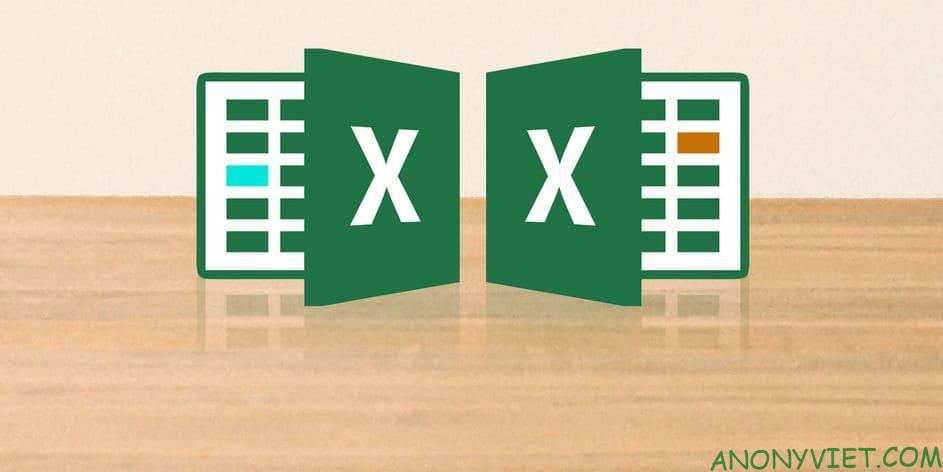
How to Compare the Contents of 2 Excel Files
Excel makes it easy for users to compare 2 Excel files by following the steps below:
- First, open the file you need to compare.
- Next on View > Window > View Side by Side.
Compare 2 Excel files manually
Open Excel and select any files you want to compare. We can use the same technique to compare sheets in the same document or compare two different Excel files.
If there are multiple sheets in the same workbook (workbook), you need to split it first. To do so, navigate to View > Window > New Window.
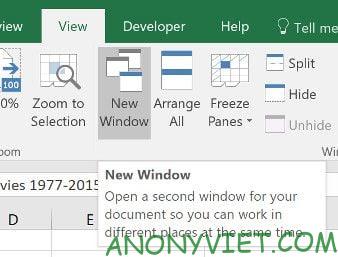
This won’t split your sheets permanently, it simply opens a new document session.
Next, go to tab View And find View Side by Side in section window.
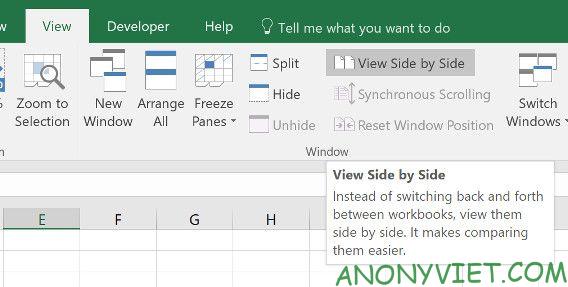
This menu will list all the currently open workbooks. If you only have 2 worksheets, they will be selected automatically.
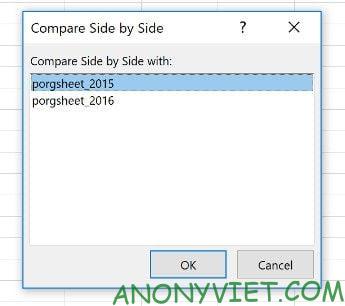
After choosing, you press OK. You should see both worksheets appear on the screen.
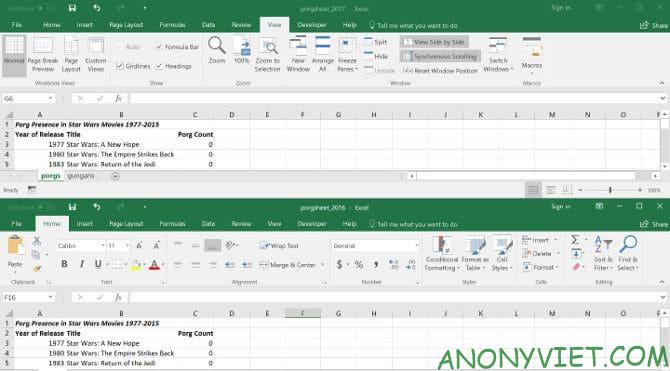
For more convenience, you can use the . button Arrange All to switch between portrait and landscape.
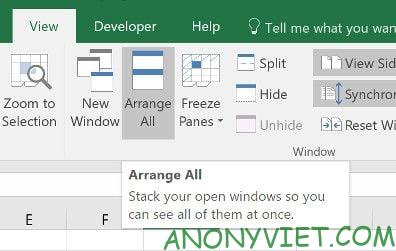
An important option to note is Synchronous Scrolling.
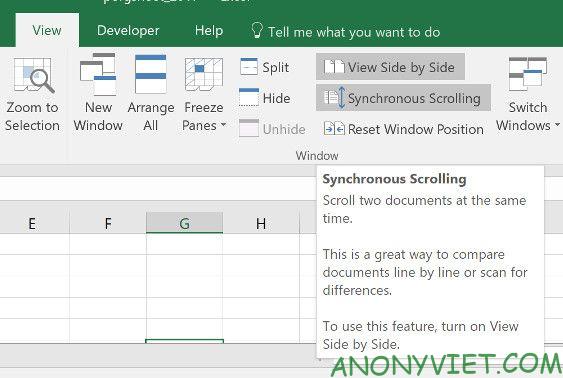
Enabling this feature will ensure that when you scroll one window, the other will scroll with it. This feature is essential if you are working with a large spreadsheet and always check 2 worksheets together. If the two sheets are not aligned, just click Reset Window Position.
Compare 2 Excel files using conditional formatting
Using conditional formatting lets you check for any differences between two worksheets. This can save a lot of time if all you need to do is find the difference between two sheets.
For this method, you need to make sure the two worksheets are in the same workbook. To do so, right-click the name of the sheet you want and select Move or Copy.
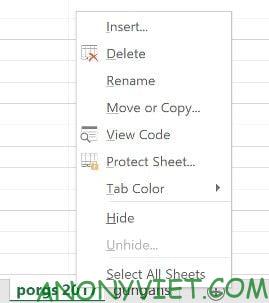
Here, you can use the drop-down menu to decide which workbook the sheet should be added to.
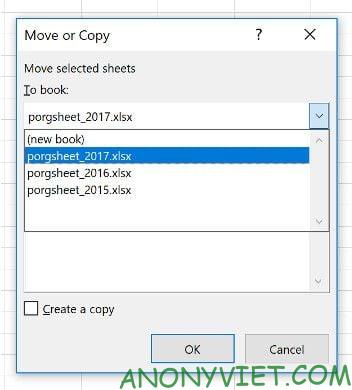
Select all the data you want to compare in the worksheet. Click the cell in the top left corner to quickly select the data, then use the keyboard shortcut Ctrl + Shift + End.
Next on Home > Styles > Conditional Formatting > New Rule.
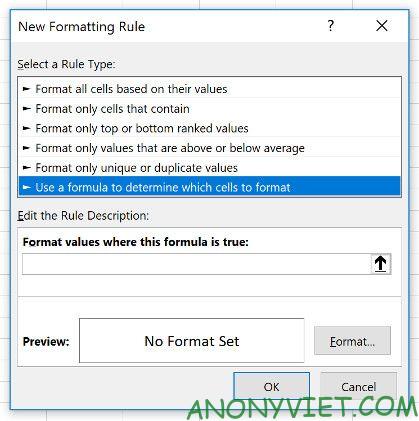
Select Use a formula to determine which cells to format and enter the following formula: =A1<>sheet_name!A1
Change “sheet_name” to the sheet name you want to compare. This formula will check the data in 2 worksheets and mark the cell the way you want.
Next, click Format and select how you want to highlight the other data. I will highlight the cells with different data in red. Next, click OK.
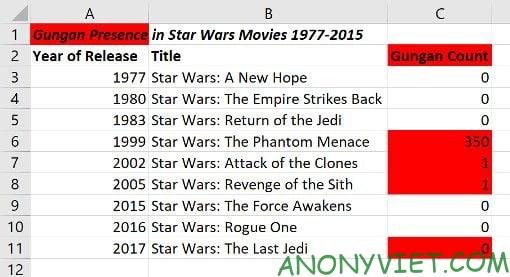
You can see the results as shown above. Any cells with data differences are highlighted in red, making it faster and easier to compare two Excel files.
In addition, you can also become Learn Excel quickly with these 8 tips.










